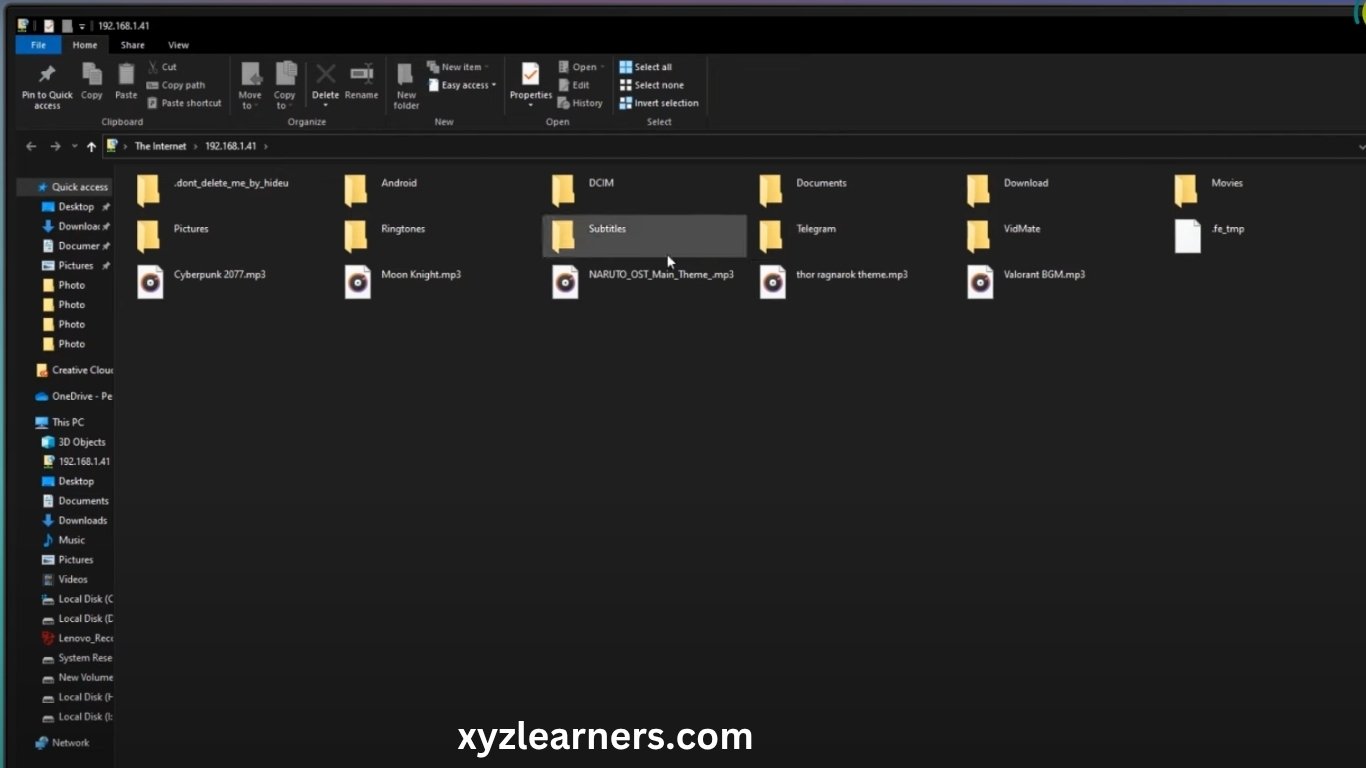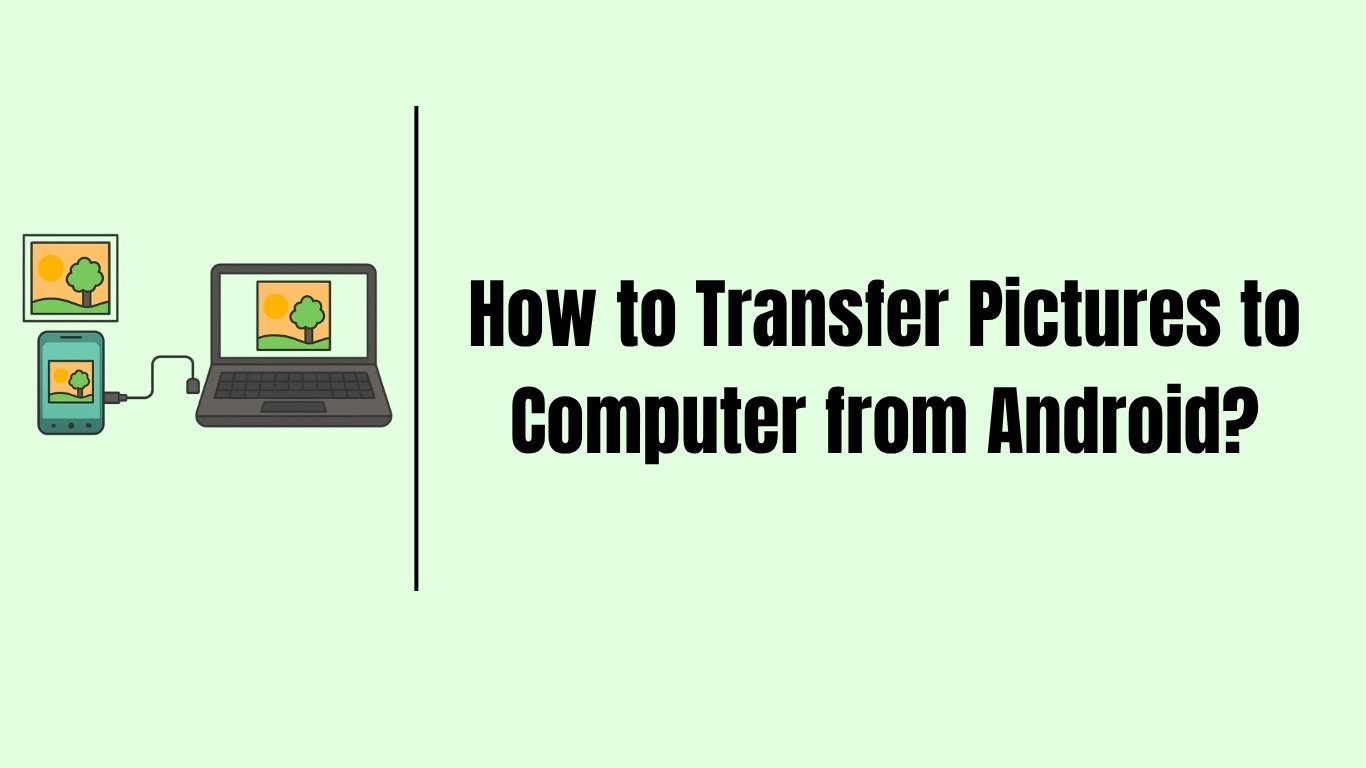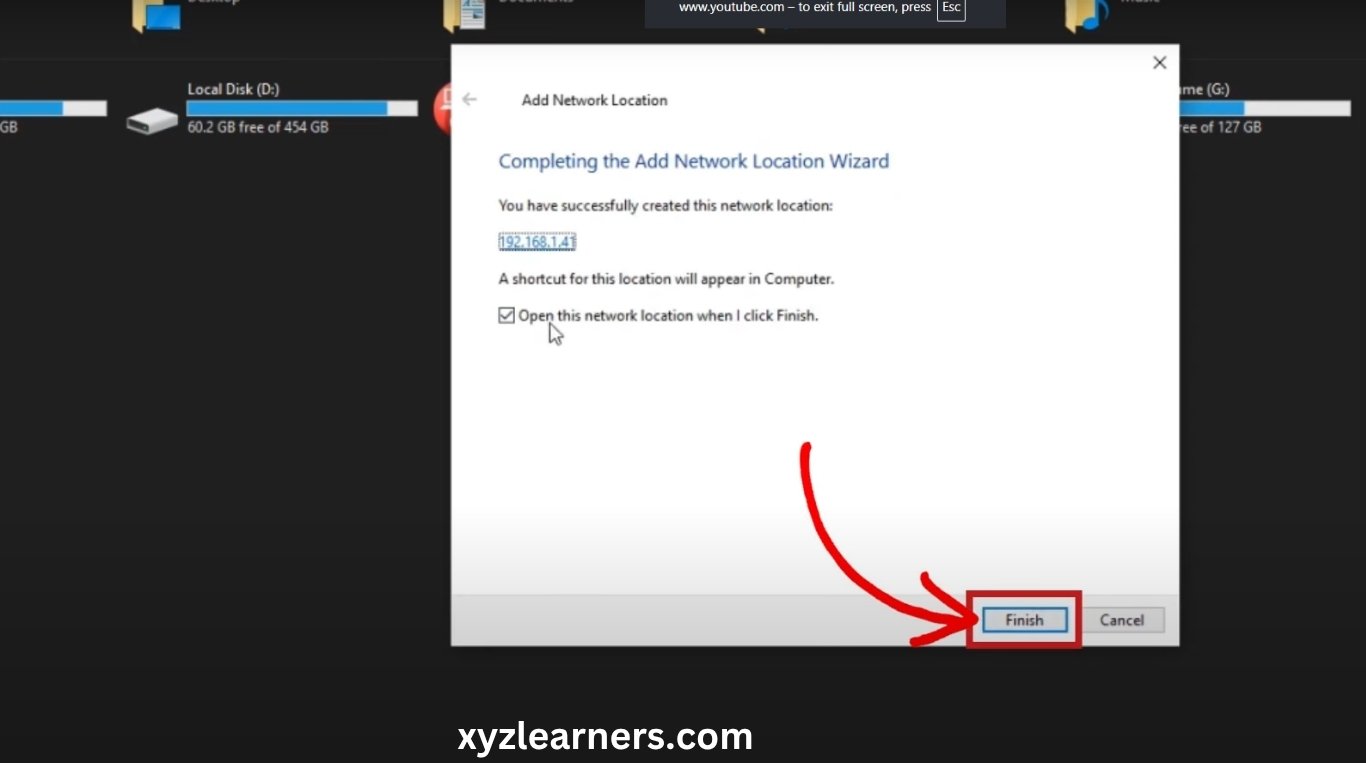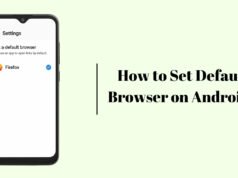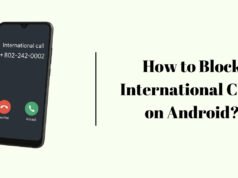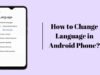In this blog, We will know how to transfer pictures to computer from android. I know we all need to transfer files, photos and videos many times from our android phone to the computer but for doing this we need to connect a cable to computer and to our android phone every time we need to transfer anything but in this blog i will teach you step by step one stop solution which you have to do once and transfer as many times as you want without connecting a cable.
We will use a application which is available on playstore and we will connect our android phone to the computer using the wifi, We will make wifi a bridge from which we can access our files in our android phone from computer.
Let’s know the steps to transfer pictures, videos and even files from android to computer.
Steps to Transfer Pictures to Computer from Android
- Download and open “Wifi FTP Server” app from playstore.
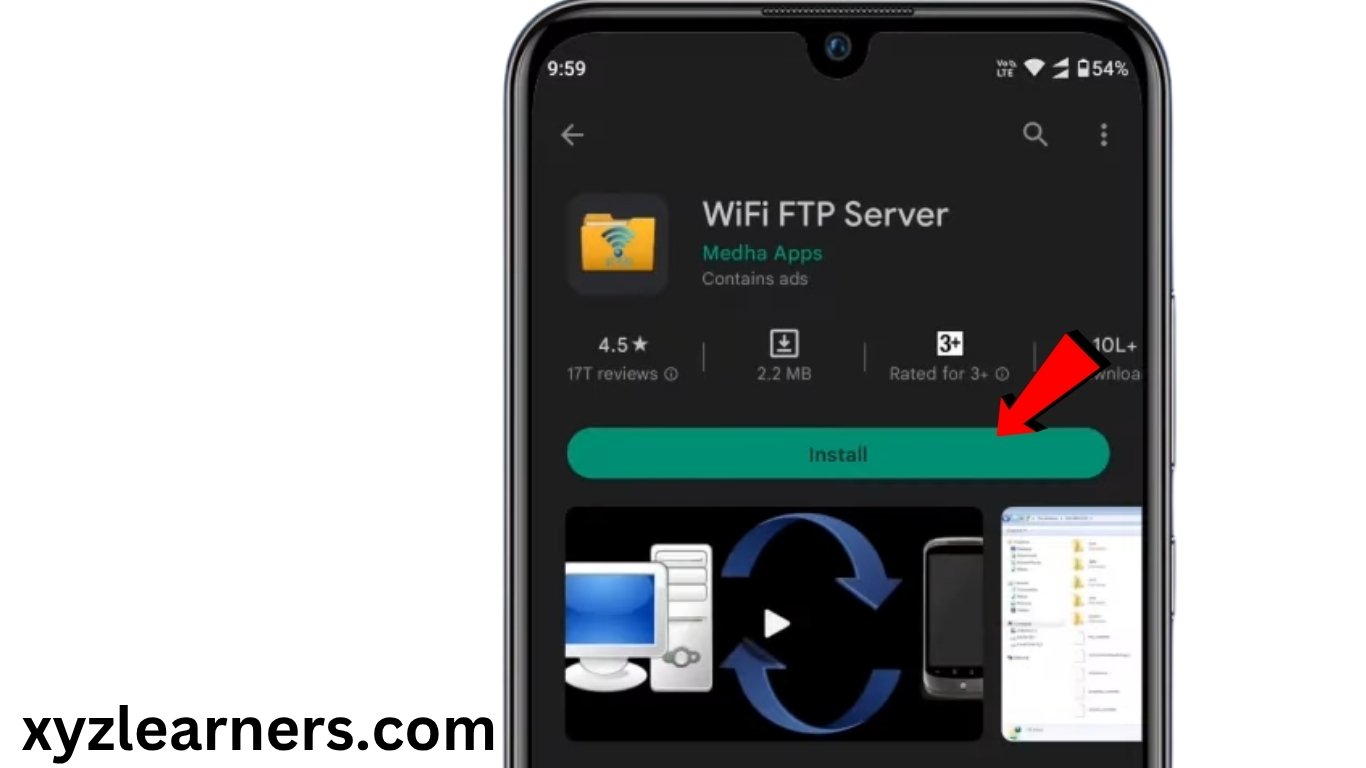
2. Click on “Start” then “Allow” permissions.
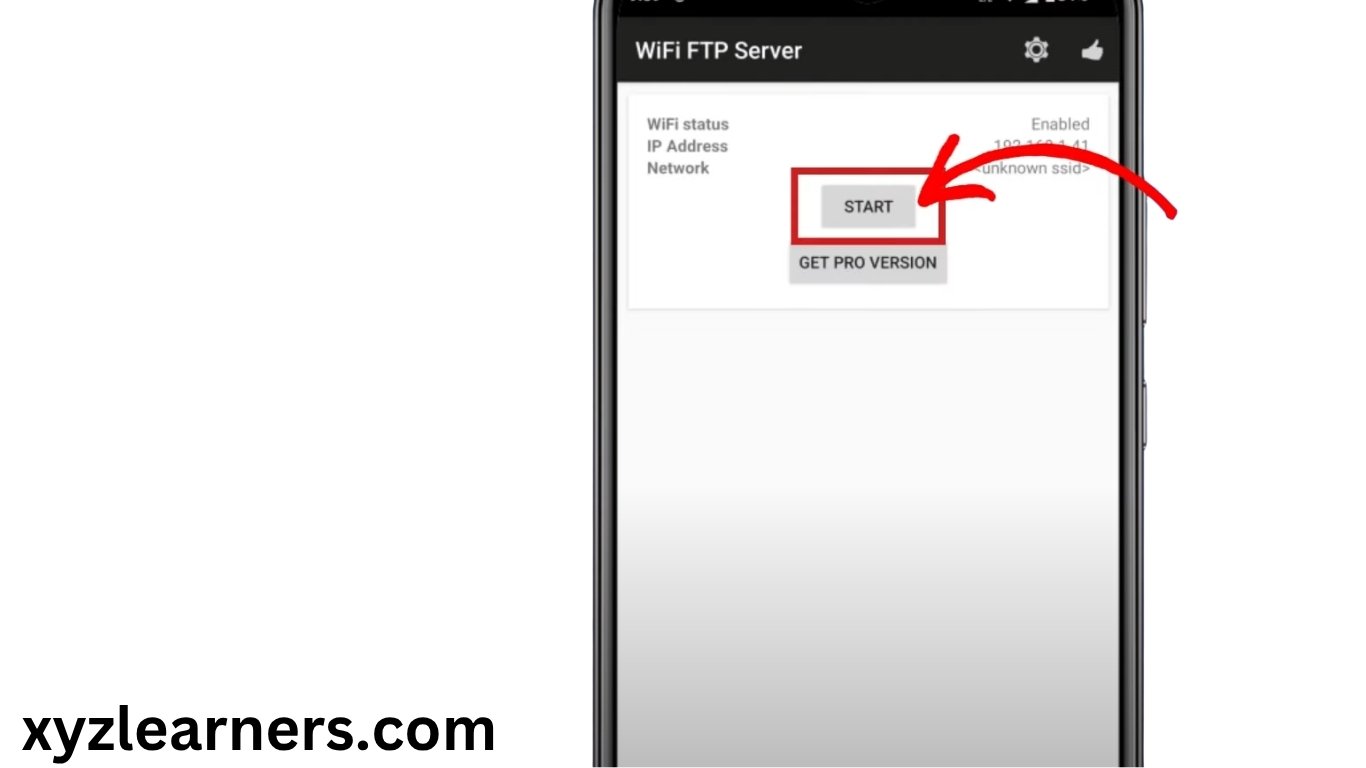
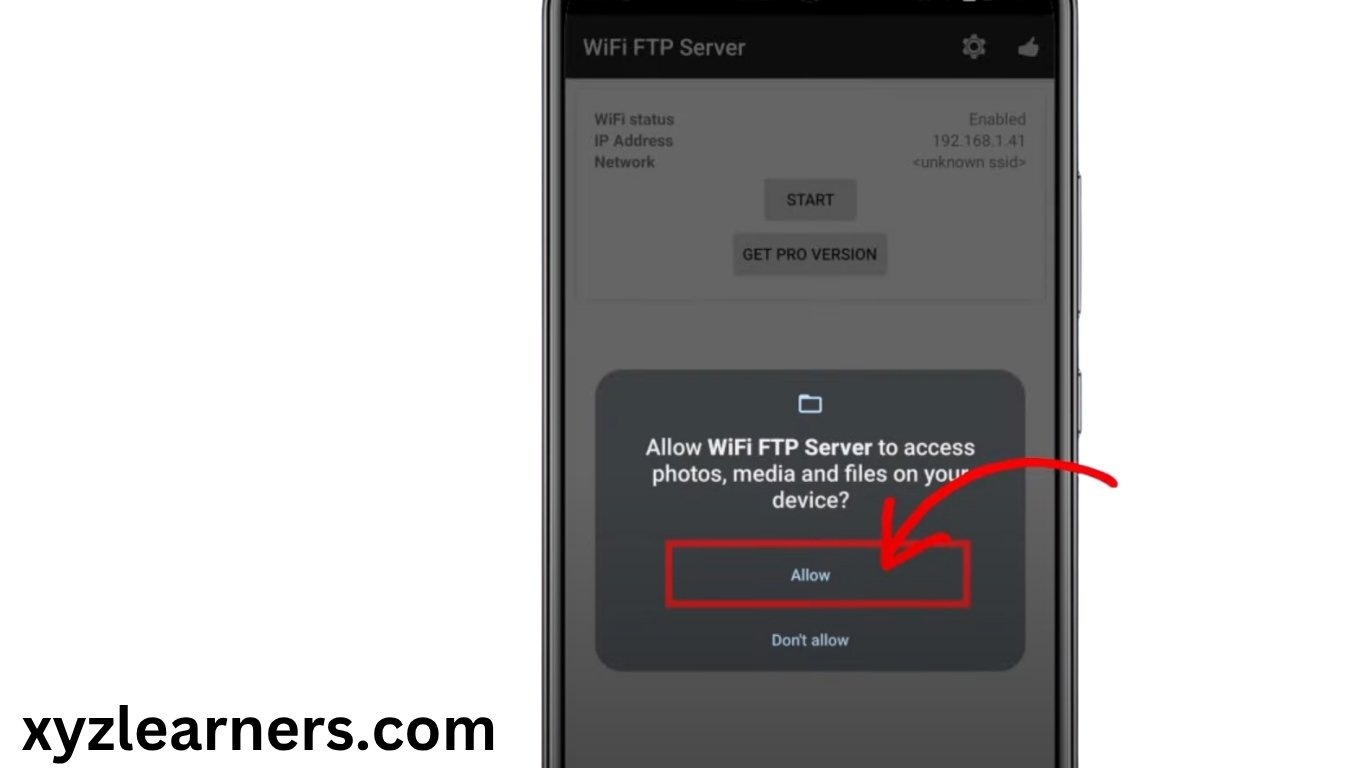
3. Note your ip, user id and password. We will use these information to connect our android phone to the computer.
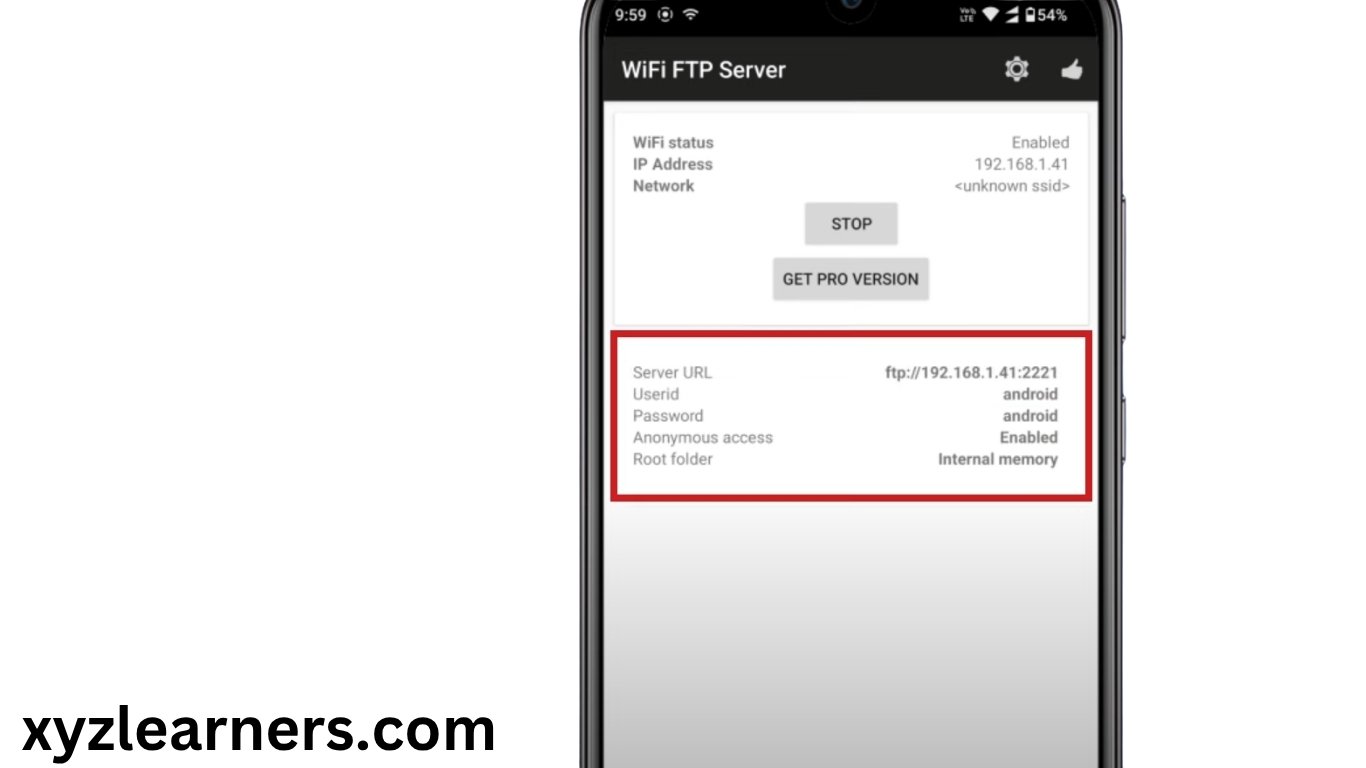
4. Now in your computer open “This PC”.
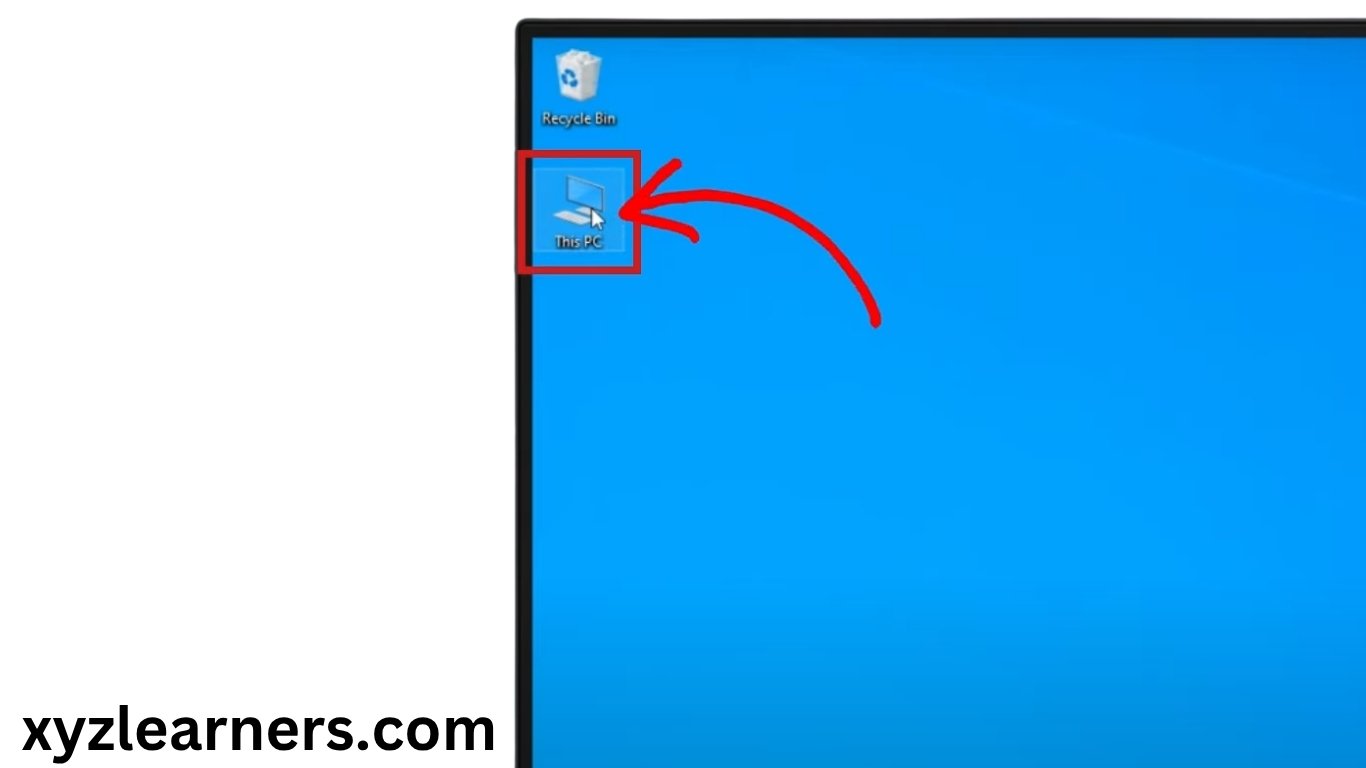
5. Right click on blank area.
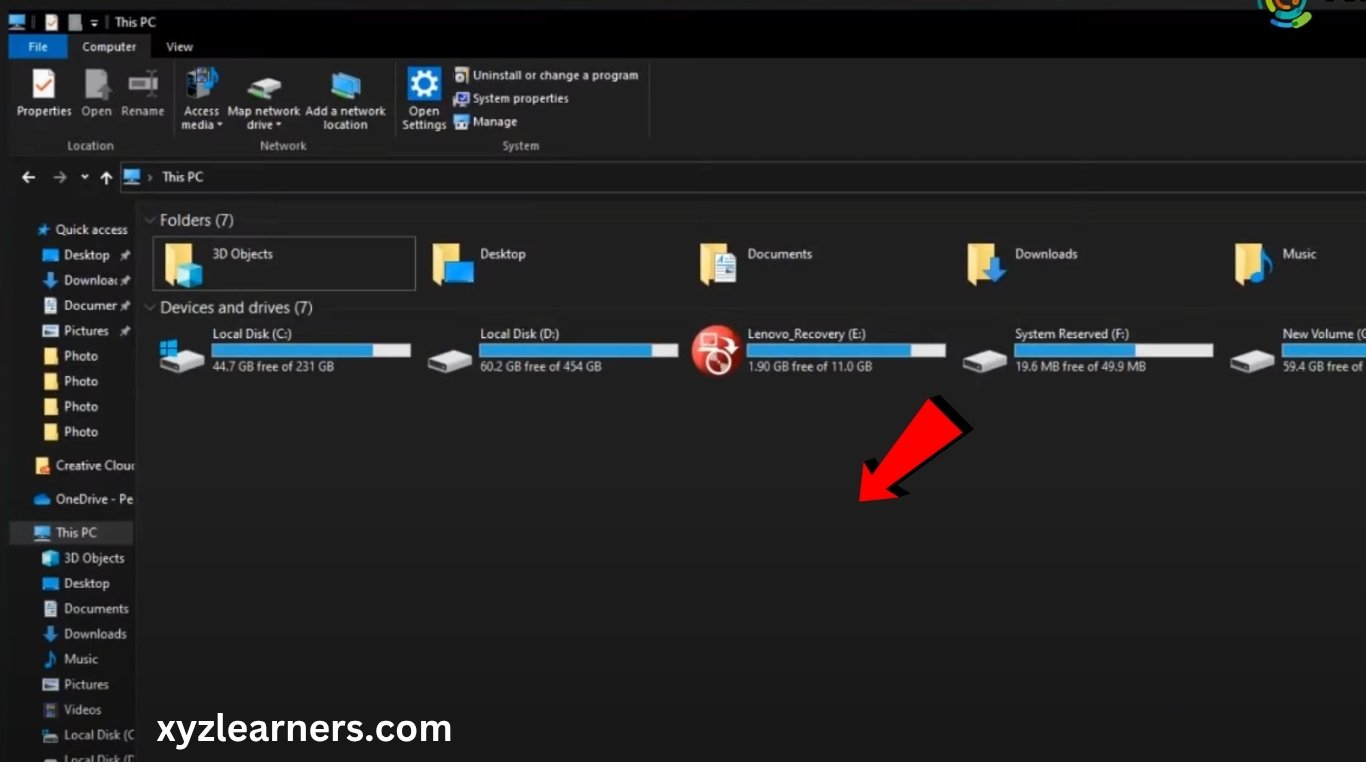
6. Select “Add a network location”.
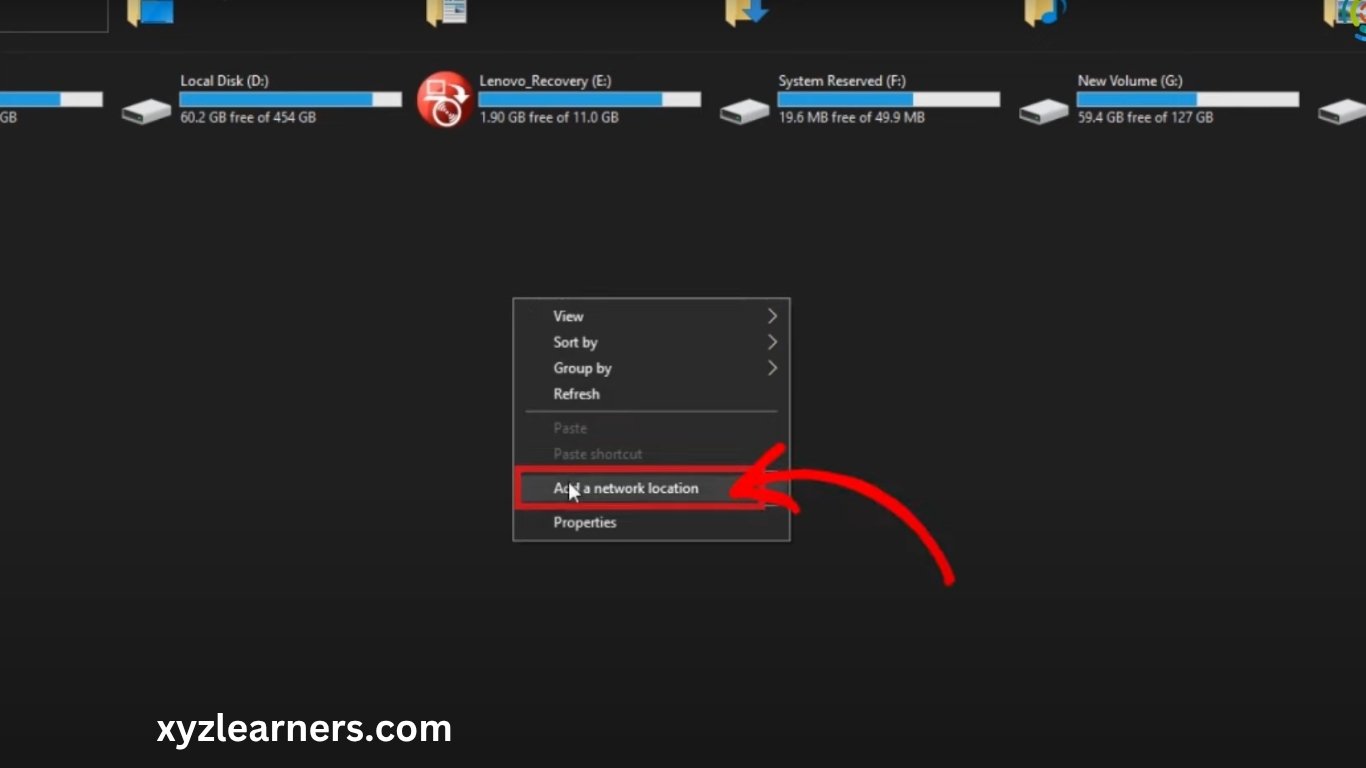
7. Click on “Next” and again “Next”.
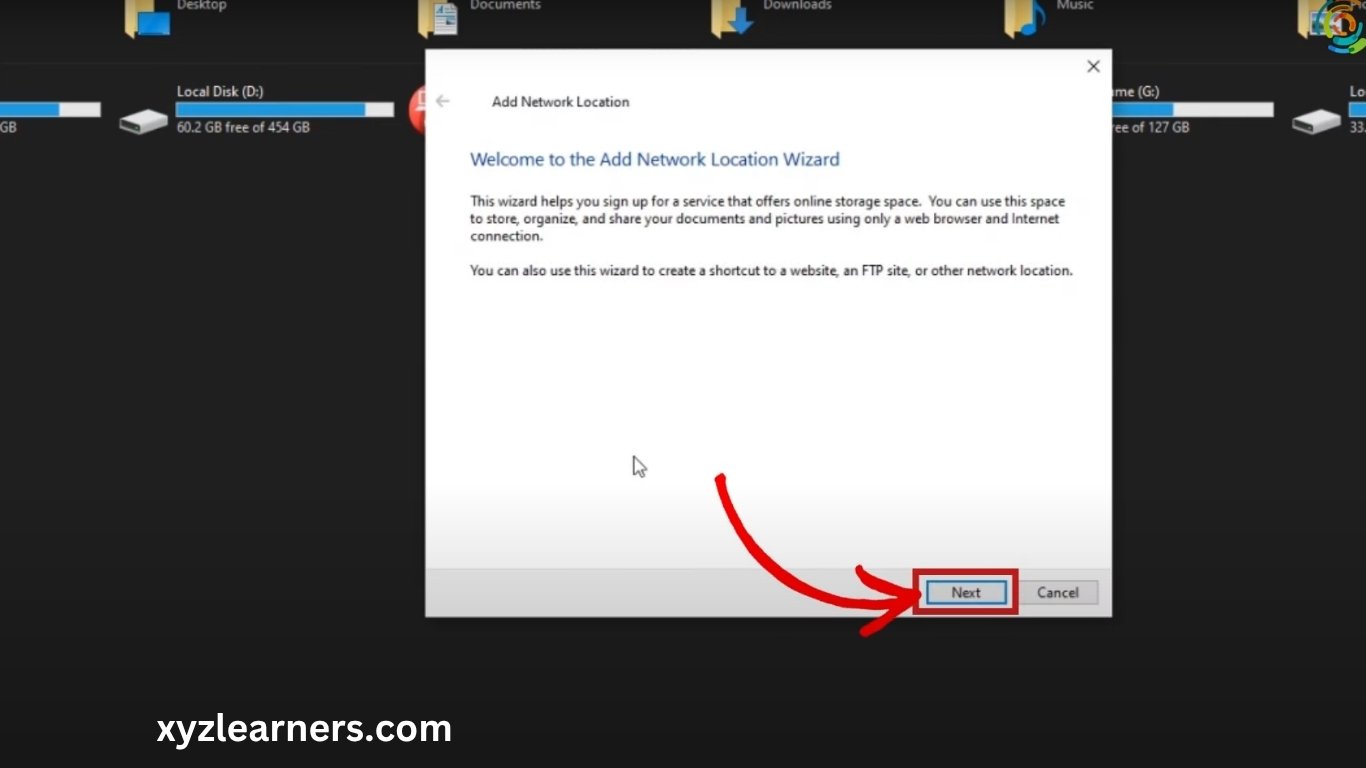
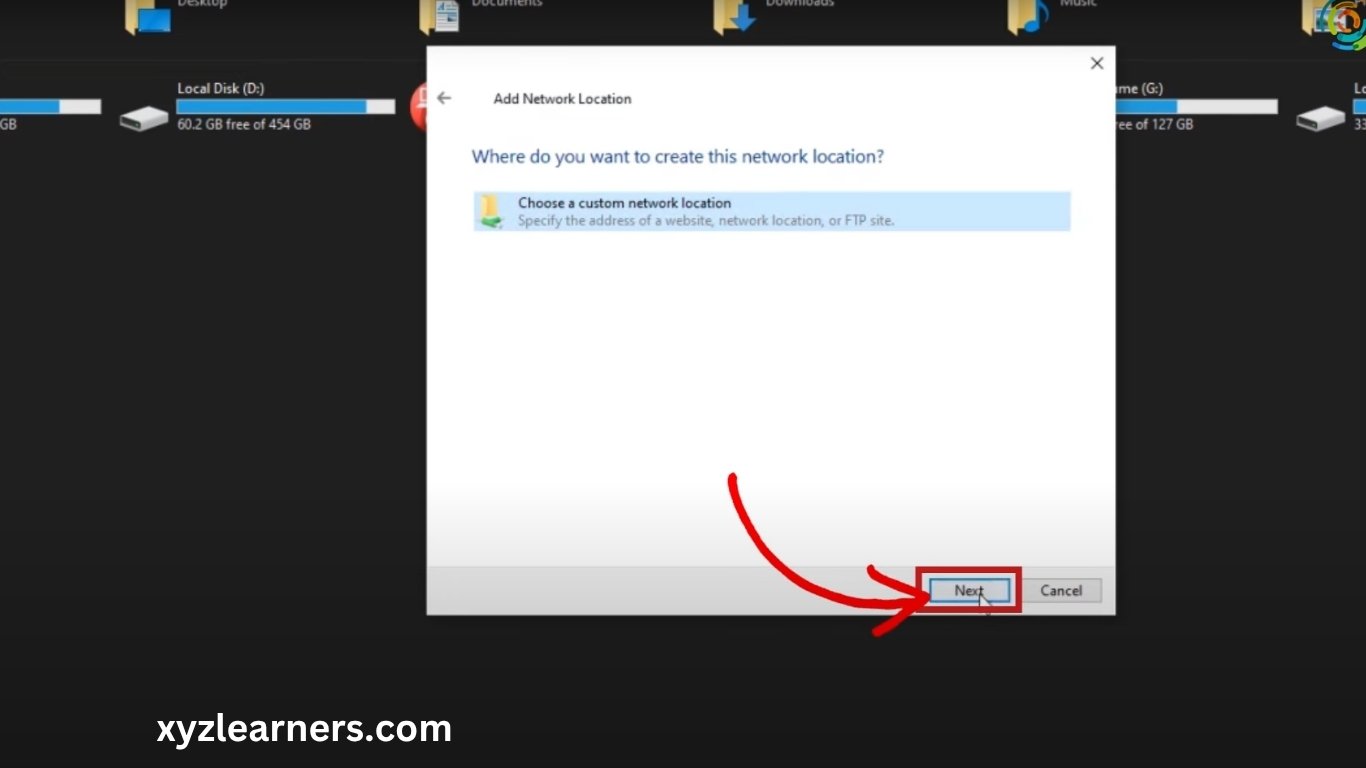
8. Enter your Server Url which you can see in your android phone inside WIFI FTP SERVER app. Then click on Next.
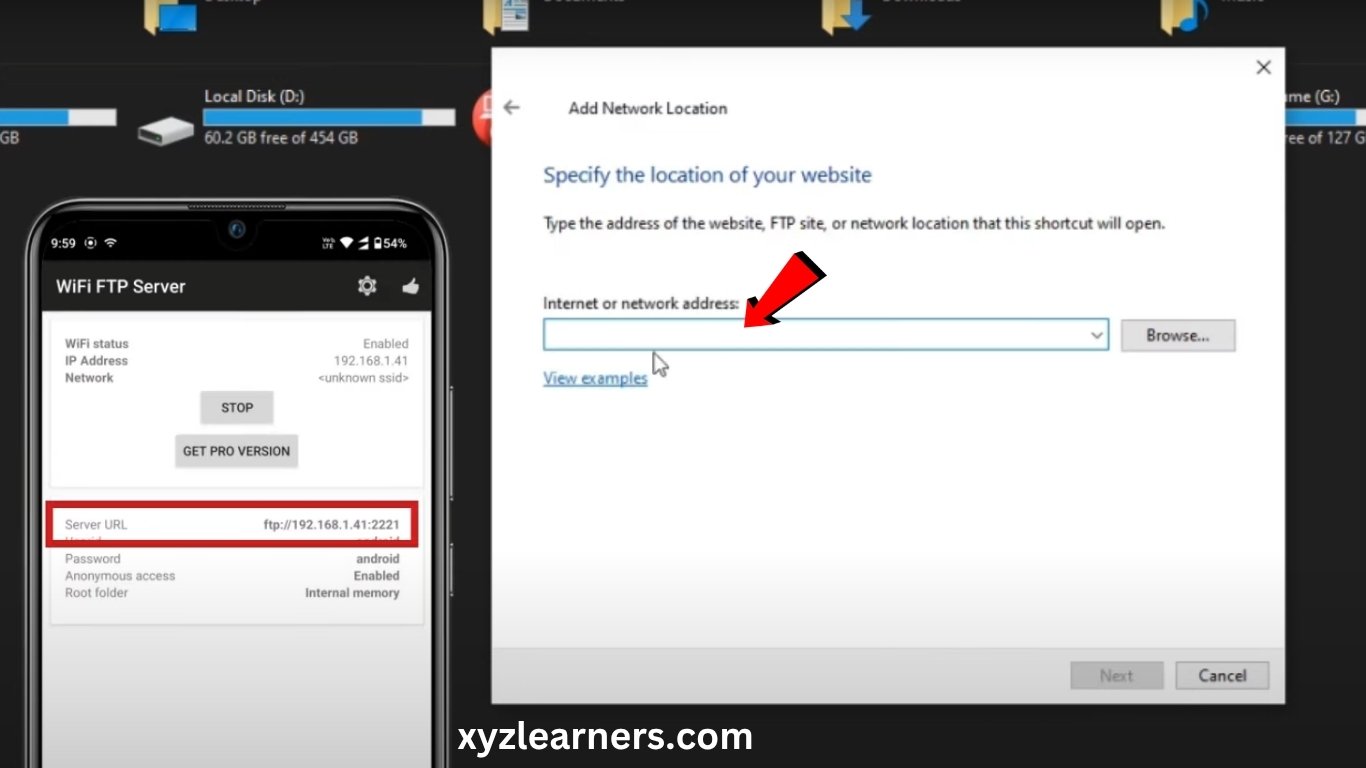
9. Uncheck “Log on anonymously”.
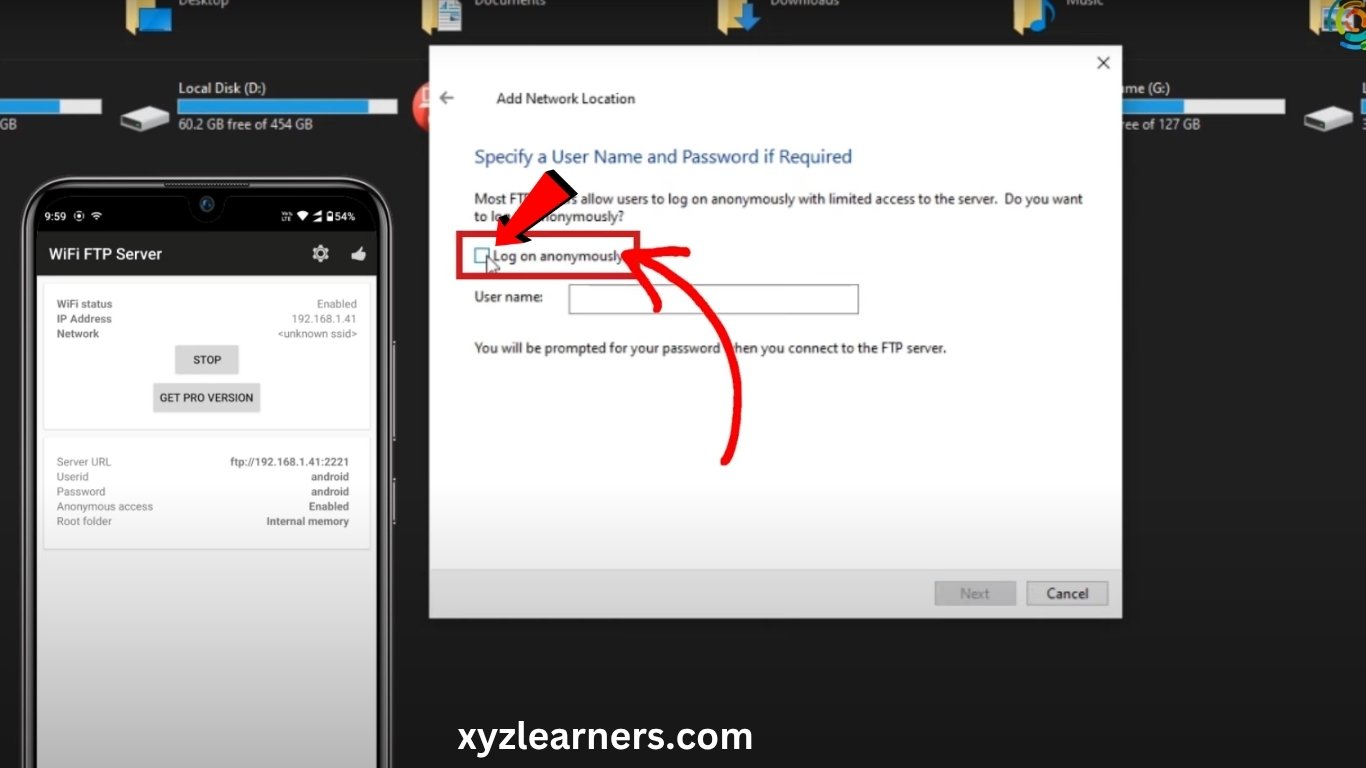
10. Enter your user id.
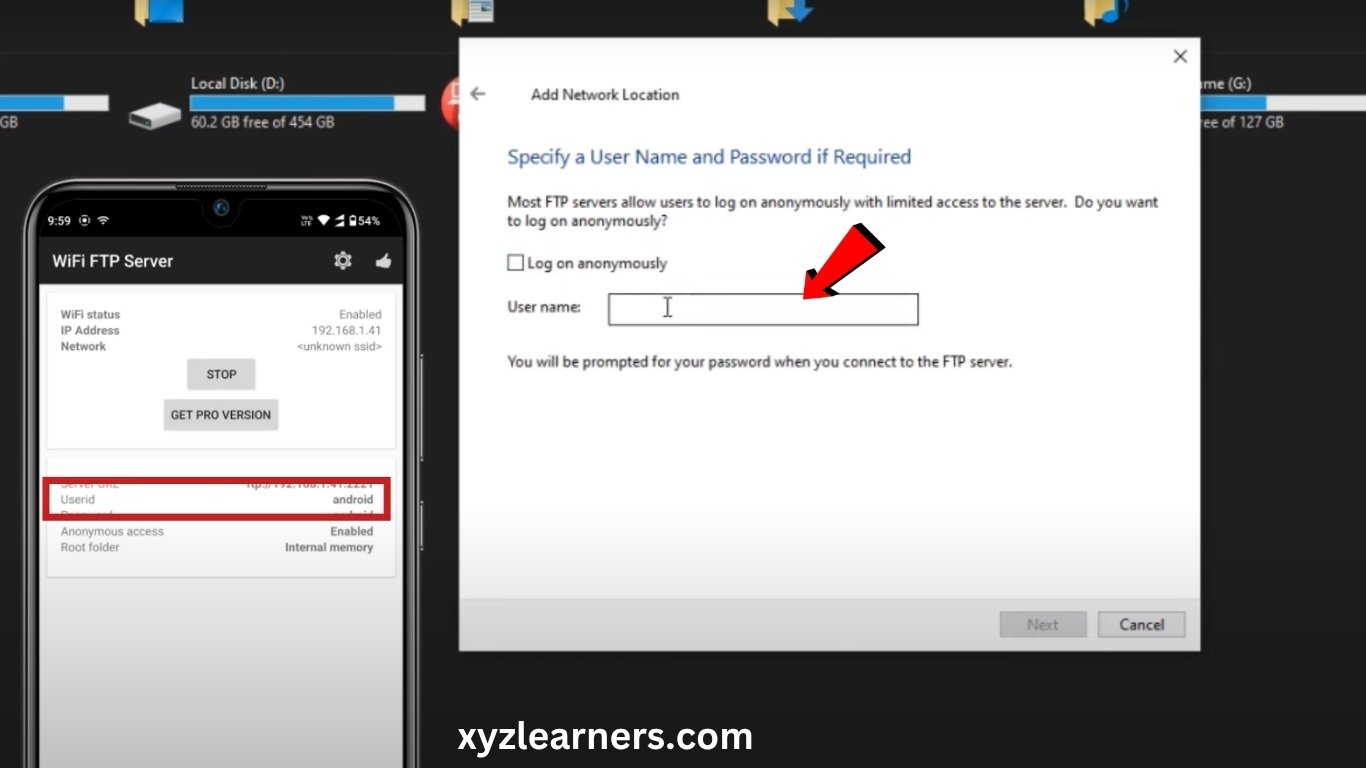
11. Click “Next”, “Next” and “Finish”
12. Now enter your password.
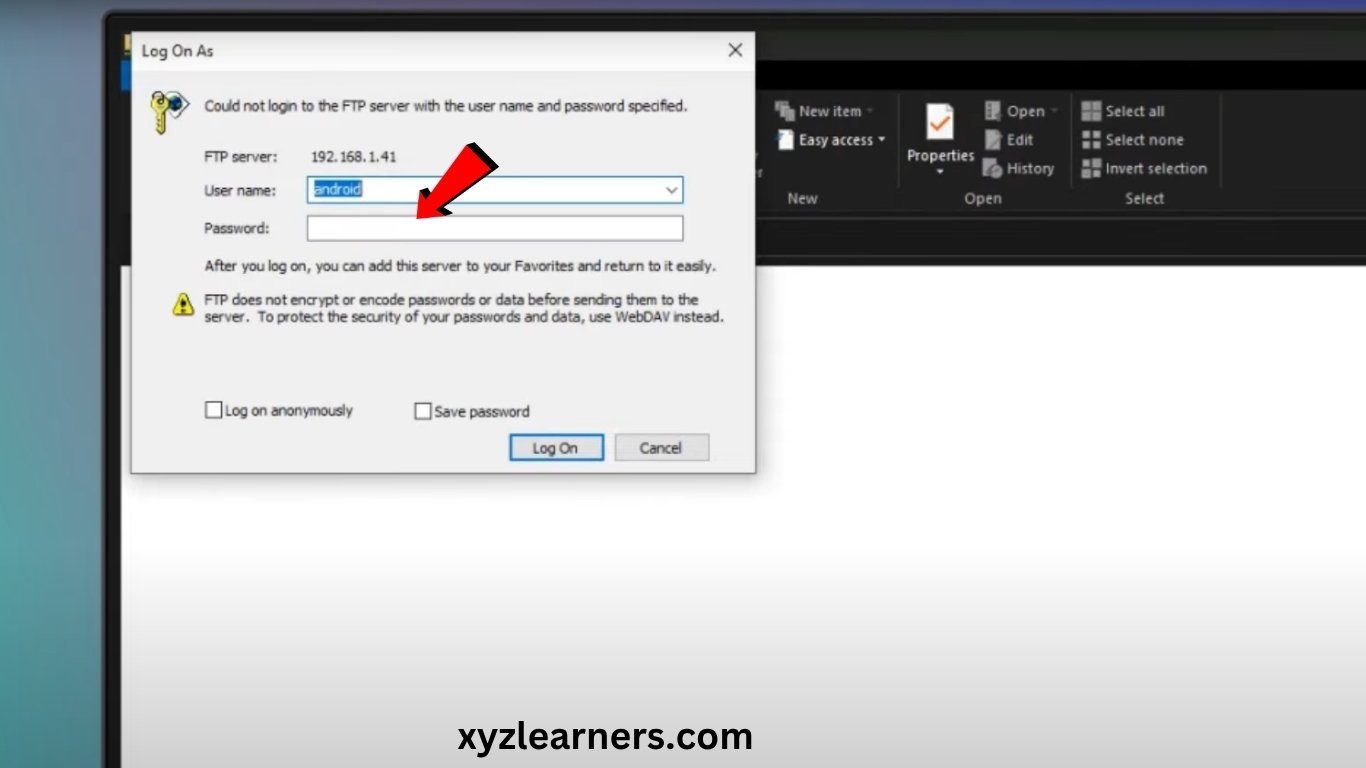
That’s it! Now you can see and transfer files of your android phone from your computer without connecting a cable everytime you want to transfer the files.