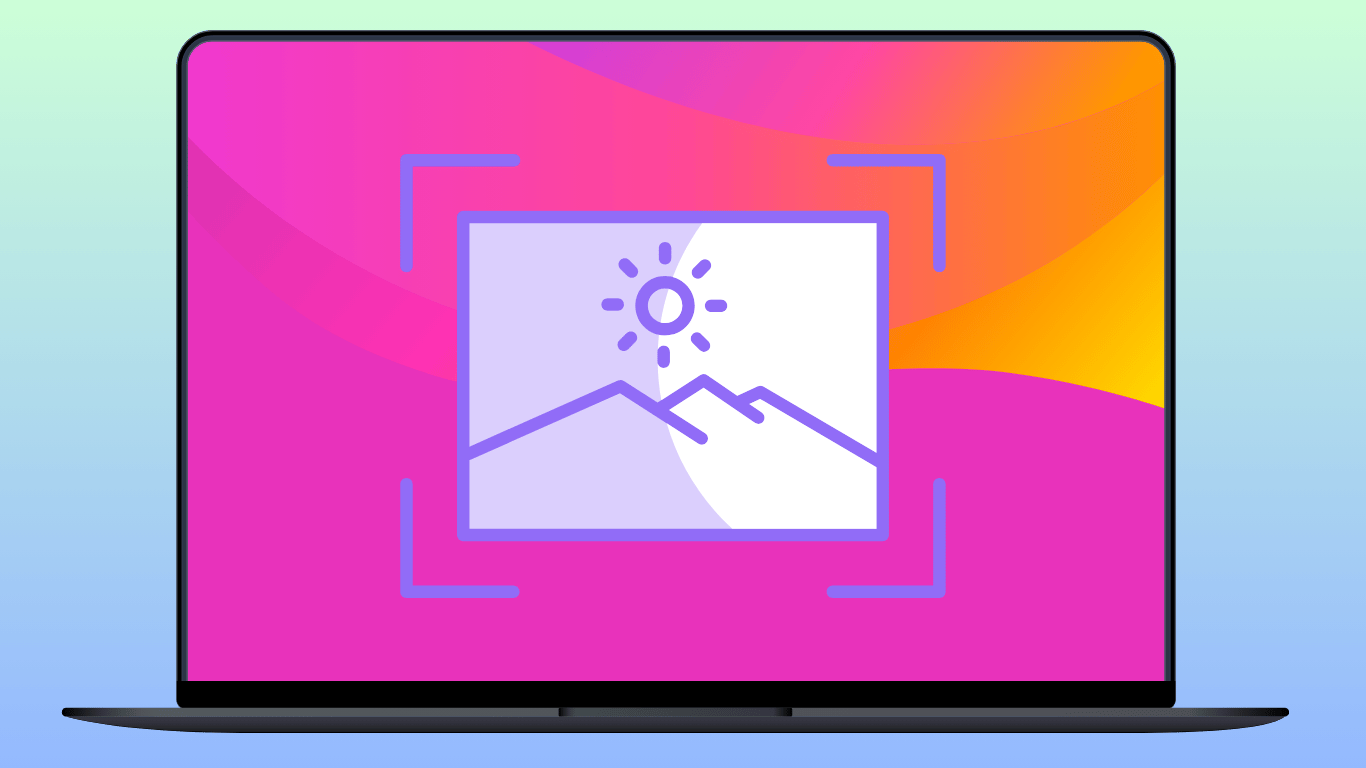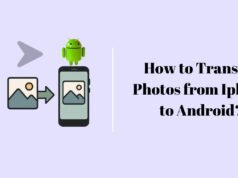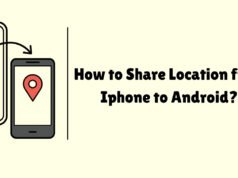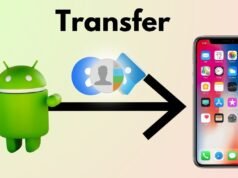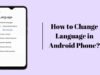In this Blog, we will know you how to take a scrolling screenshot on Mac or MacBook with the inbuilt screenshot tool on Mac. You can only capture the content that is visible in your screen but you can’t take a screenshot of a long web page or document because Mac OS lacks the scrolling screenshot feature.
To capture a full page long screenshot you can use a third party app called Shorter. Shorter is a powerful screenshot tool with many useful features and the best part is you can download and use this tool free of cost.
Steps to Take Scrolling Screenshot in Mac or MacBook
1. first Download and Install Shorter App. To download shorter app go to the official site of shorter app shottr.cc.
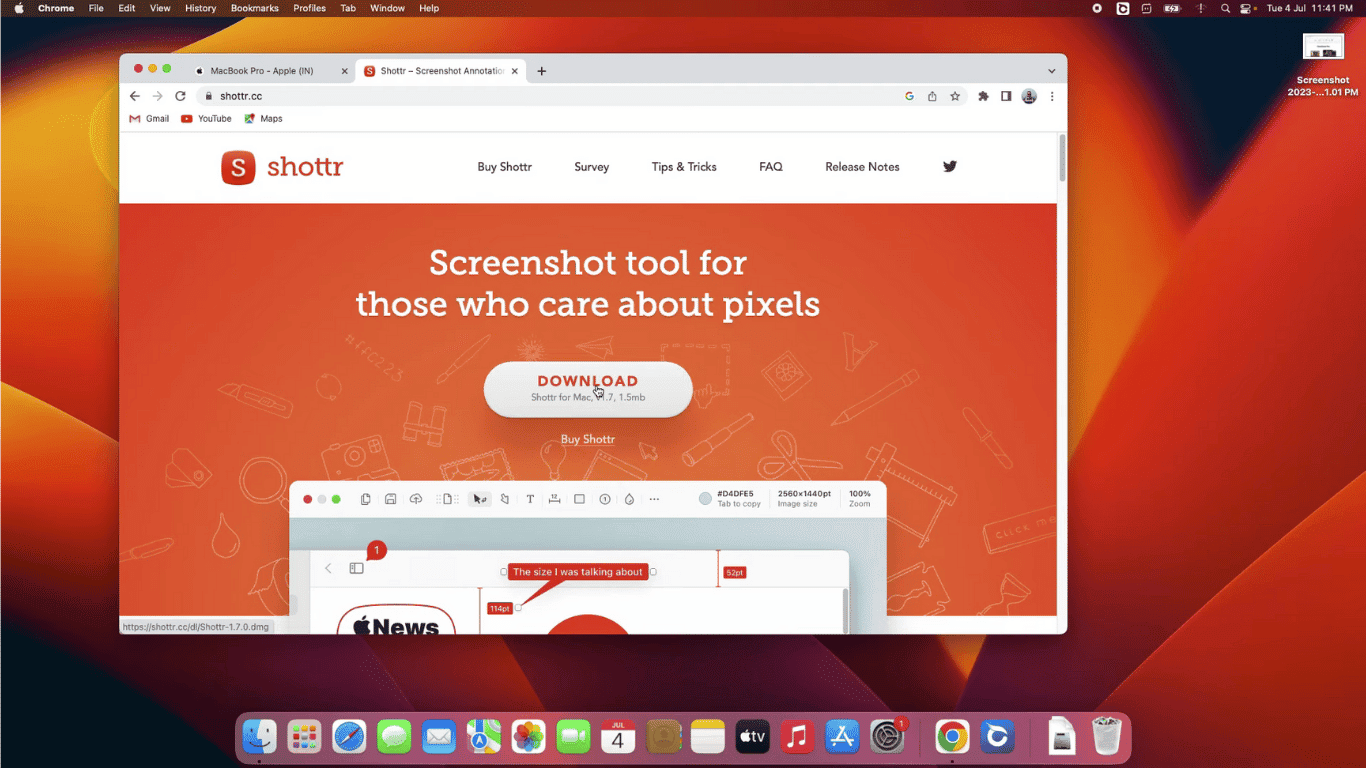
2. Go to and Click “Download” (it’s a small file). Open the downloaded file and drag Shottr to your Applications folder and install app.
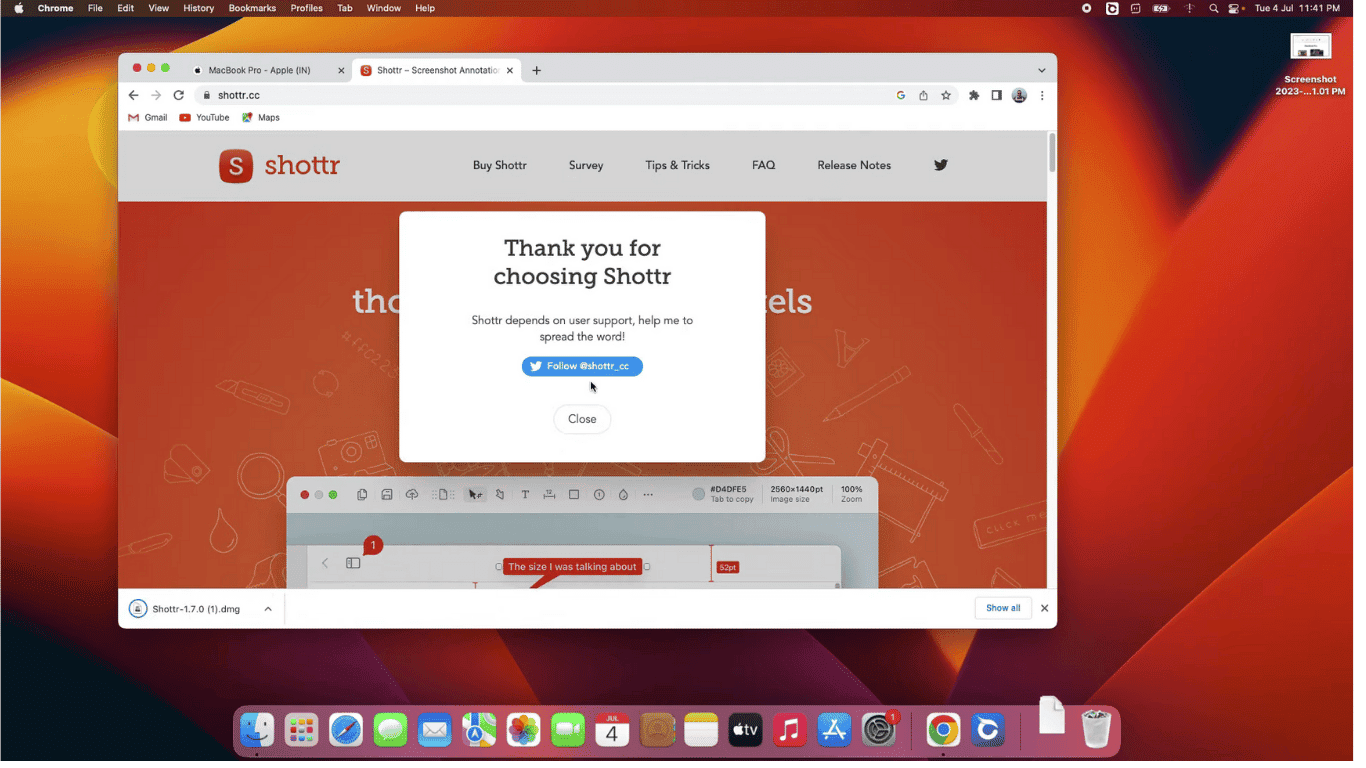
3. After installation just start shottr app and click on open button.
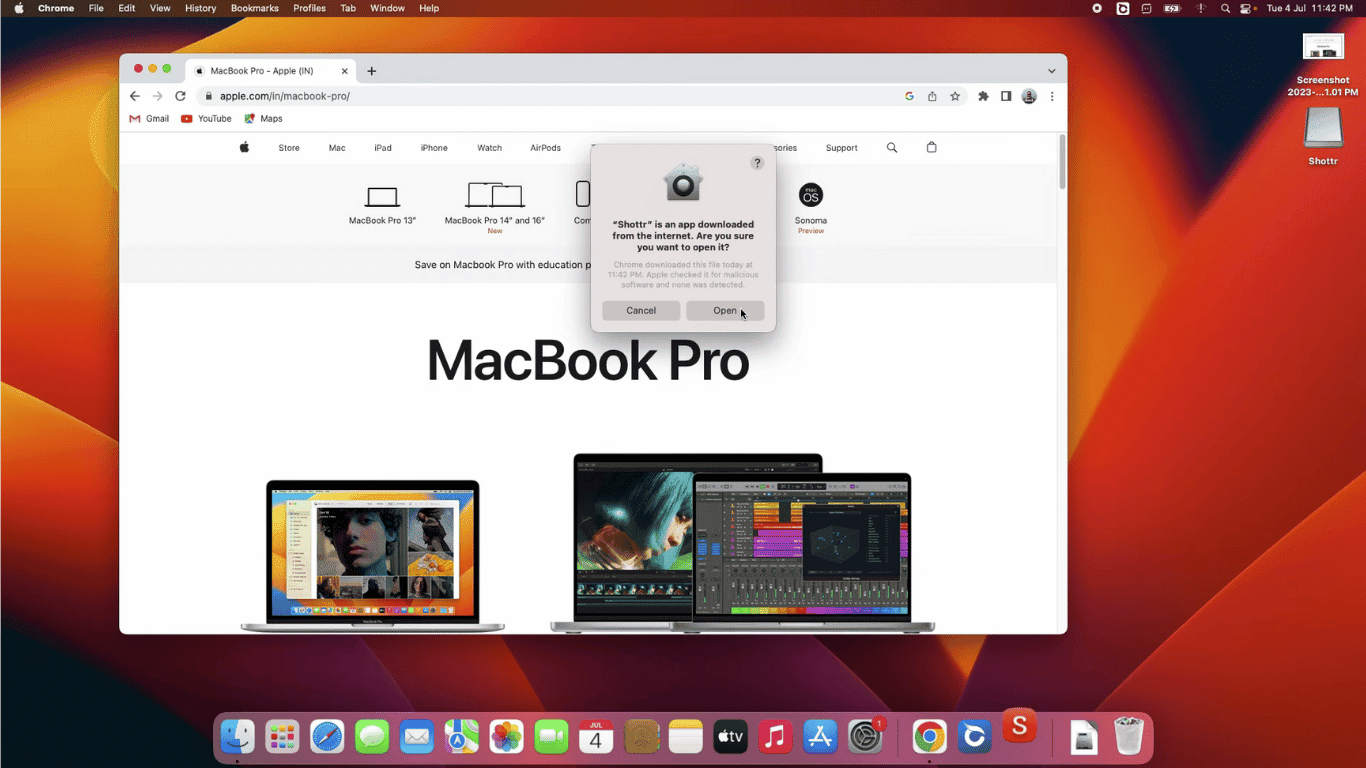
4. Than Open the webpage or document you want to capture and Click the Shottr icon in your menu bar (top right of screen).
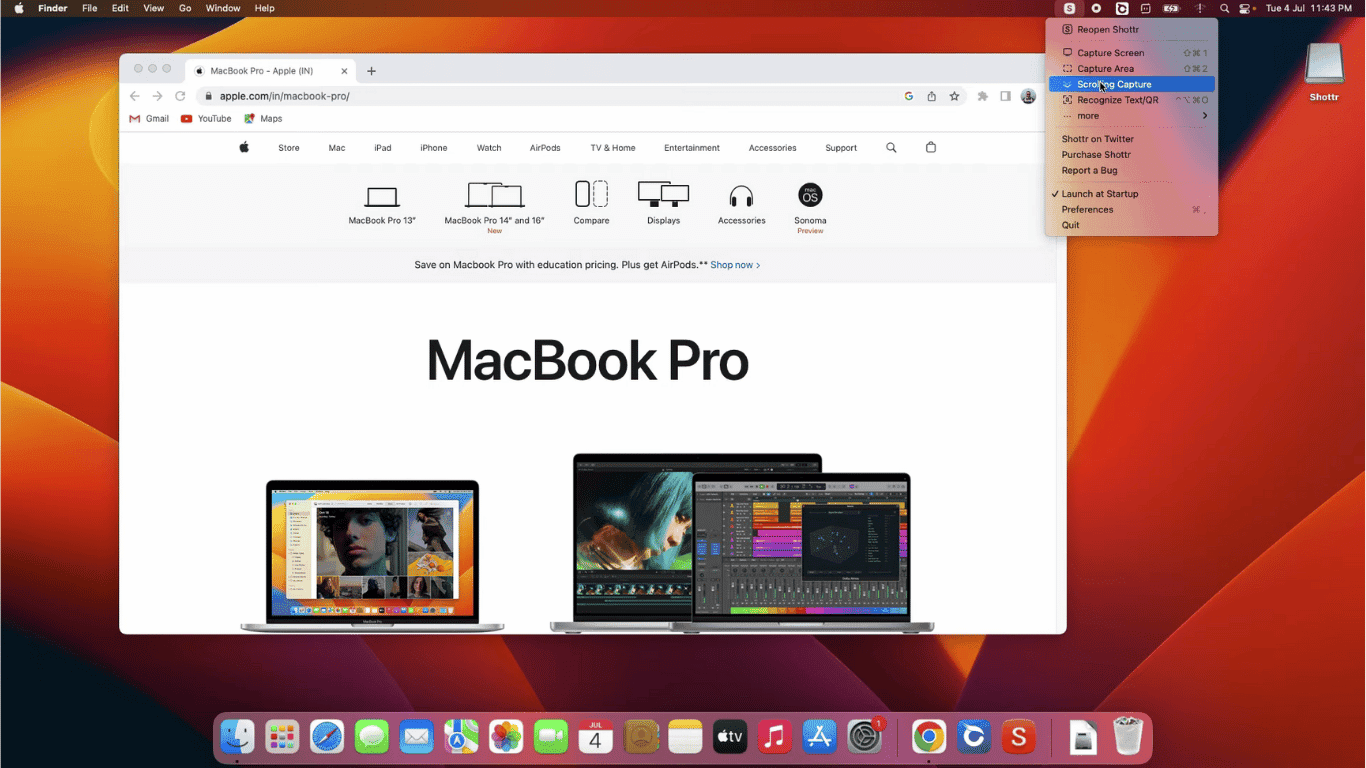
5. Now Just Select “Scrolling Capture”. Use your mouse to select the area you want to capture.
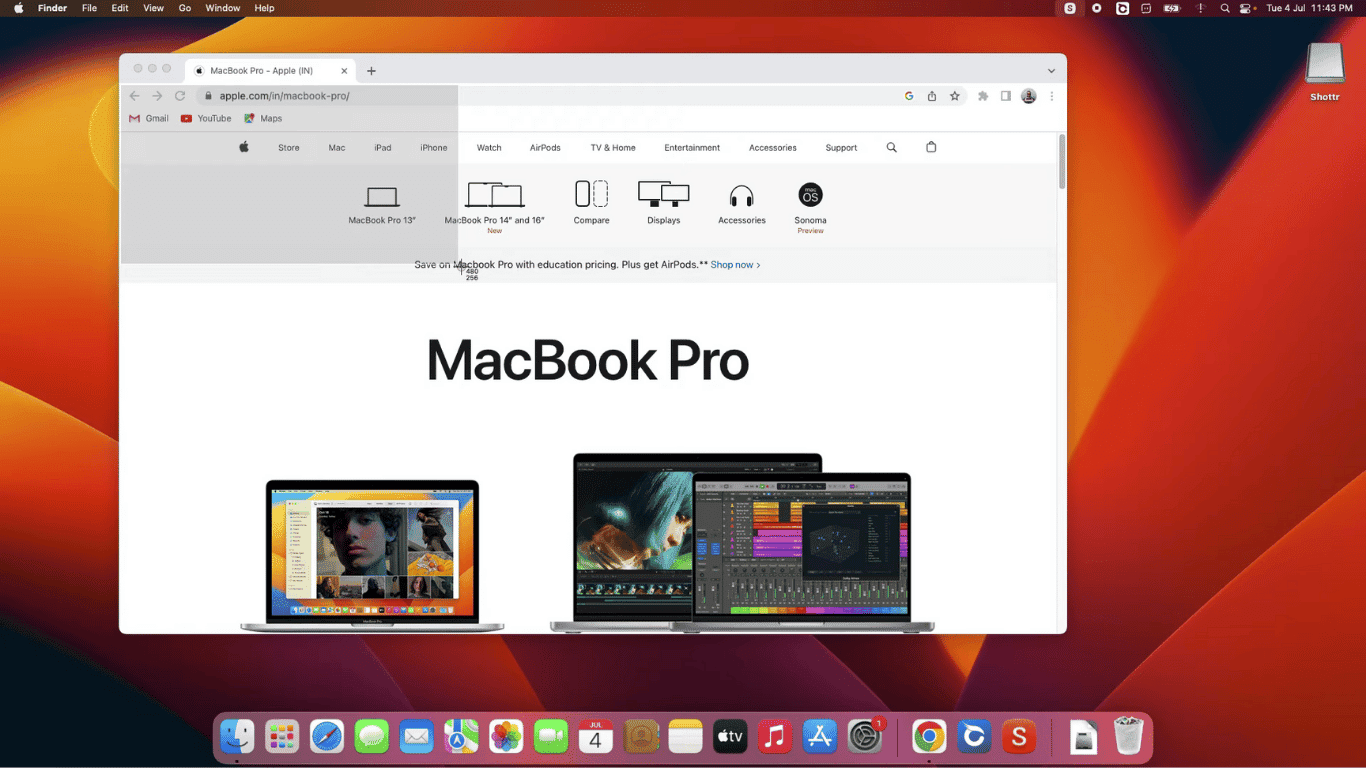
Magic happens here – Shottr will automatically scroll down and capture everything in your selected area!
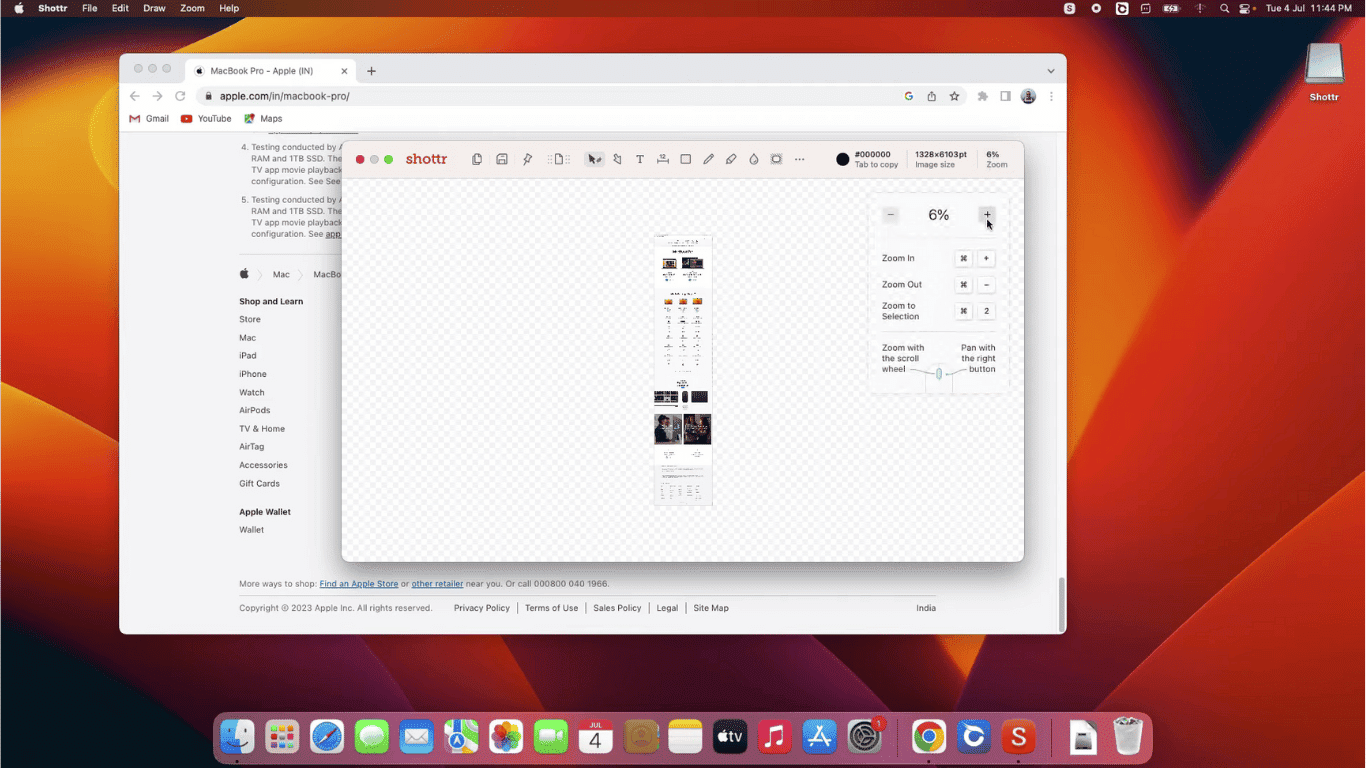
6. Edit & Save Your Screenshot
- After capturing, Shottr will show a preview of your full-page screenshot.
- You can crop, annotate, or highlight parts of the image using Shottr’s built-in editor.
- Click the Save icon (💾) to download the screenshot to your Mac.
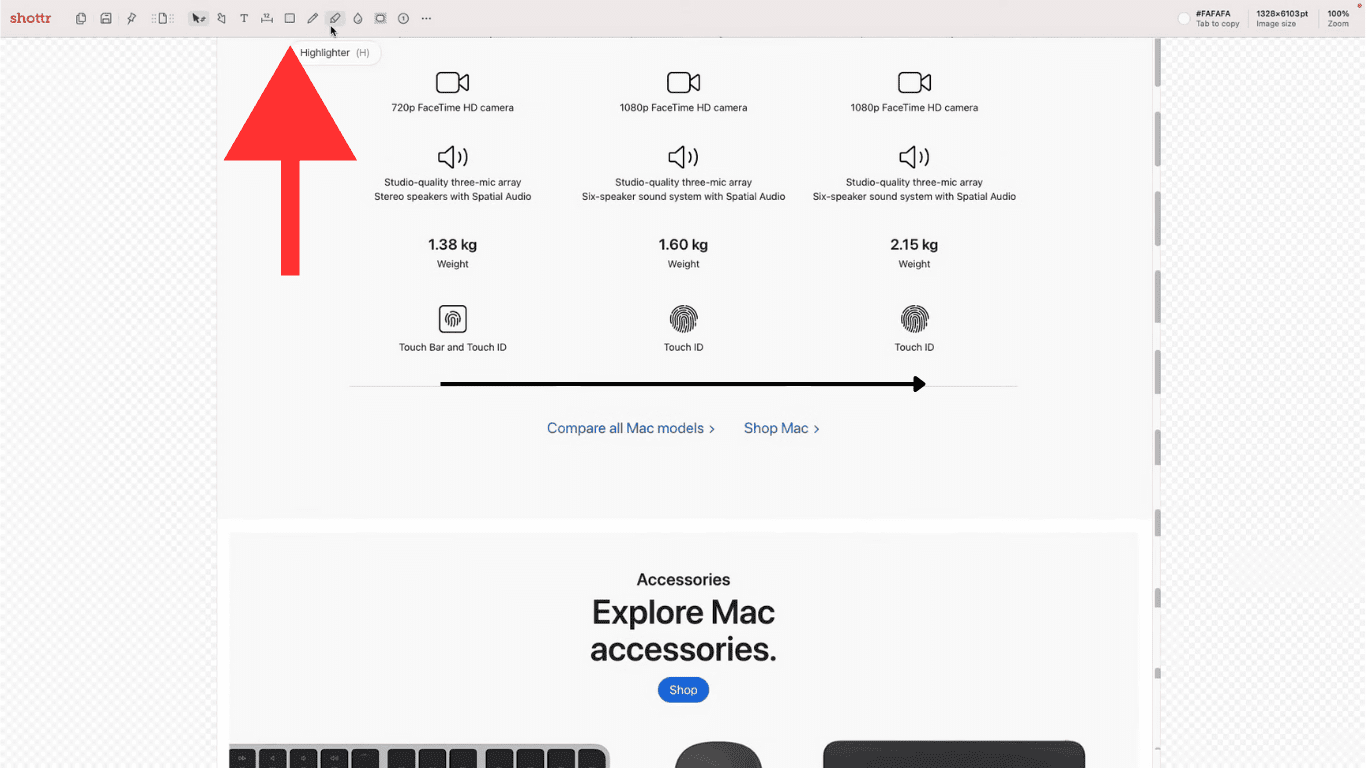
So guys this is how you can use the Shorter app to easily capture scrolling screenshots on your Mac for free.