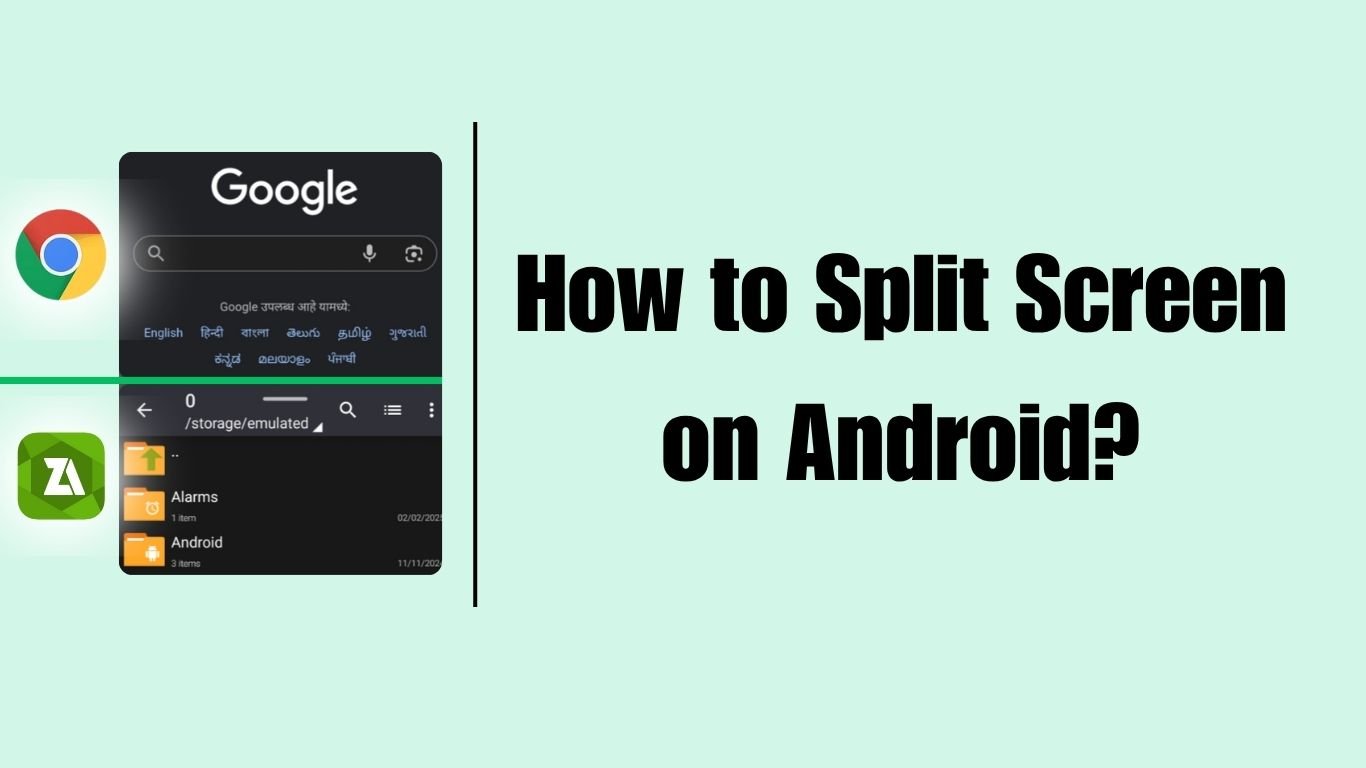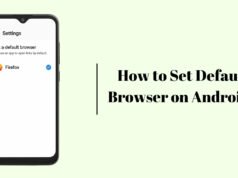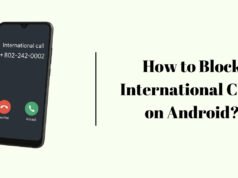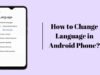In this blog, We will know how to split screen on android. Sometimes we have to chat with a person and do our work at the same time but what if you can do both of these by spliting your screen? Yes, it is possible with android’s inbuilt Split Screen feature which allows you to use 2 apps at the same time.
So let’s know the steps to split screen for doing multiple task at the same time.
Steps to Split Screen on Android
- Open your first app which you will like to use with other app. ( I am opening “Chrome” )
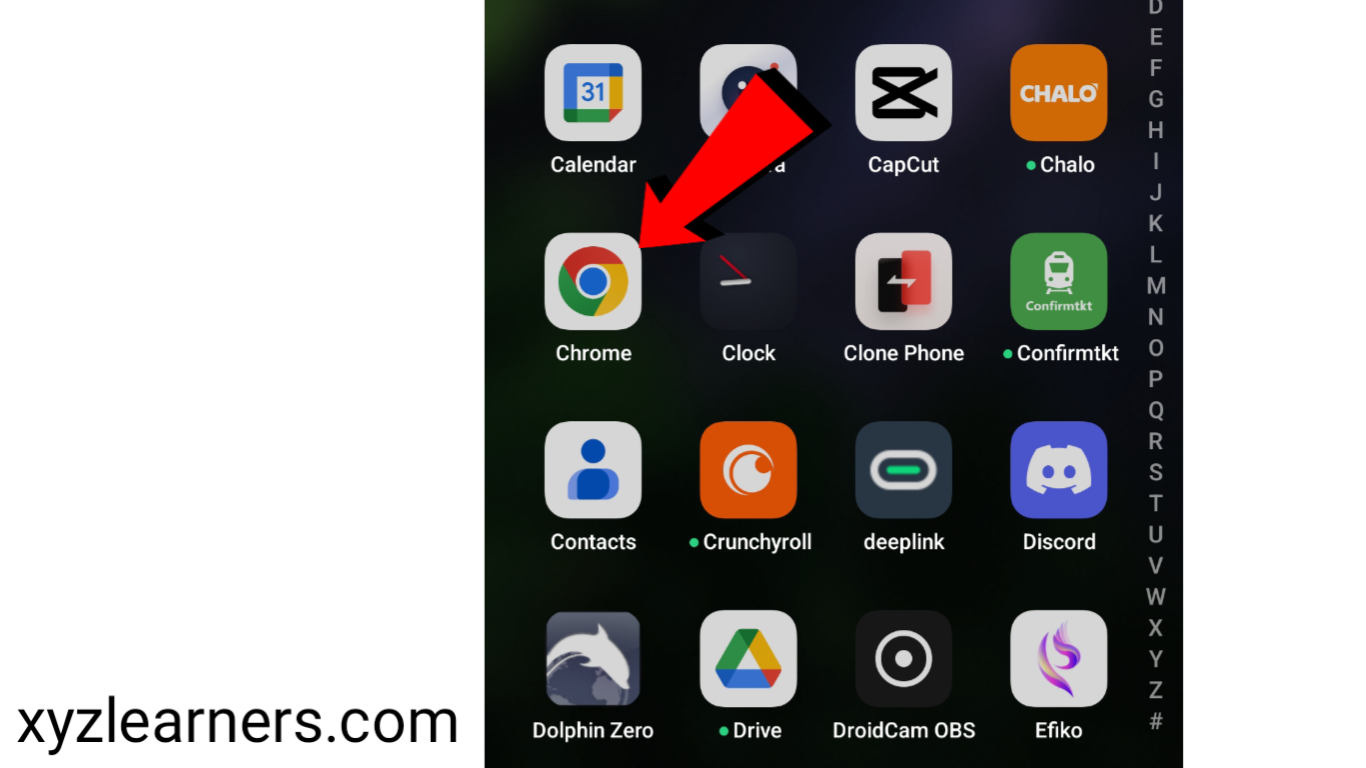
2. Enter in “Recent task” or minimize the app. ( Slide from middle bottom of the screen and hold for a second or just click the Button which opens your “Recent Task” )
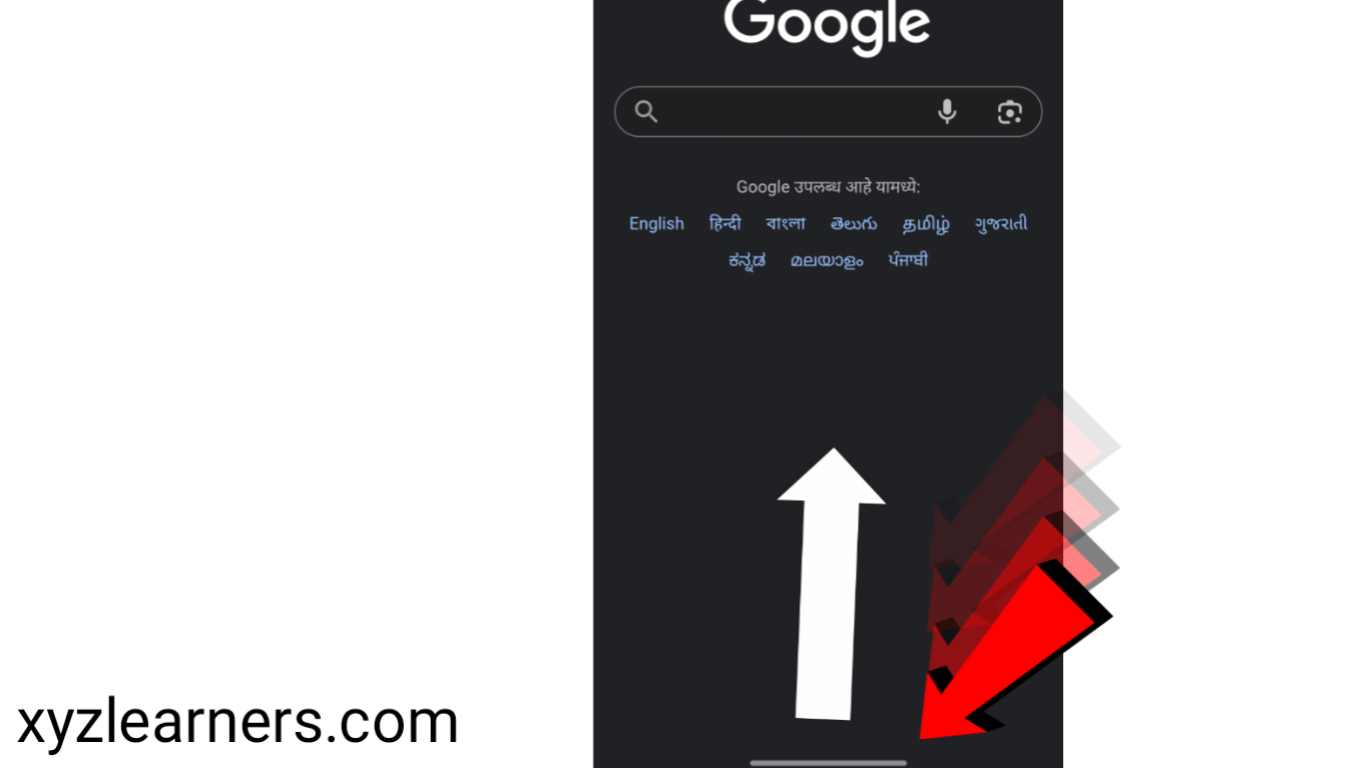
3. Click on three dot “Options” button on top of your 1st app.
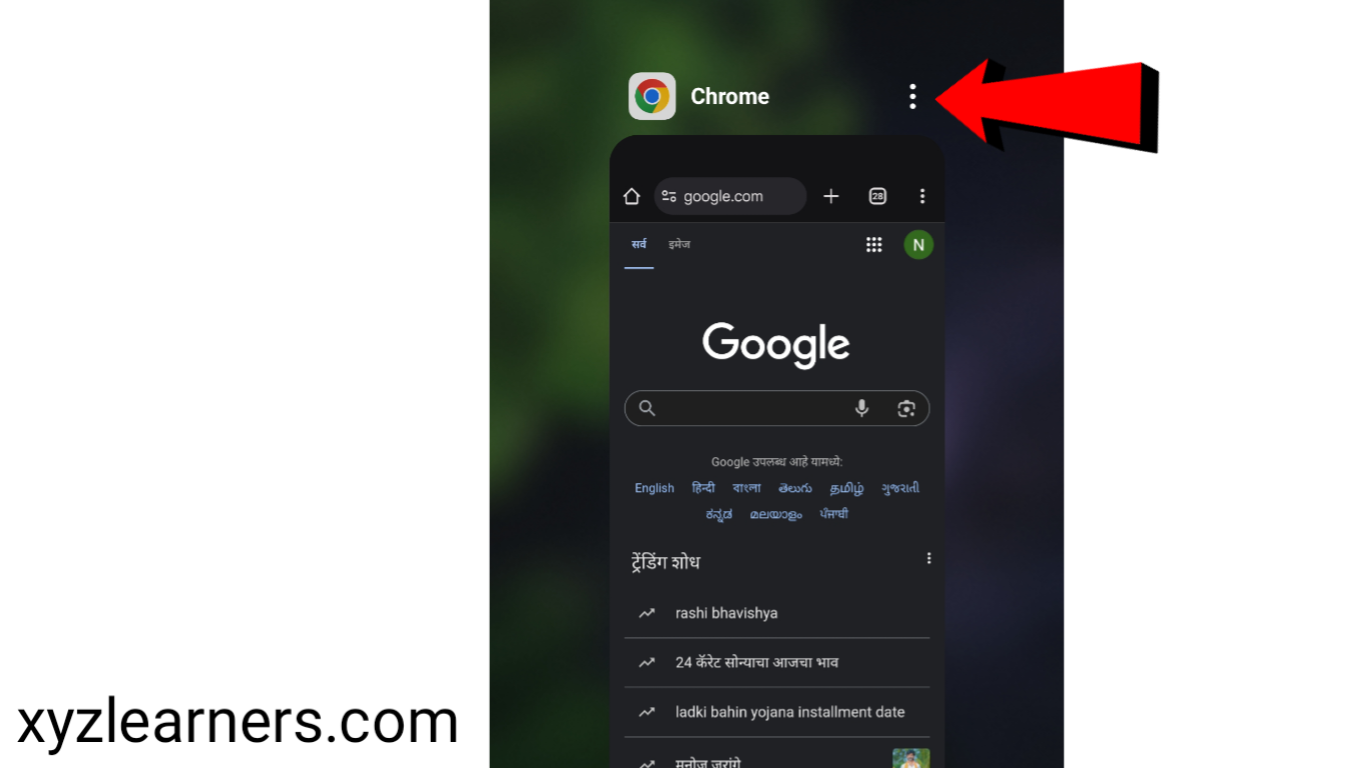
4. Select “Split screen”.
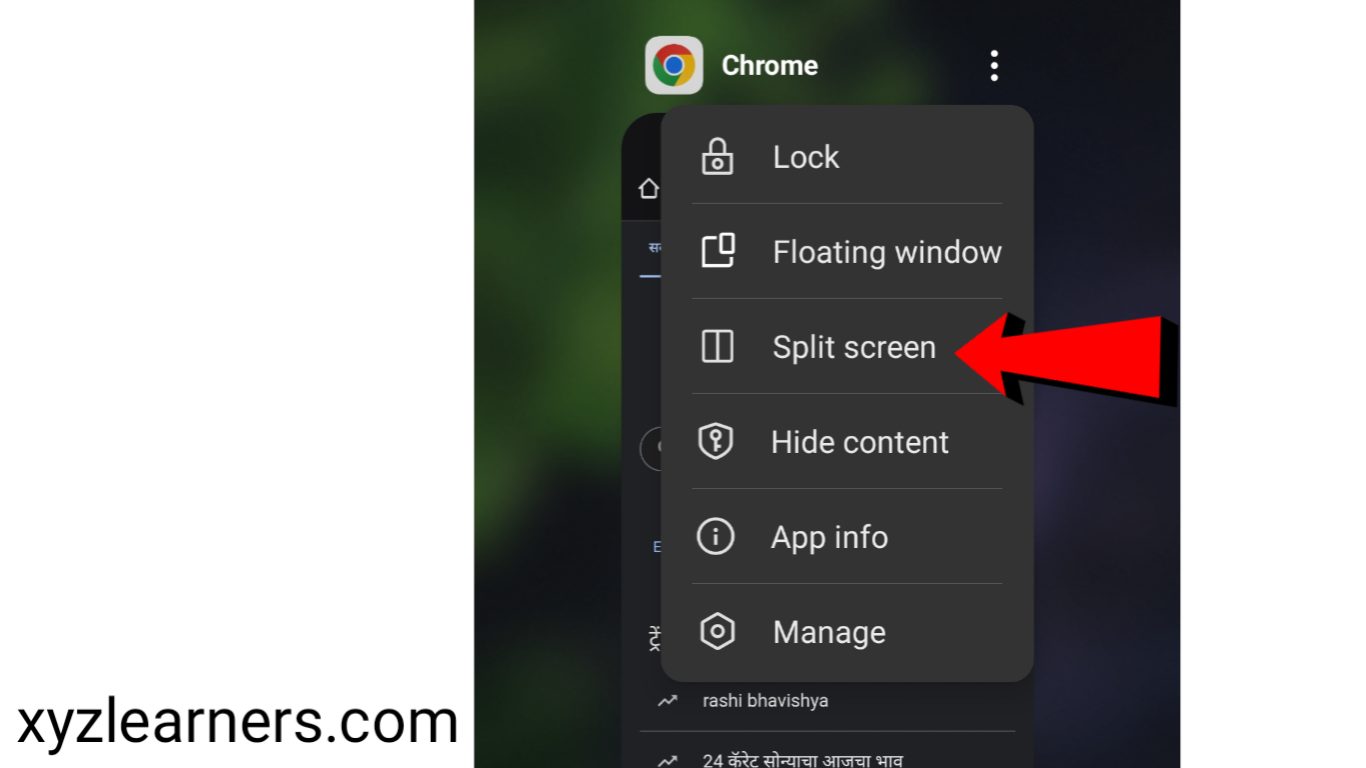
5. Select your second app. ( I am selecting “ZArchiver” )
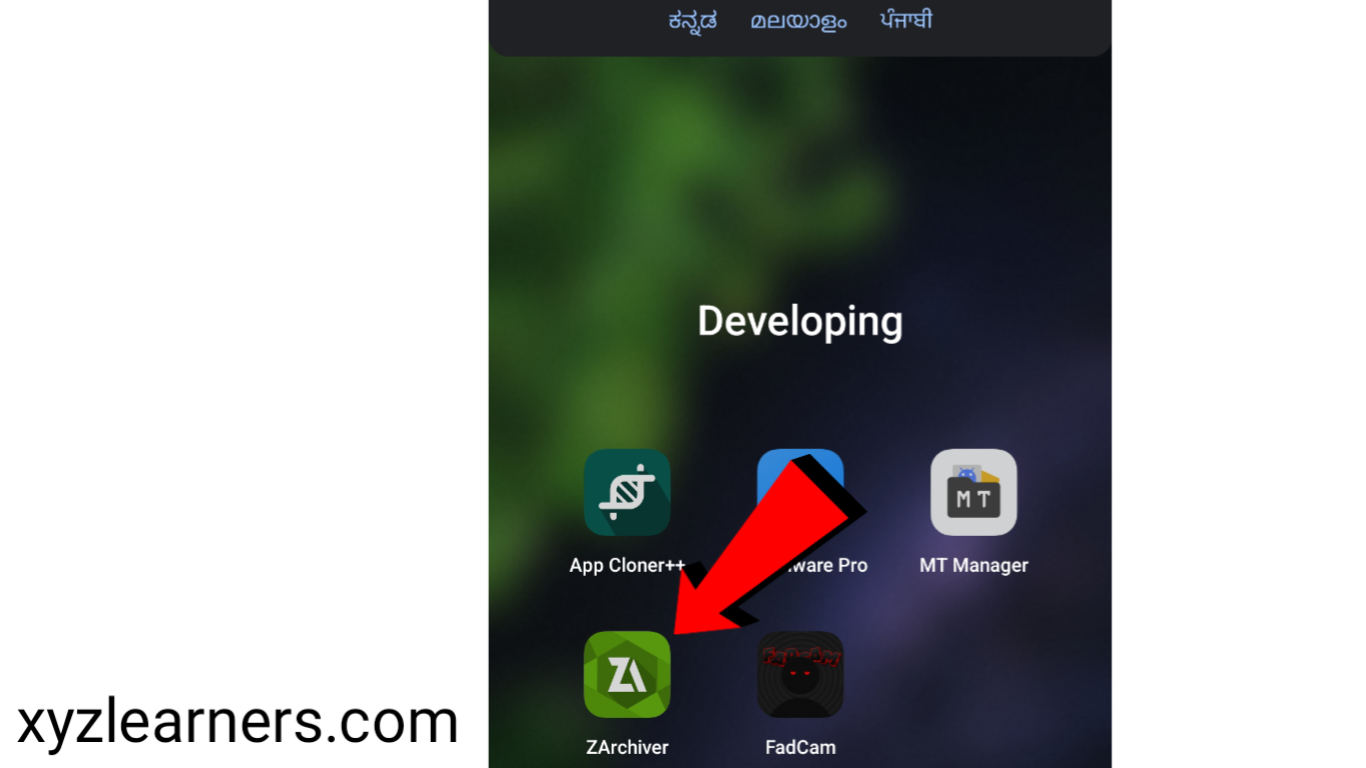
Now you have splited your screen and you are able to use 2 apps at the same time on your android phone.
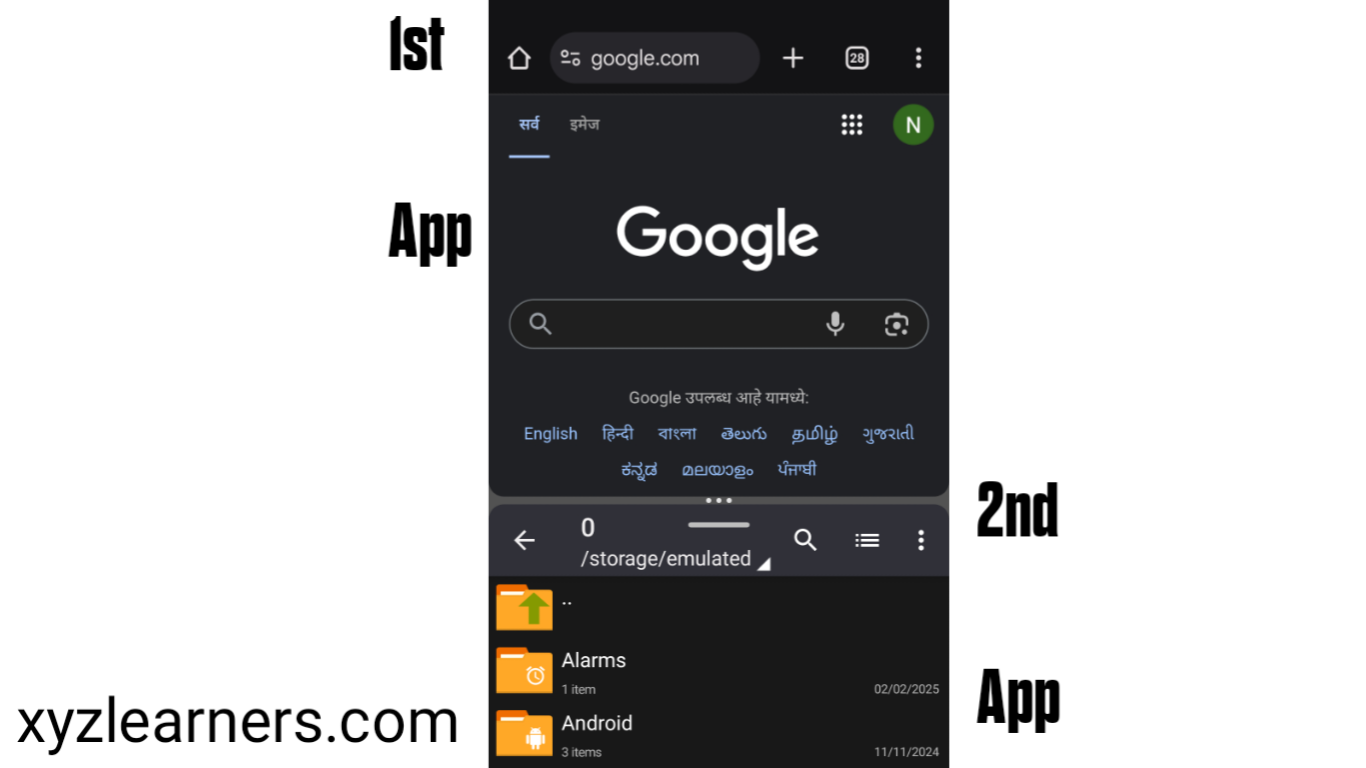
That’s it, Now wherever you want to use 2 apps at the same time so you can just use “Split screen” feature of android to do it.
Limitations of Split screen on Android
You can’t open all apps at the same time but basic apps are allowed!
Apps like “Instagram” and “Settings” won’t allow you to use other apps with them, Same as Instagram and Settings apps there is lots of app which doesn’t allows you to use other apps with them at the same time.
But most of the apps like “Telegram”, “Whatsapp”, “Youtube” and “Chrome” works with Split screen feature of android. You can identify that wether this app is compitable with Split screen featuer or not just by not having Split screen option in recent task.