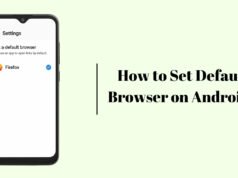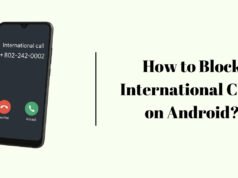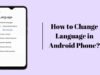Whether you want to send a Birthday message to a person, a message to client or Just exploring how you can Schedule a message on Whatsapp in your android phone then you are on the right page!
In this blog, We will know how to Schedule a Message on Whatsapp in Android because neither Android nor Whatsapp has a feature to Schedule a message on Whatsapp but you can do this by using a app called SKEDit.
Steps to Schedule a Message on Whatsapp in Android
- First you need to Download SKEDit app. You can download this app from Playstore (click SKEDit word to open it in Playstore).
- Open SKEDit and Sign in with your Google account or just Skip as i am doing here!
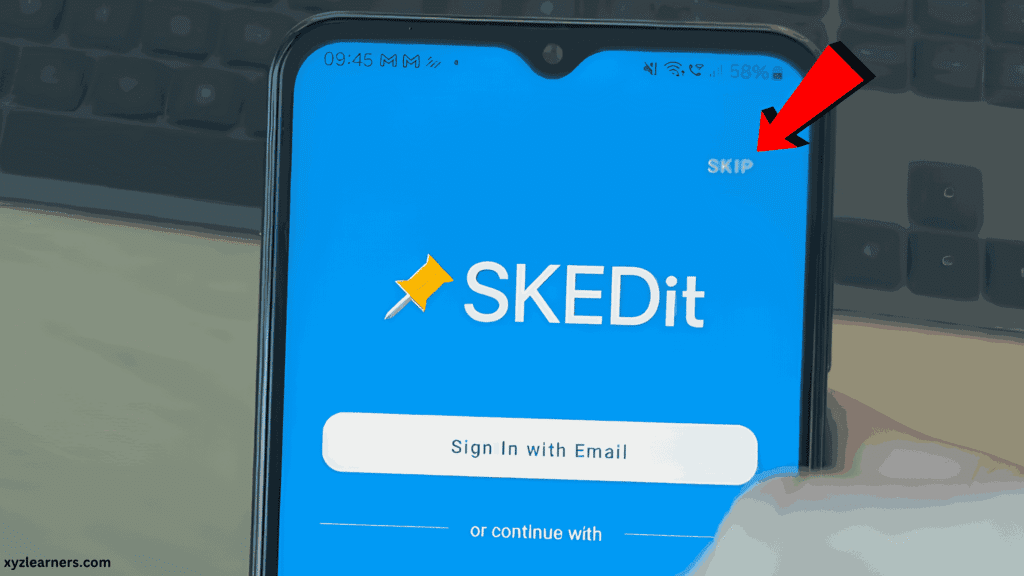
3. Allow Notification access & Click “I Understand“, If you don’t allow notification then maybe your scheduled message will not be sent on time! because notification access allows the app to run in background and Stay active when needed.
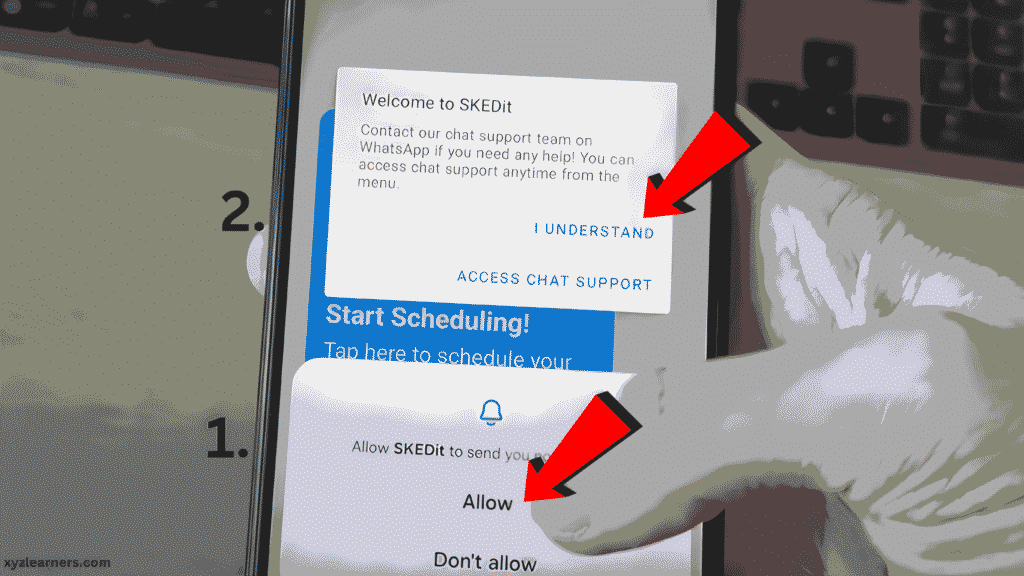
4. Click “+” button at the bottom right of your screen and then select Whatsapp.

5. Click “+” near Recipients then click Whatsapp.
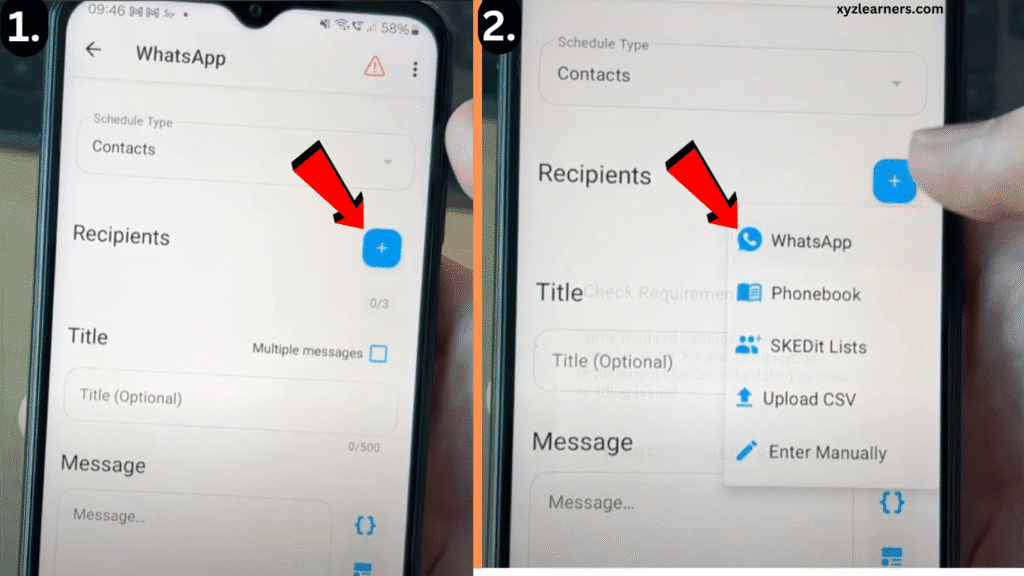
6. Now click “Check Requirments” then Allow Accessibility permission and Disable Battery optimization ( you can continue from 10th step if you know how to enable these permissionis. )
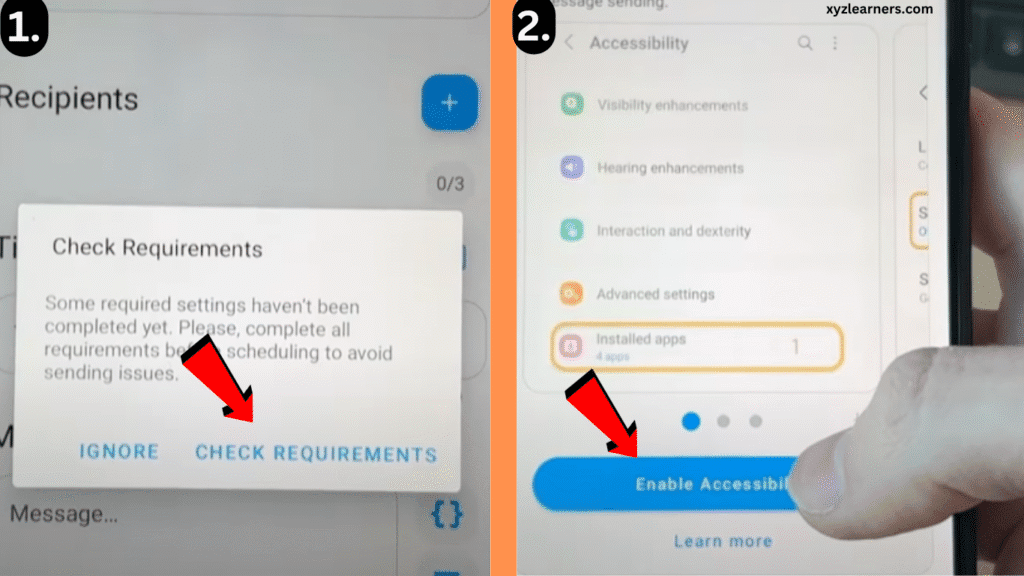
7. Click “Installed apps” then Find and Click “SKEDit”. ( Maybe your settings looks different but things will be same don’t worry about that )
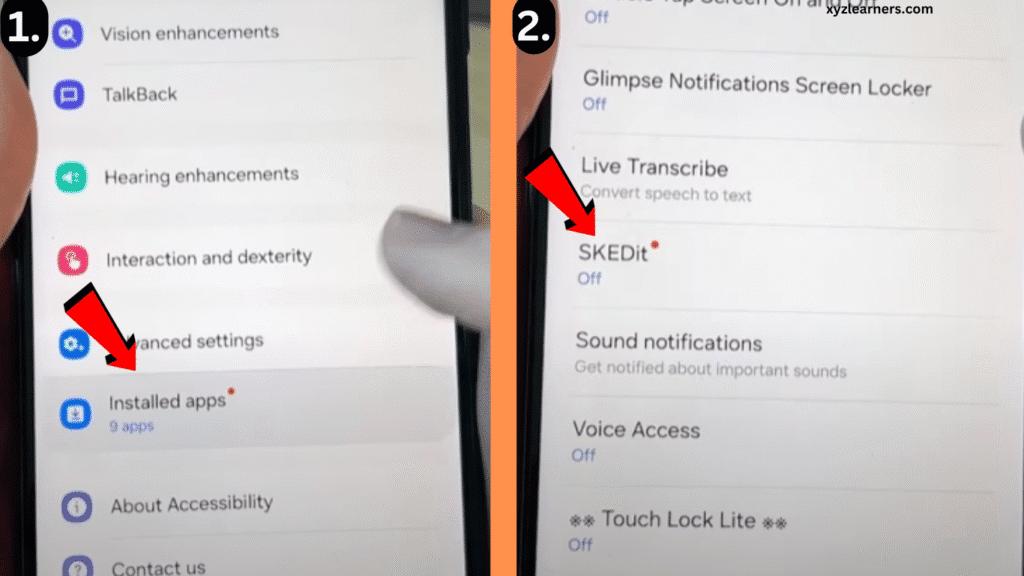
8. Enable Accessiblity button and click allow.

9. Come back to your SKEDit app and now click Disable battery optimization.
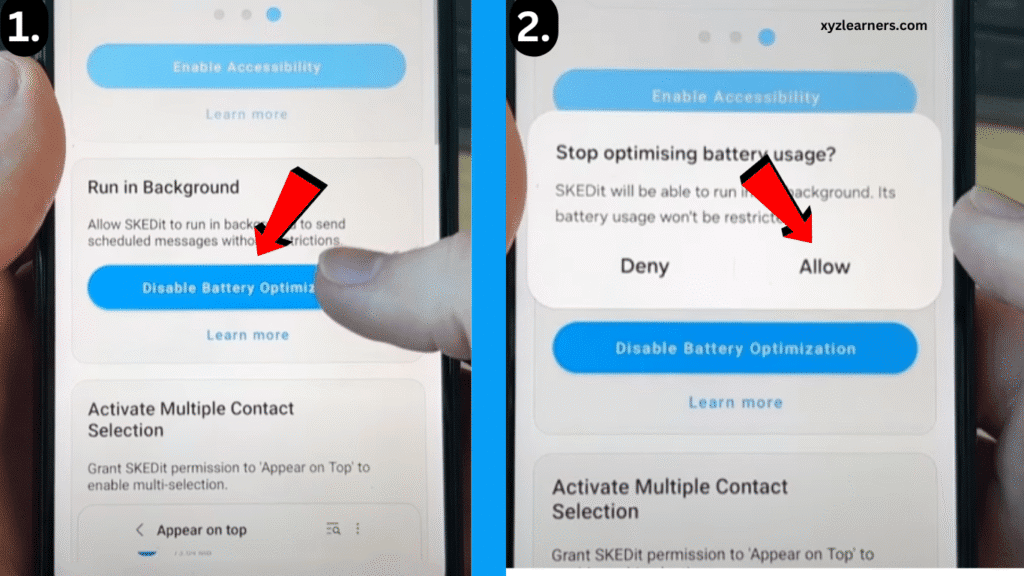
10. Press back button once then again click “+” button next to Recipients and then select Whatsapp.
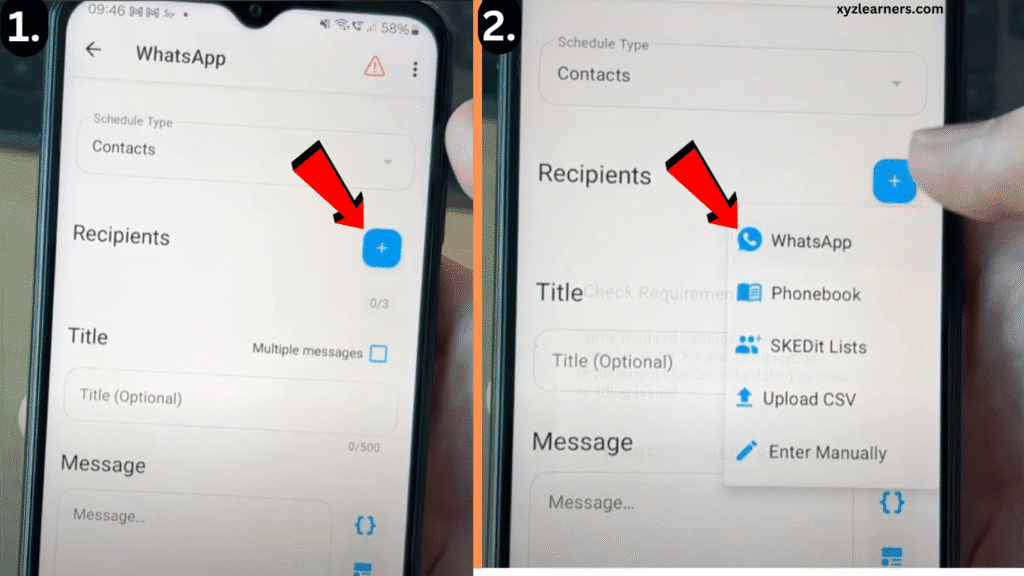
11. Check “Never Show Again” box and Click “Ok” and Select the person to whom you want to Schedule a message. ( I am Selecting Tucker for example )
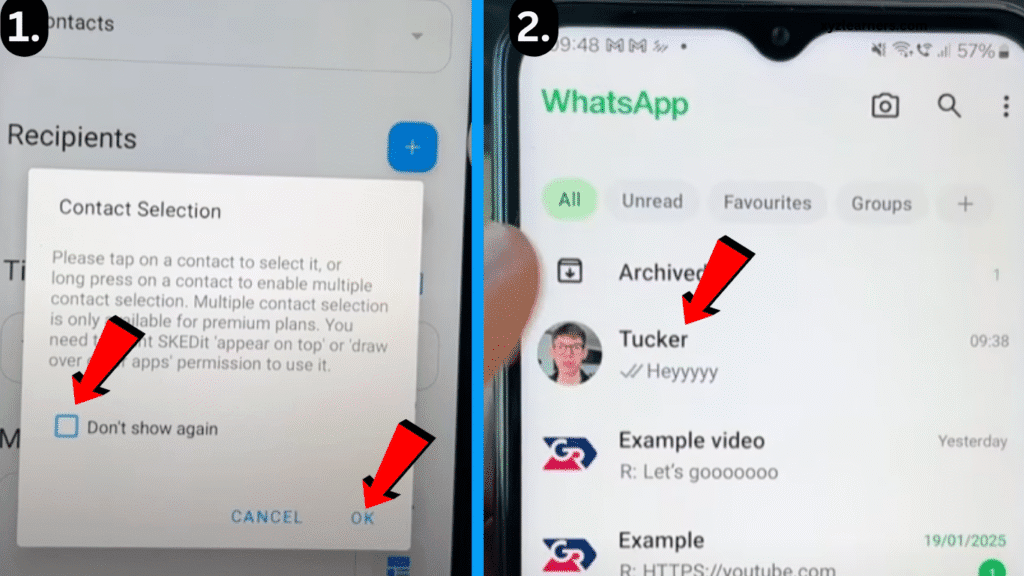
12. Again come back to your application SKEDit and Scroll down a bit and Search for Message Box where you are going to Enter the message which you want to send! Just after Message section you will find Schedule section too, Where you can select the date & time for your message.
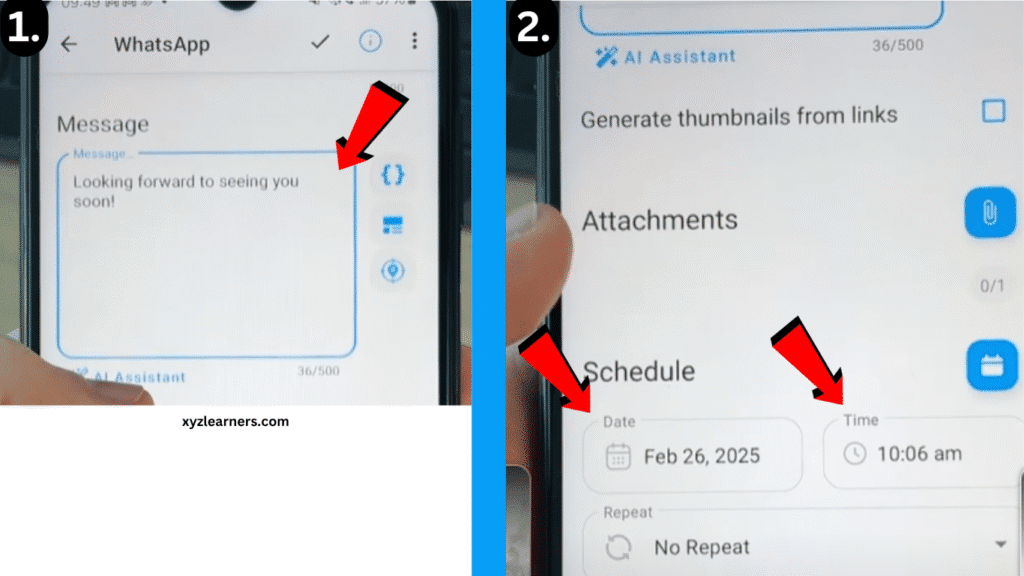
13. Now click the tick button on Top of your screen to Save your scheduled Message of Whatsapp.
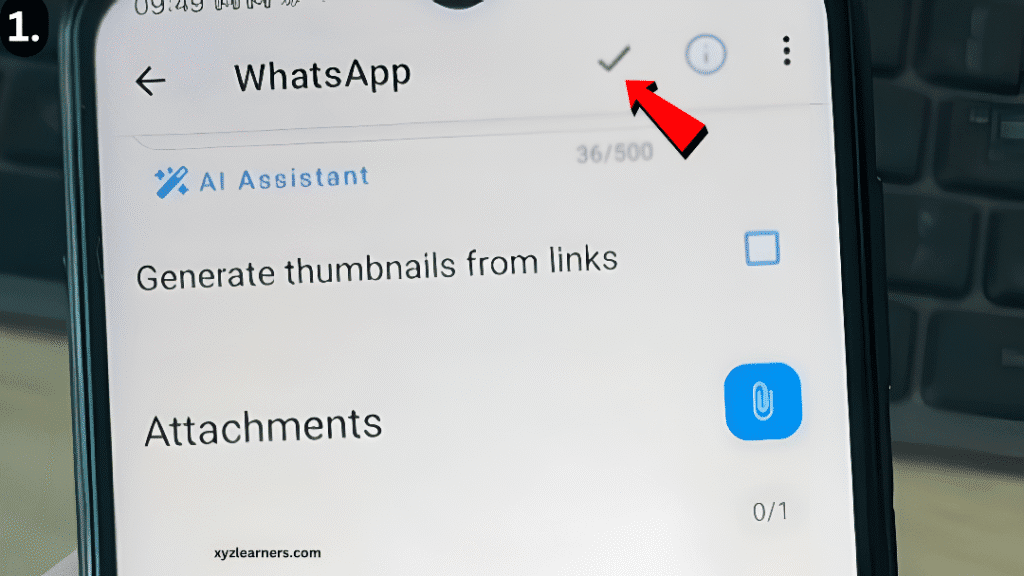
That’s it! Now your message will be sent to the person to whom you selected as recipient with the message which you entered in Message Box on time when is selected in Schedule section of SKEDit app!
This is how you can use SKEDit app to schedule messages on Whatsapp in your android device.