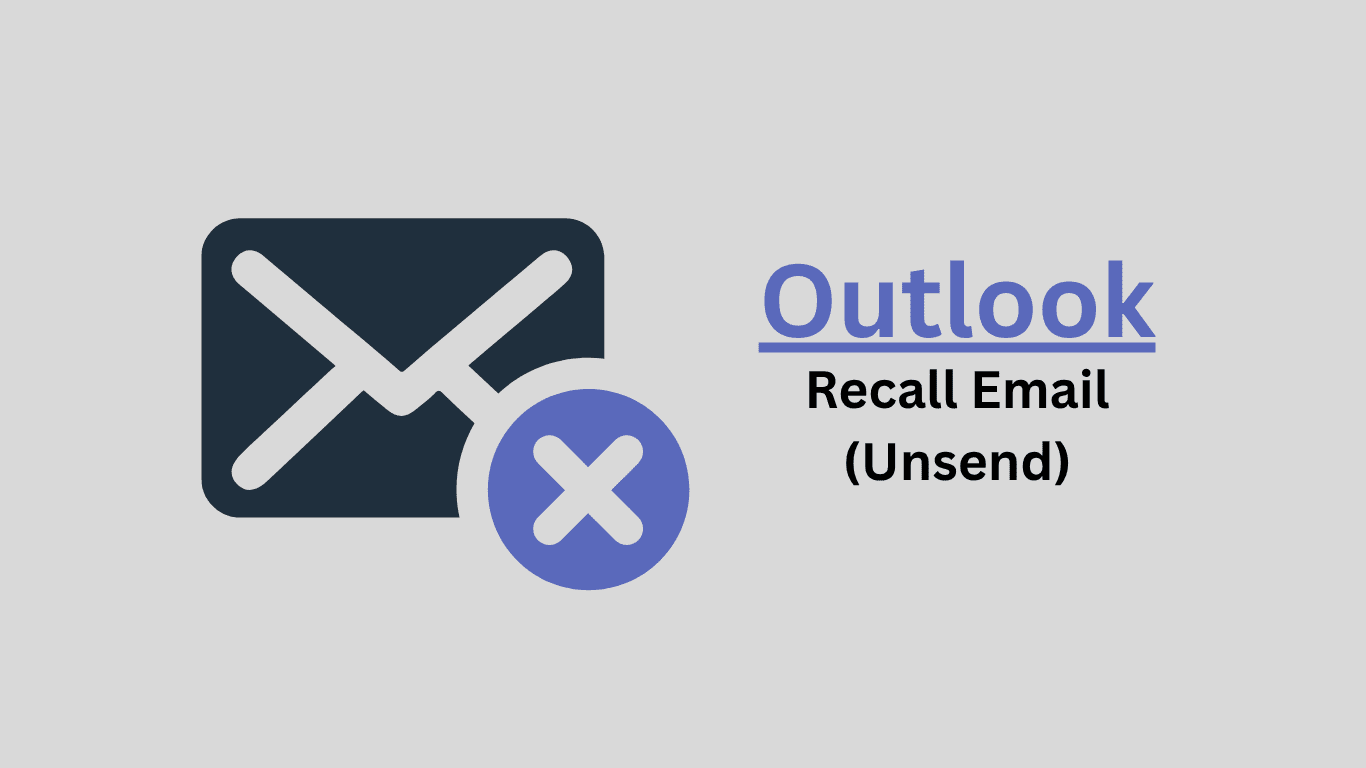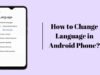In Outlook Have you ever hit “send” and immediately spotted a mistake? Than How To Recall Email In Outlook? If your organization uses Outlook , you can often recall that email. Here’s the full guide to How To Recall Email In Outlook:
Step-by-Step Outlook Email Recall Process
1. Open Outlook And Go to your Sent Items folder.
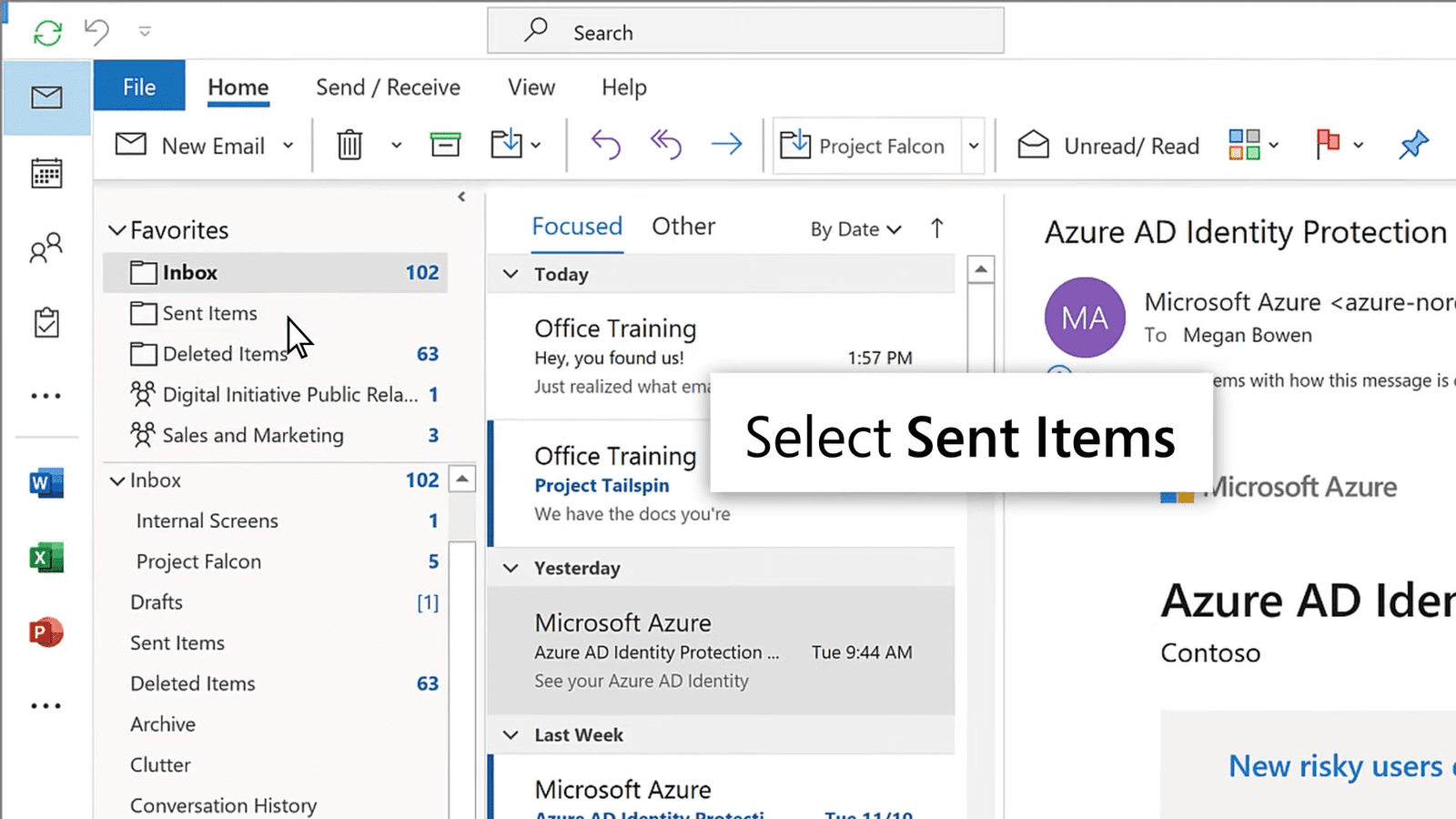
2. Double-click the message to open it in a new window
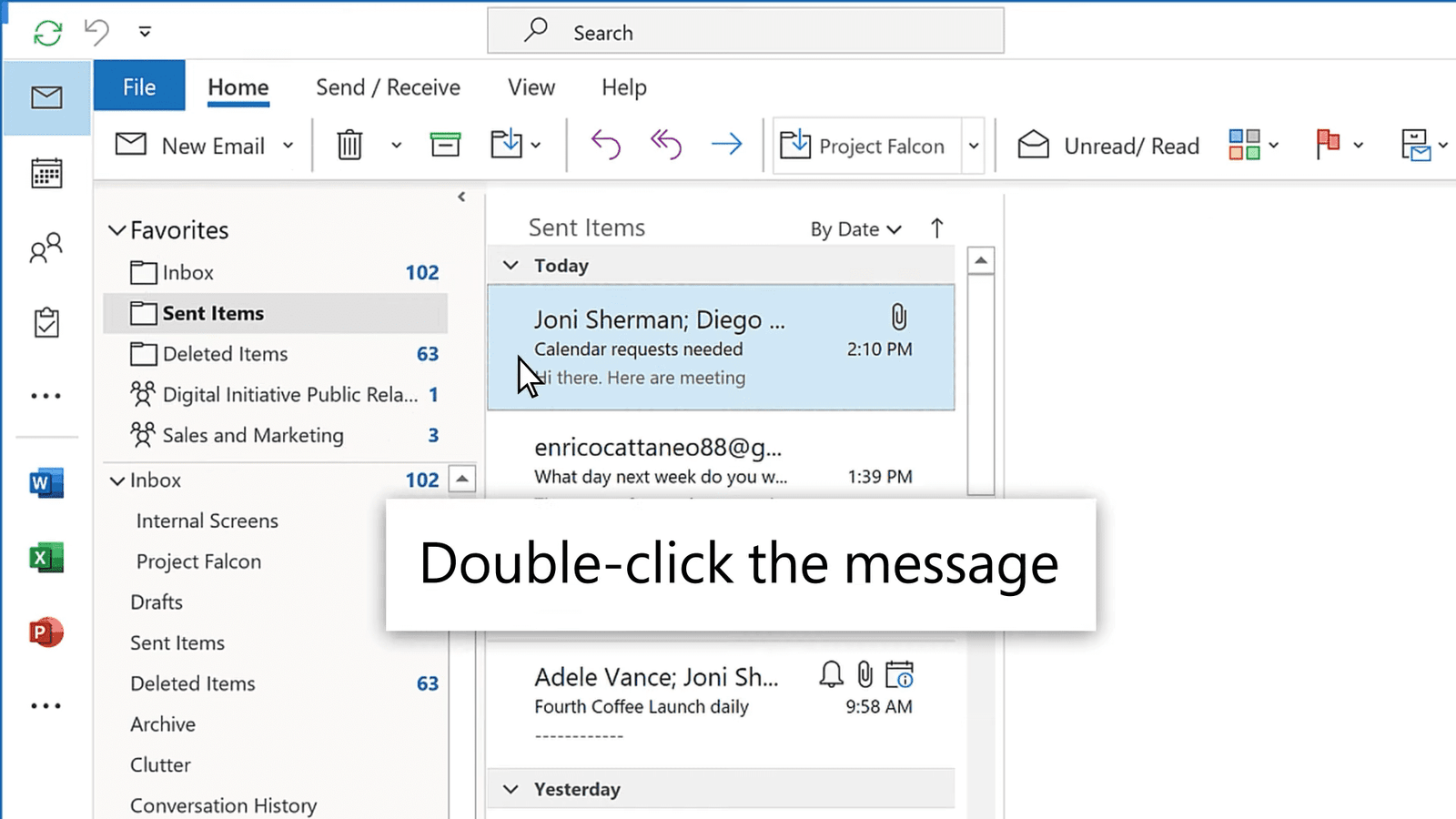
3. Click the “File” tab in the top-left corner
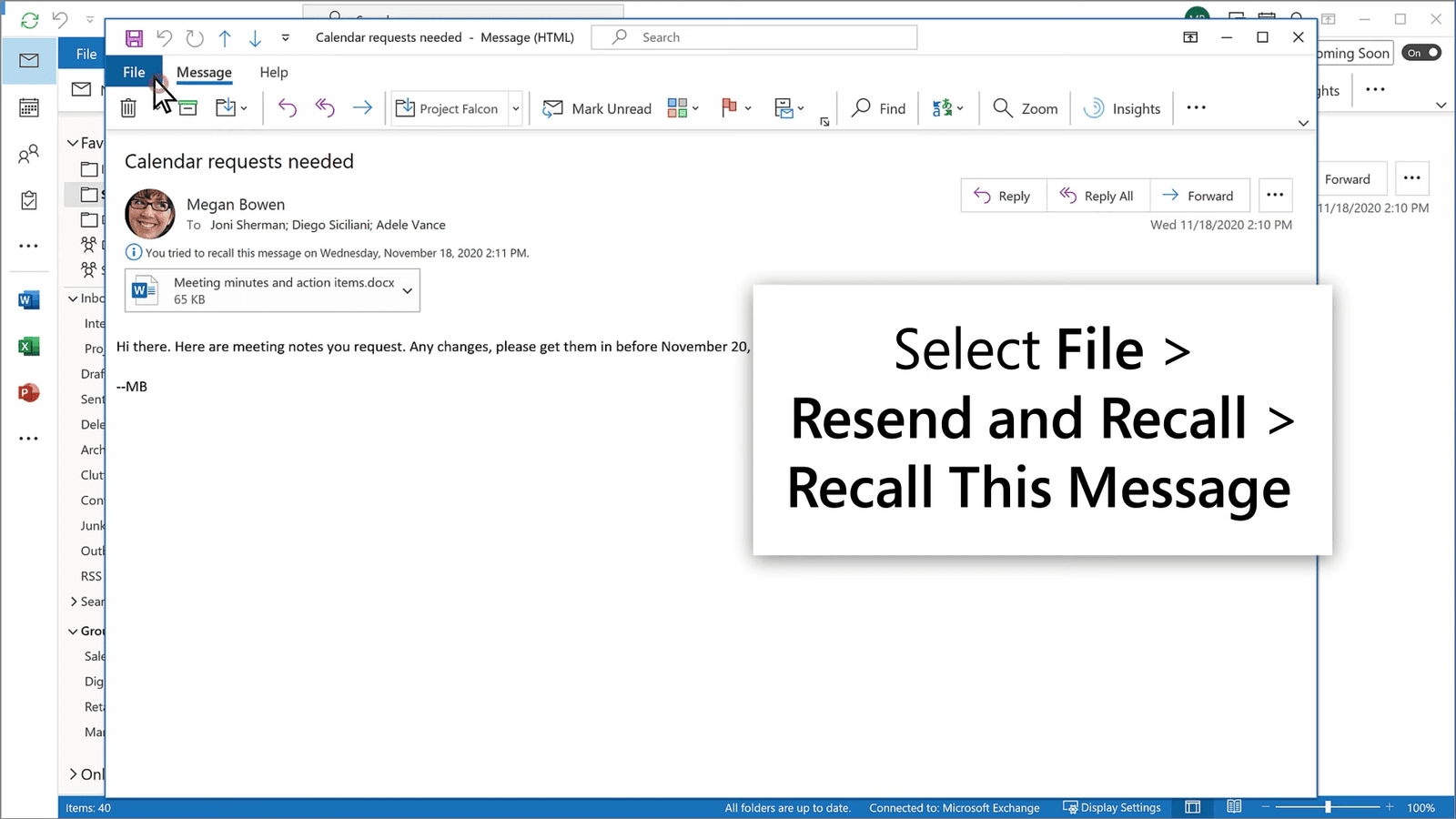
4. Select “Resend and Recall”
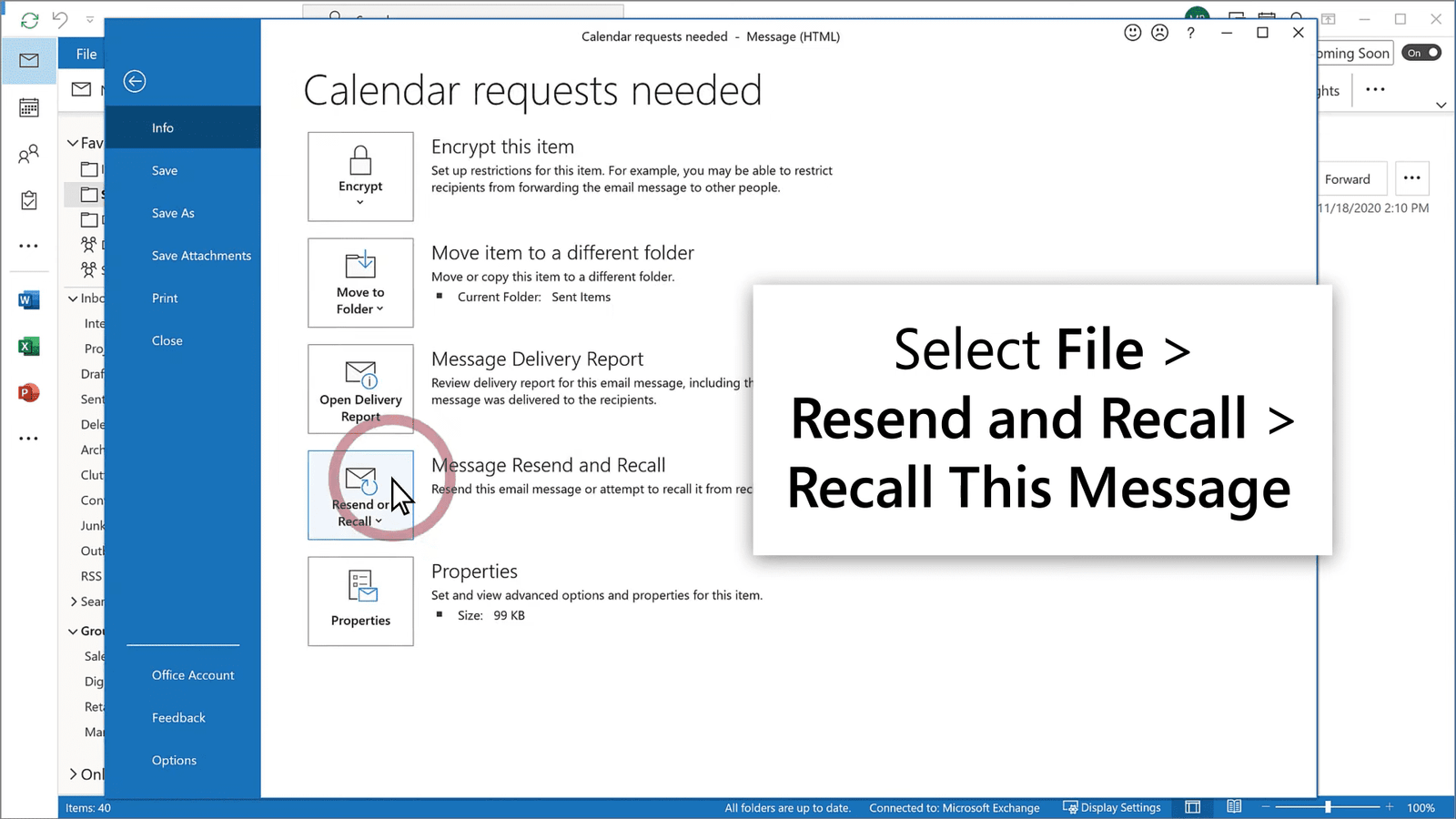
5. Choose “Recall This Message”
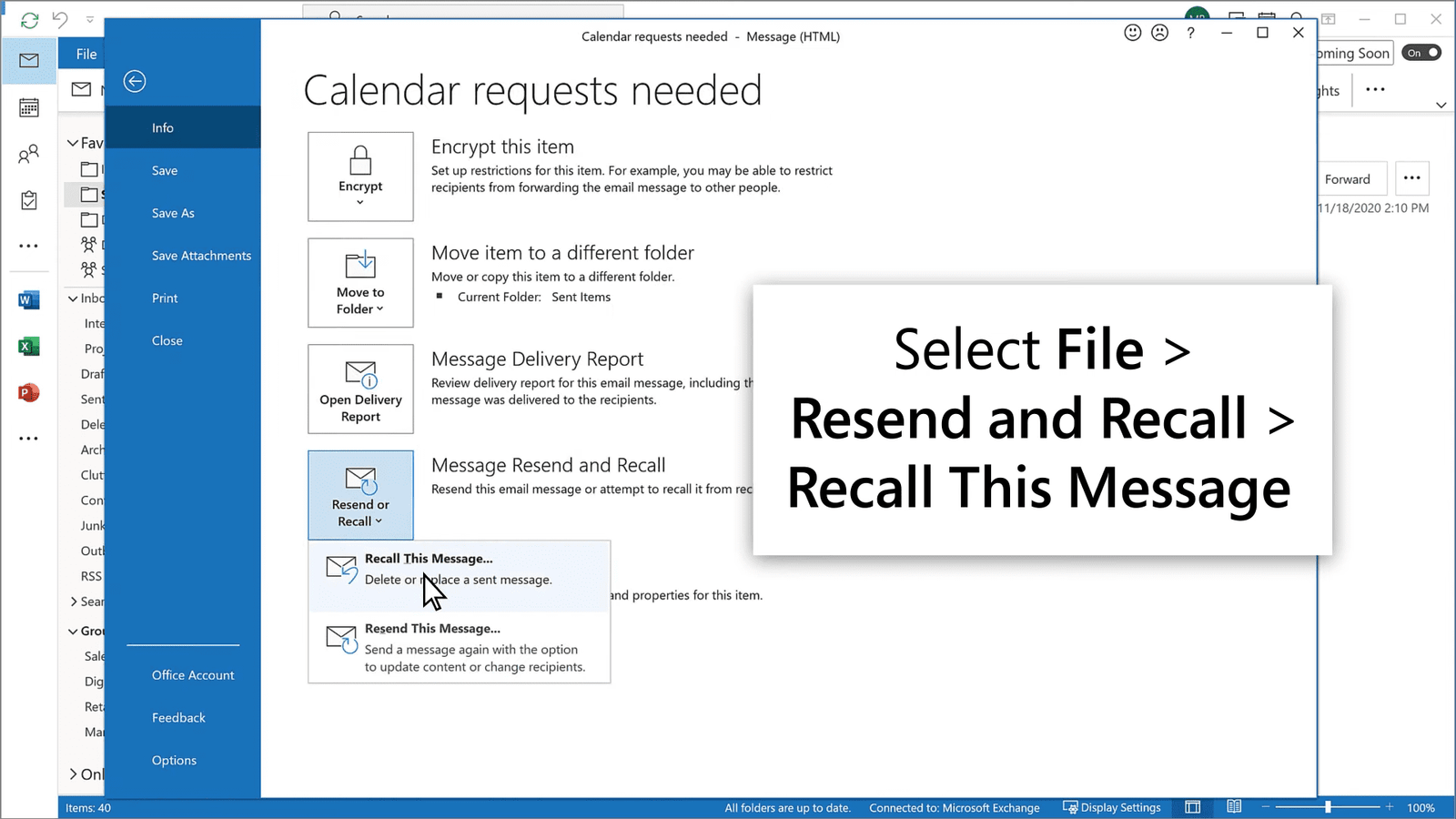
6. Now You’ll get two options: “Delete unread copies” to Removes the email completely and “Delete and replace” to Edit email send it again correctly.
Choose any one option and click on ok button and its done.
Note: Check “Tell me if recall succeeds” to get a status update.
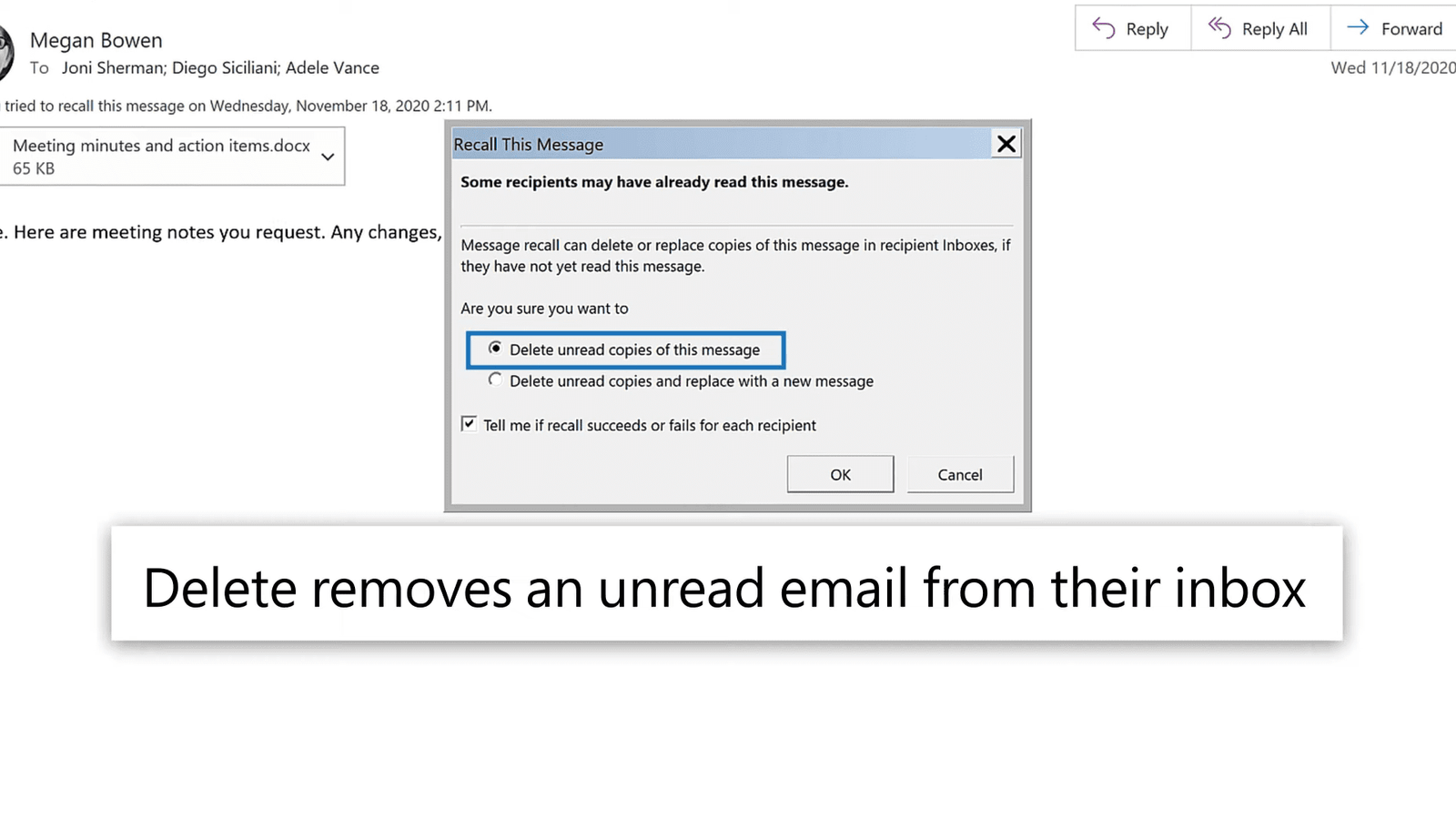
Who Can Recall Emails?
Works if both you and recipient use Microsoft 365 or Outlook. Doesn’t work with Gmail, Yahoo, or other external email accounts. Won’t work if recipient already opened the email.