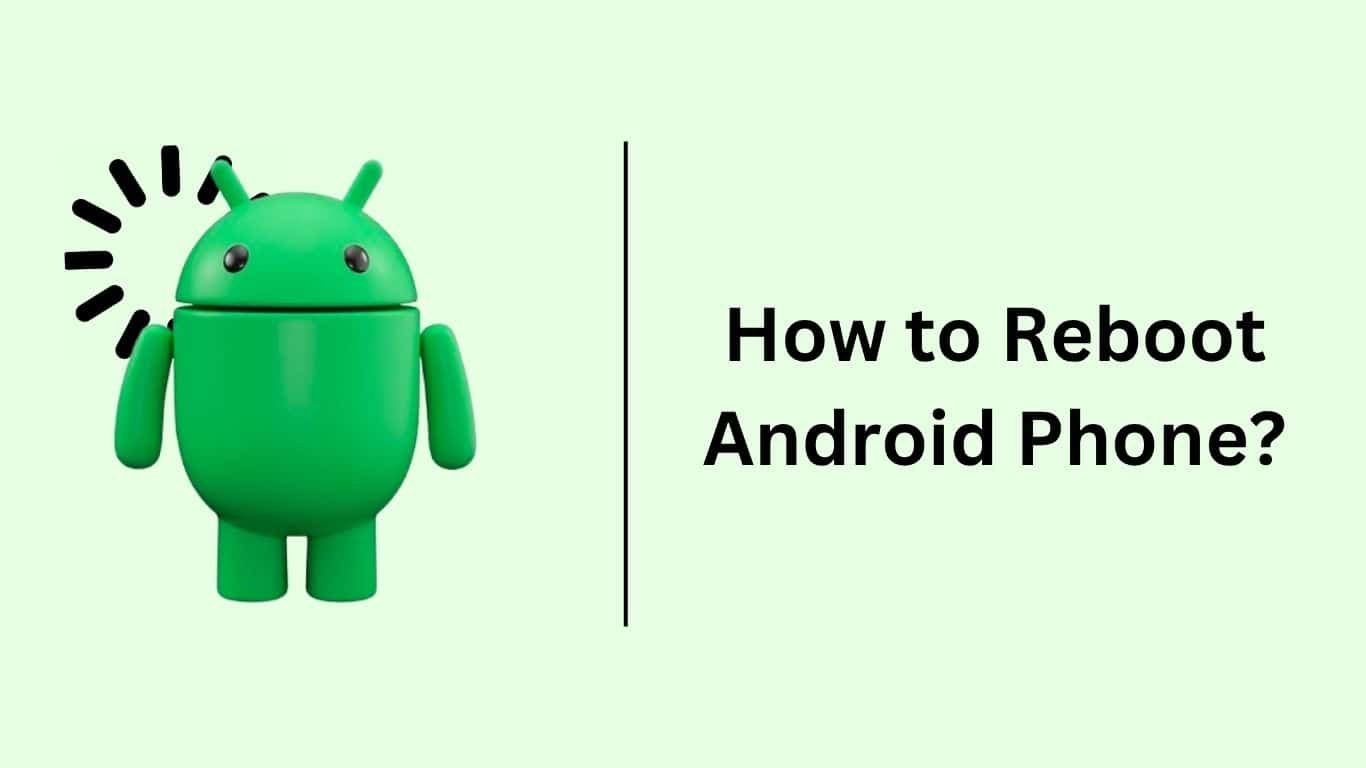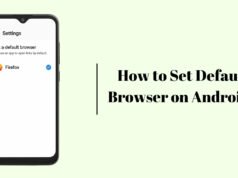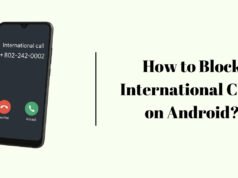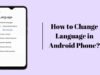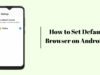In this blog, We will know how to reboot android phone. Rebooting is a simple and fast way to fix any minor glitches of your phone and making it more faster than before, It reduces app crashes and lag.
Rebooting an Android Phone is not hard and anyone can do it easily with these 3 simple steps, so let’s know the steps to reboot any android phone.
Steps to Reboot Android Phone
- Find POWER button. It’s usually located at the right side of your phone and seprated from volume buttons ( the button which is smaller than volume buttons as you can see inside image below )

2. Enter Power Menu. In old devices you can enter in Power Menu by holding the POWER button for few seconds but in some latest android phone you have to hold Volume up and Power Button at the same time for few seconds. If it is confusing then here is simple explanation:
Method 1: Power button ( Hold for few seconds )
Method 2: Volume Up + Power button ( Hold for few seconds )
If holding Power button is turning on Google Asistant then that means you have a latest android phone and you have to enter in Power Menu with method 2 but in most of the device the method 1 works fine.
Power menu can look different in different android versions so here is picture of most of the power menu for confirming that you entered in Power Menu successfuly:
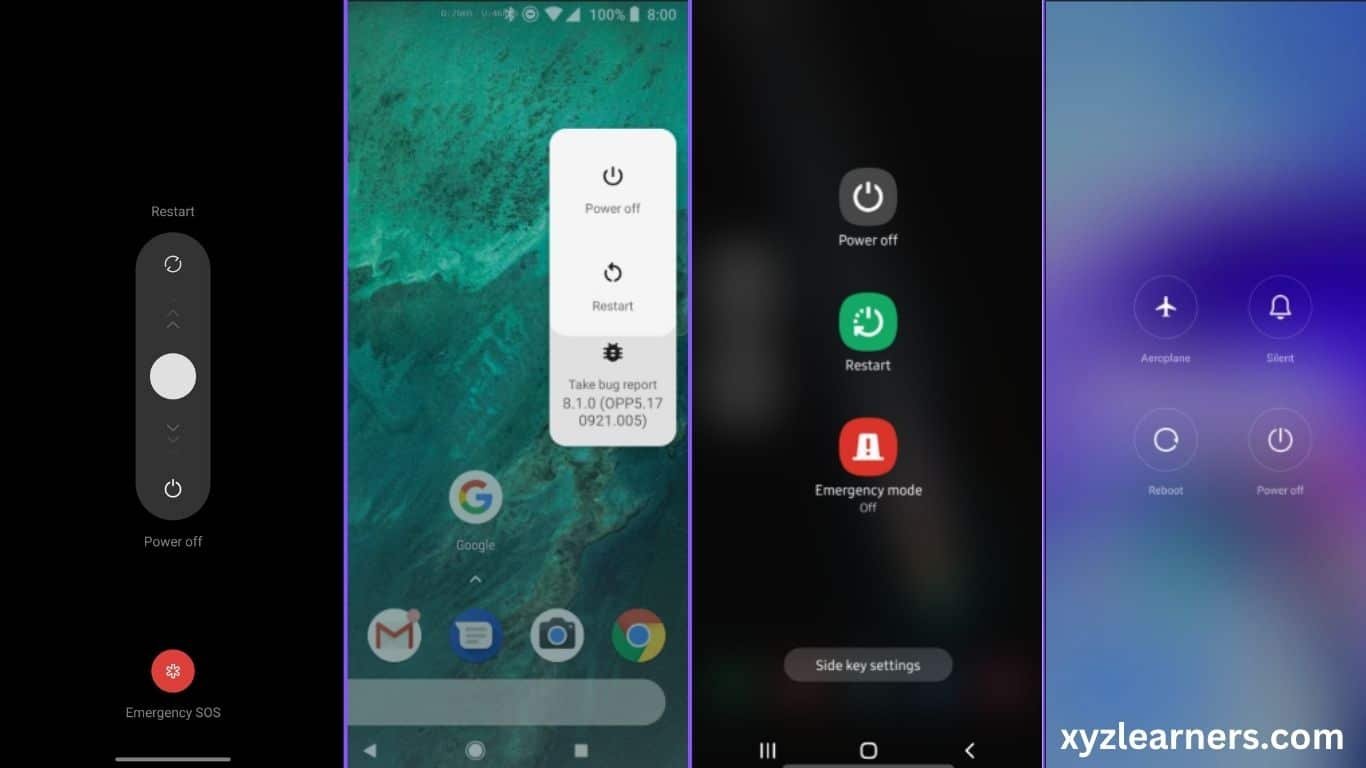
3. Select Reboot. in some android devices you can reboot by pressing on “Reboot” button and in some you may need to drag a circle towards “Reboot/Restart”. ( If you see a button called reboot or restart then that’s the one which is going to reboot your device else you can drag a circle towards reboot/restart as shown in the image below ).
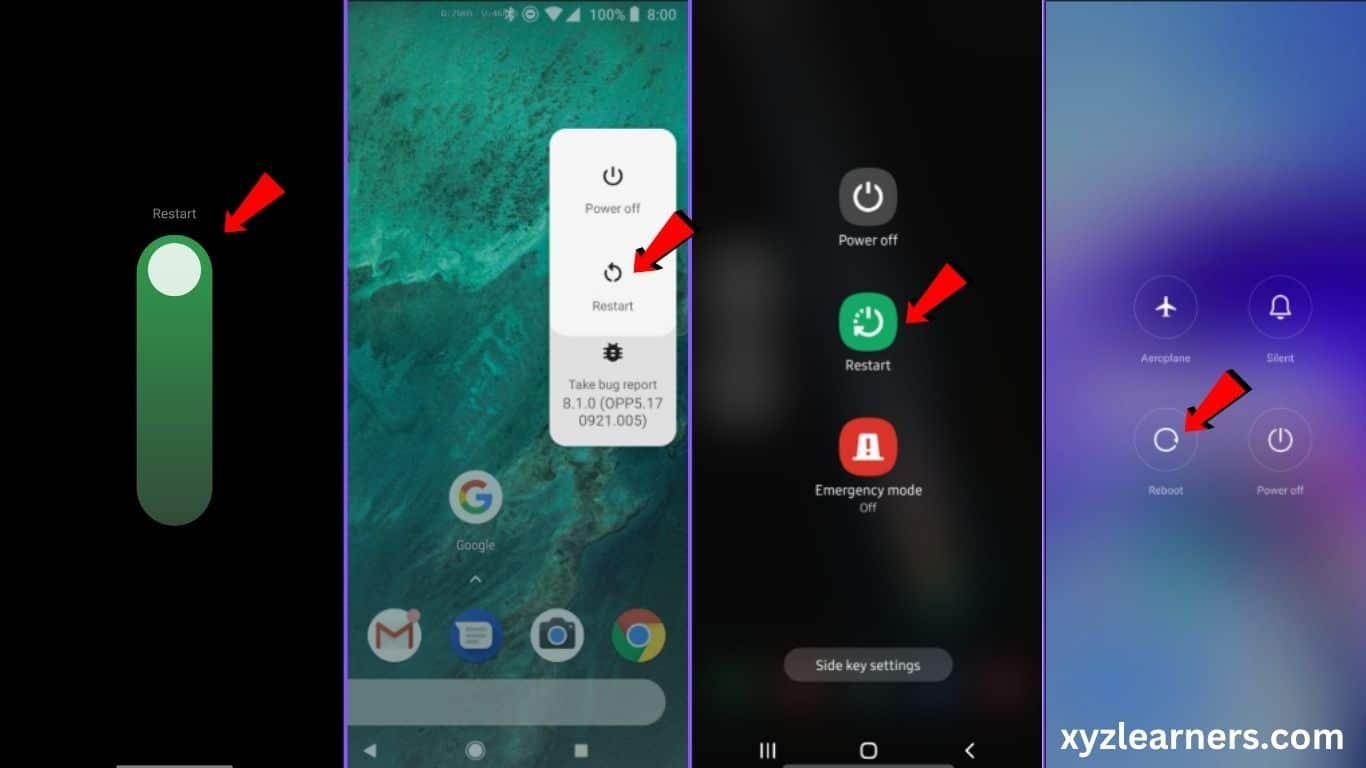
That’s it! your device will reboot now and all minur glitches, lag and app crashes are gone!