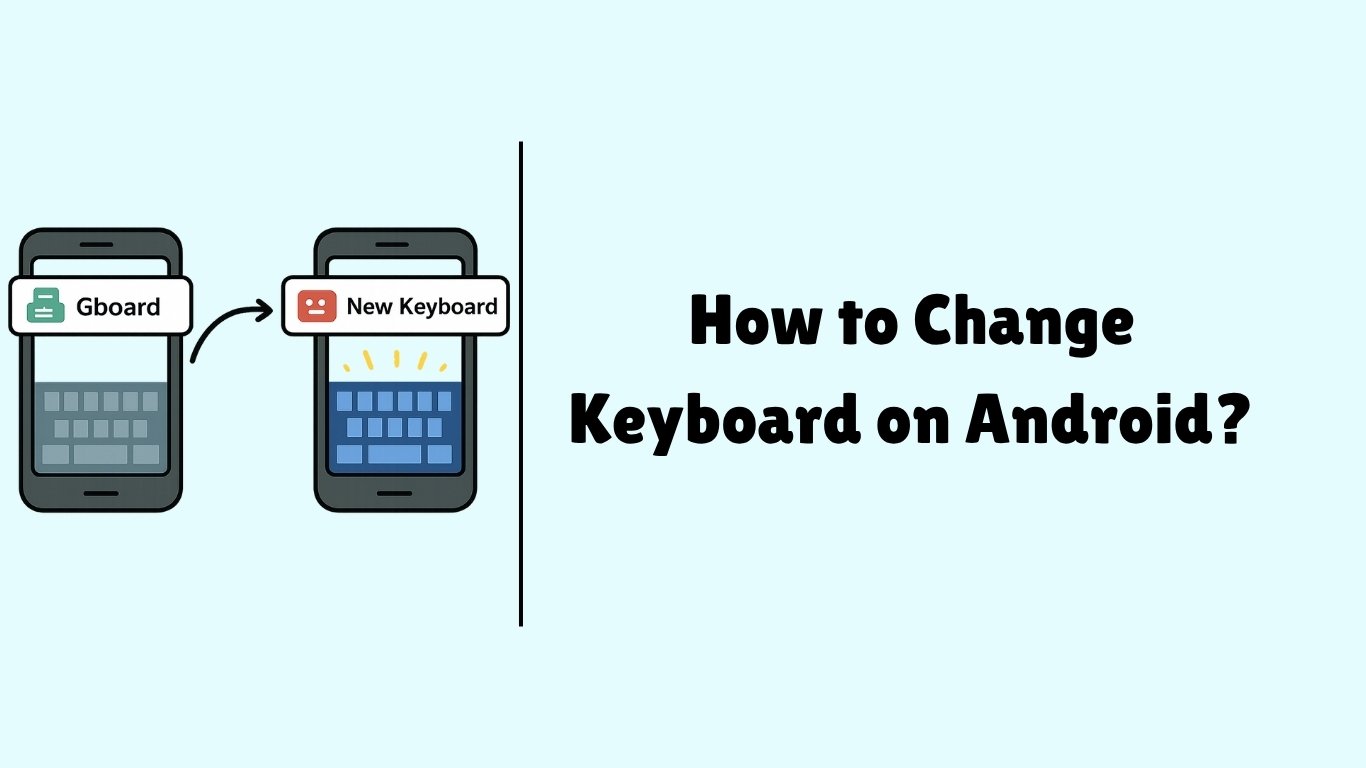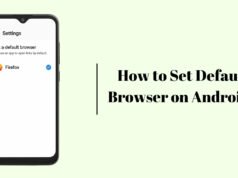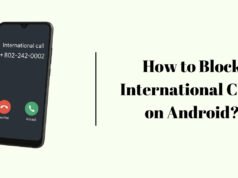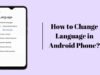In this blog, We will know how to change keyboard on android. Android phones comes with default Google keyboard with Voice typing but if you like to change your keyboard to customize it and have better appearence so then you should install 3rd party keyboard app from playstore and change your default keyboard to that 3rd party keyboard.
In this post for teaching you i am going to change my default keyboard from Google Keyboard to Kika Keyboard which is available on Google Playstore, You can follow me step by step to change keyboard of your android phone.
Steps to Change Keyboard on Android
- Download 3rd Party Keyboard app. ( I am downloading Kika Keyboard but you can use any keyboard whichever you like )
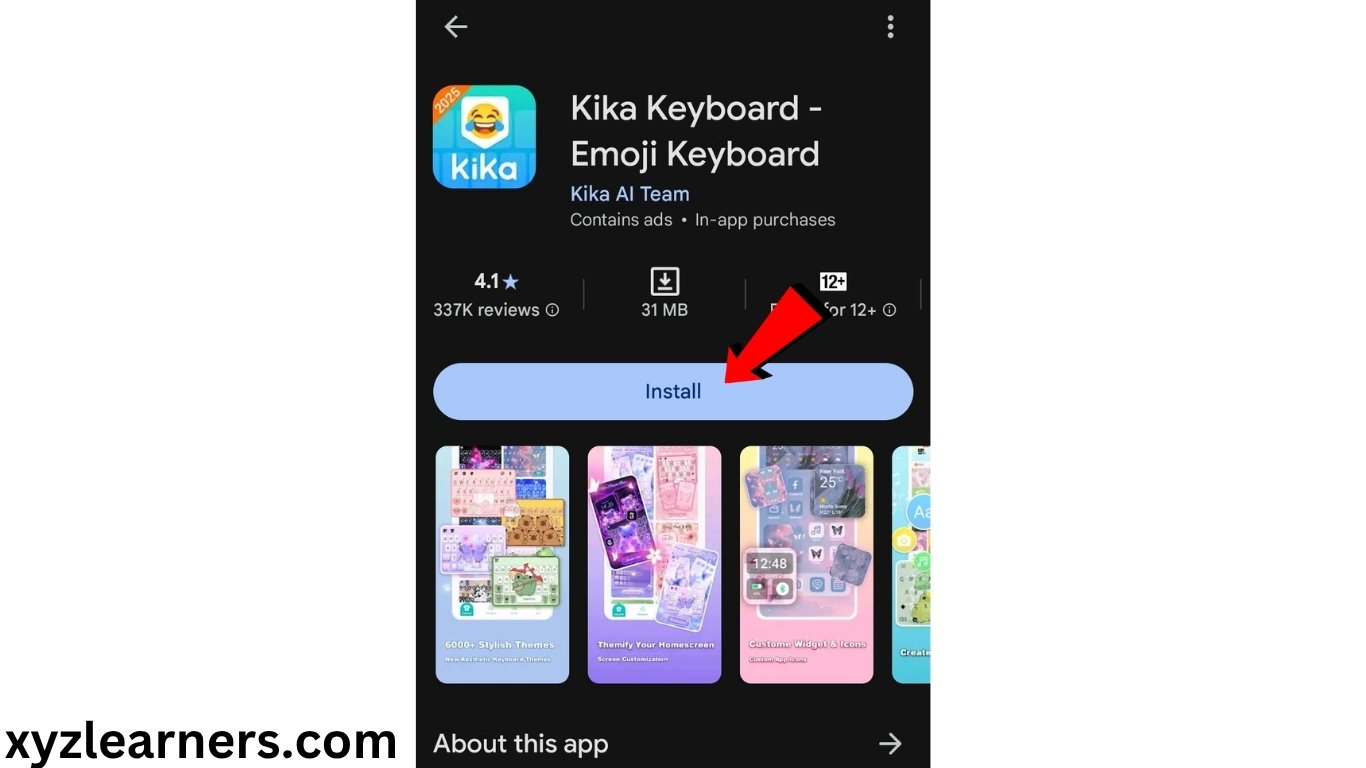
2. Open your keyboard app.
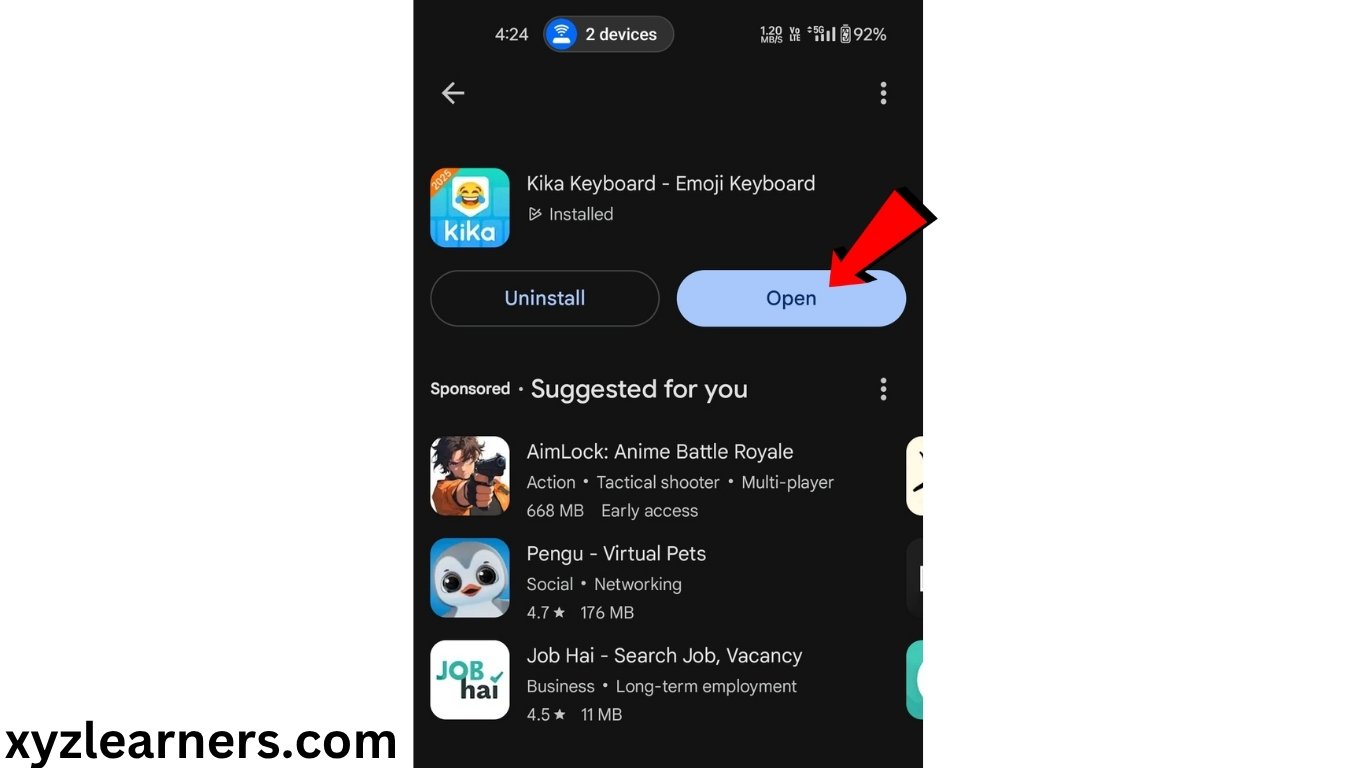
3. Click on “Next”, “Next” and “Start”.
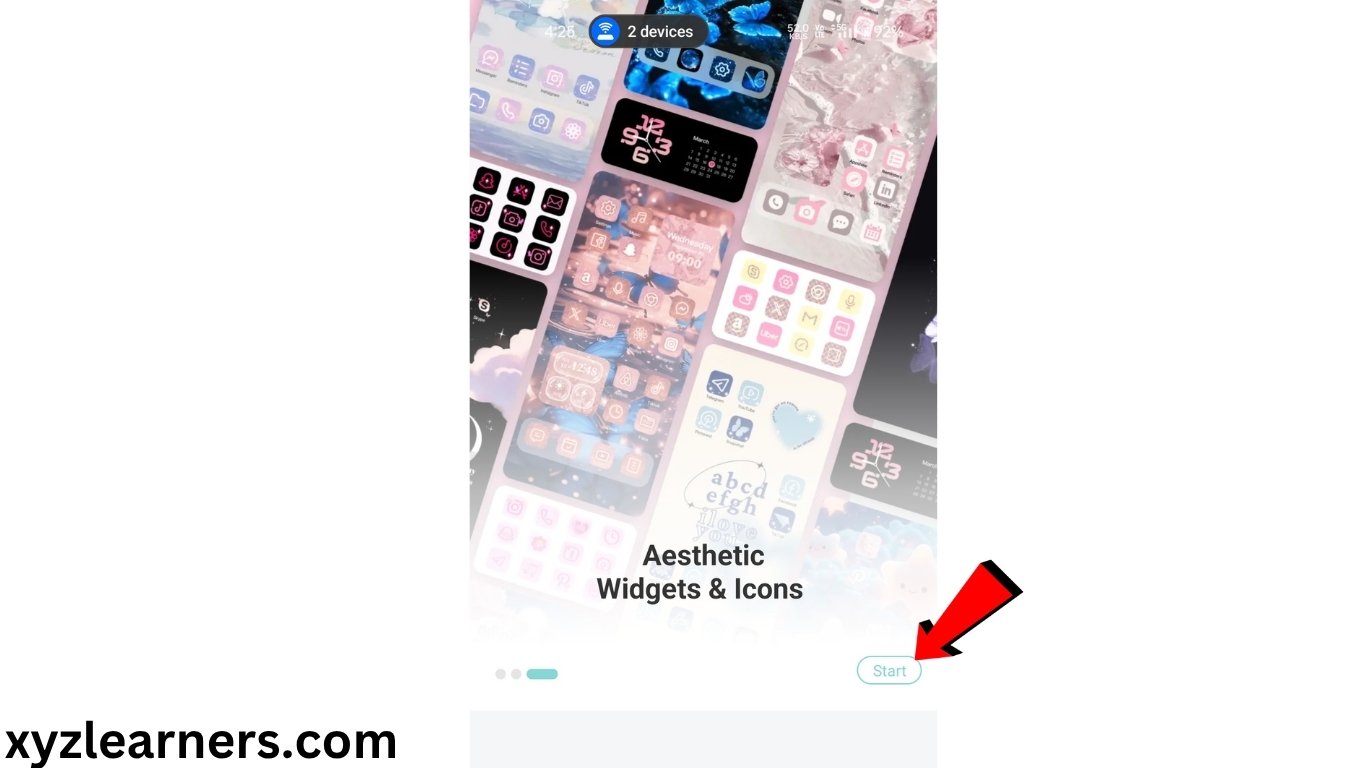
4. Click on tick on top right of your screen or change the language if you like so.
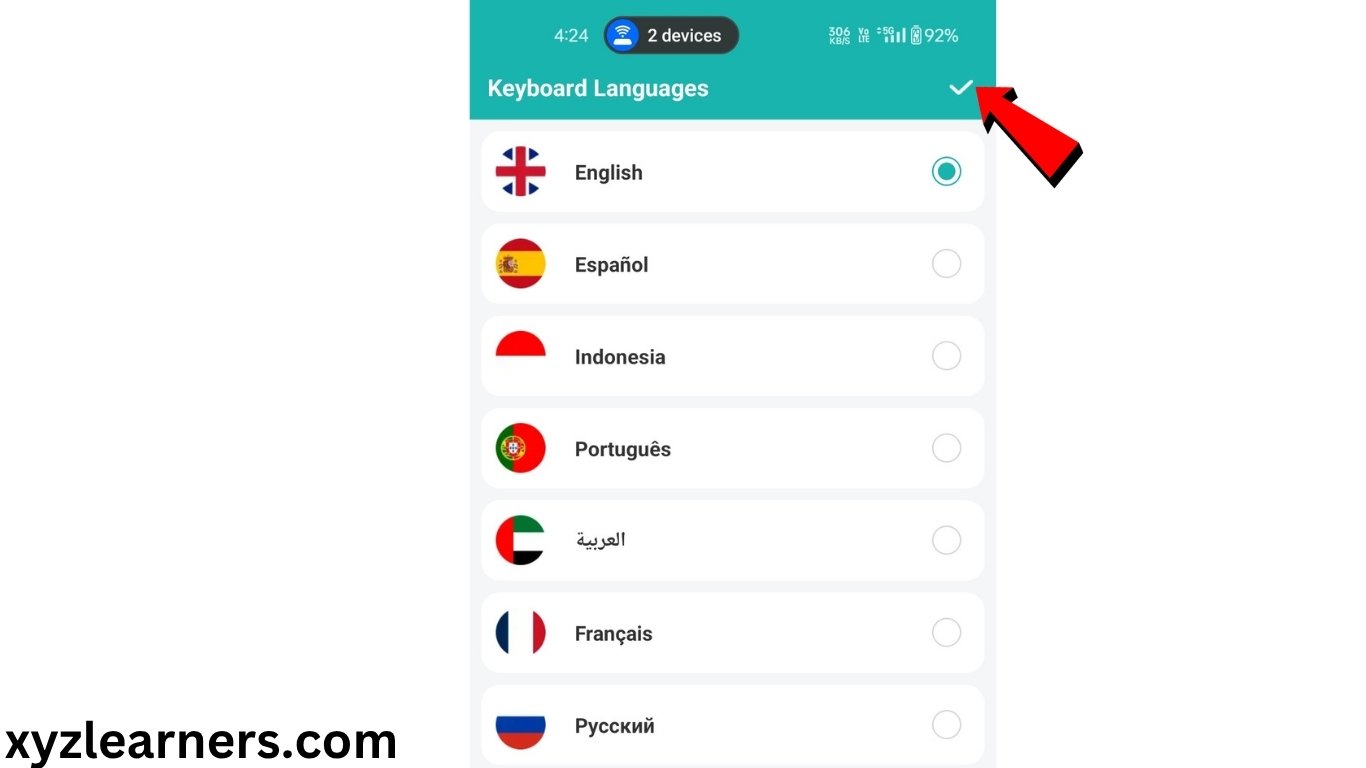
5. Read and Agree the terms & conditions of 3rd party keyboard app.
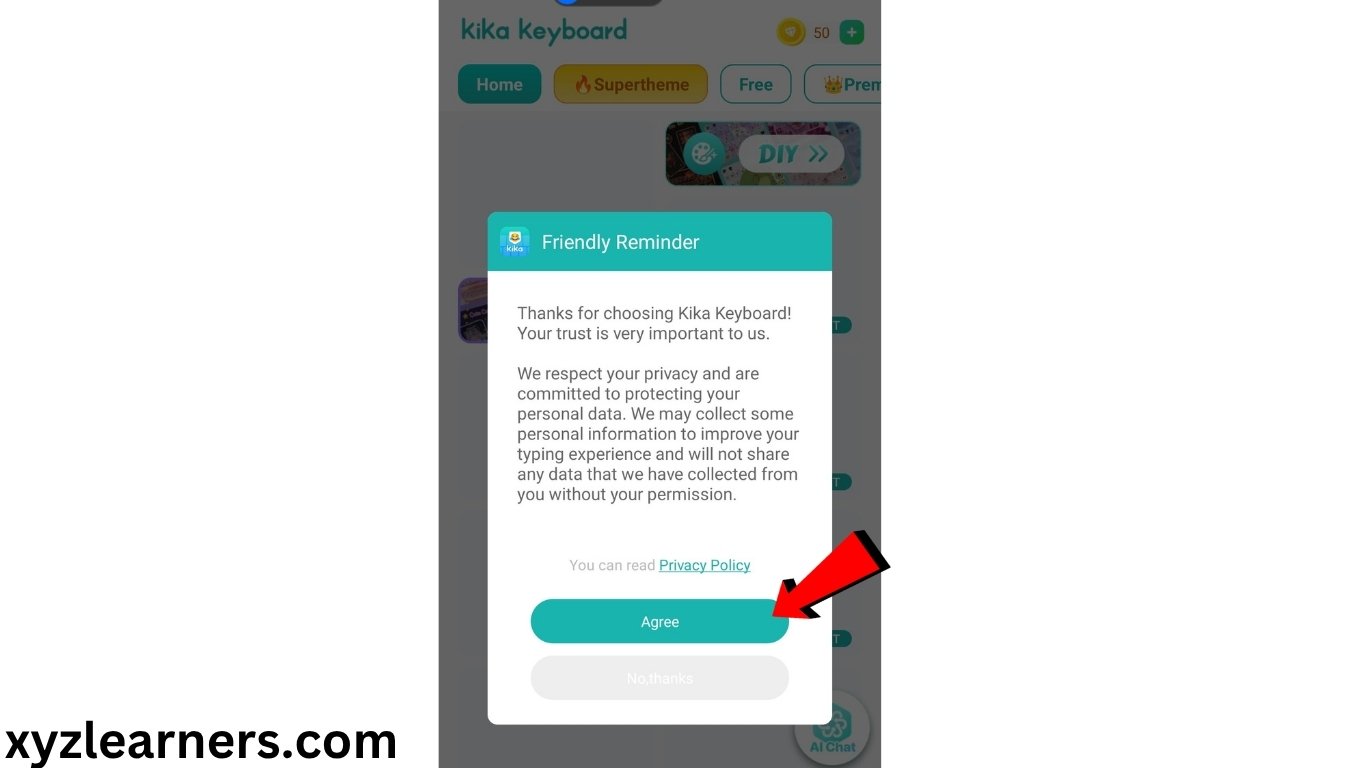
6. Click on “Apply Keyboard”.
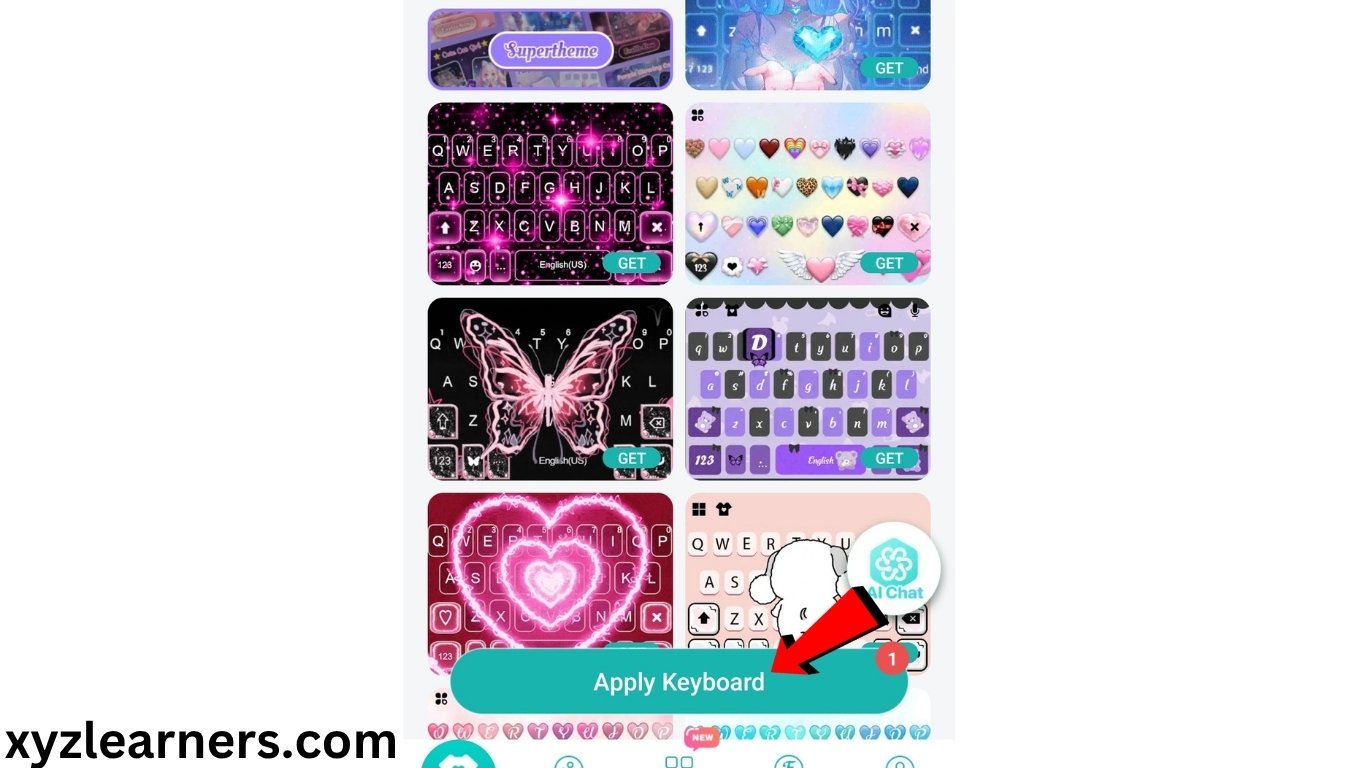
7. Click on “Step 1: Select”.
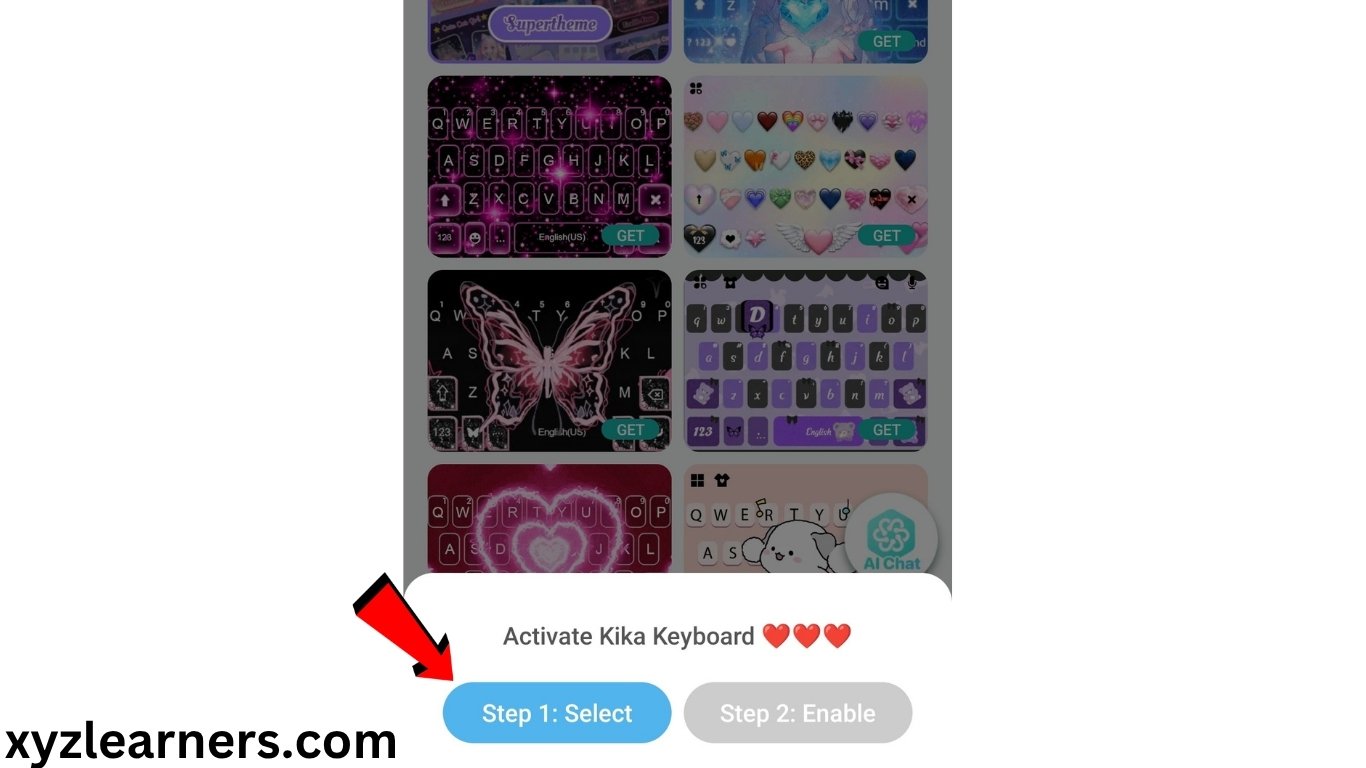
8. Enable “Kika keyboard”.
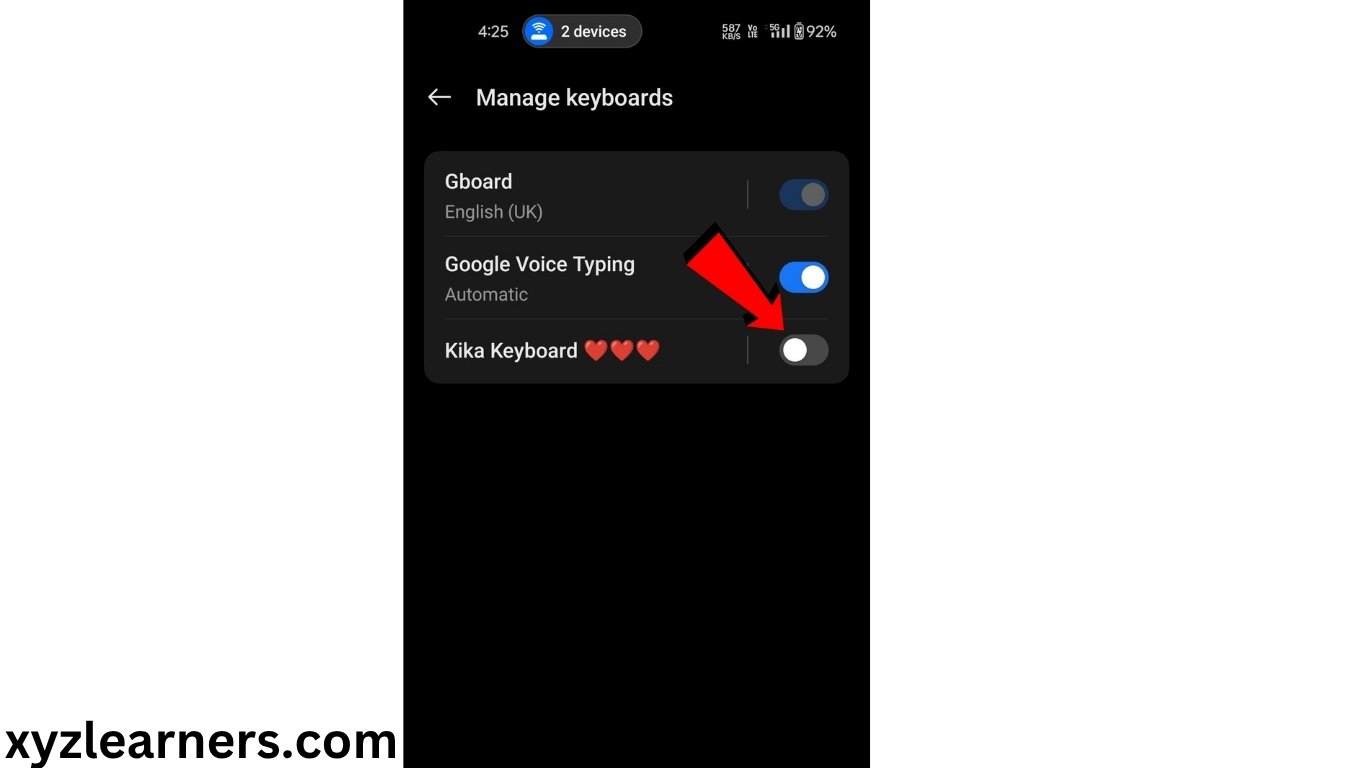
9. Activate Keyboard.
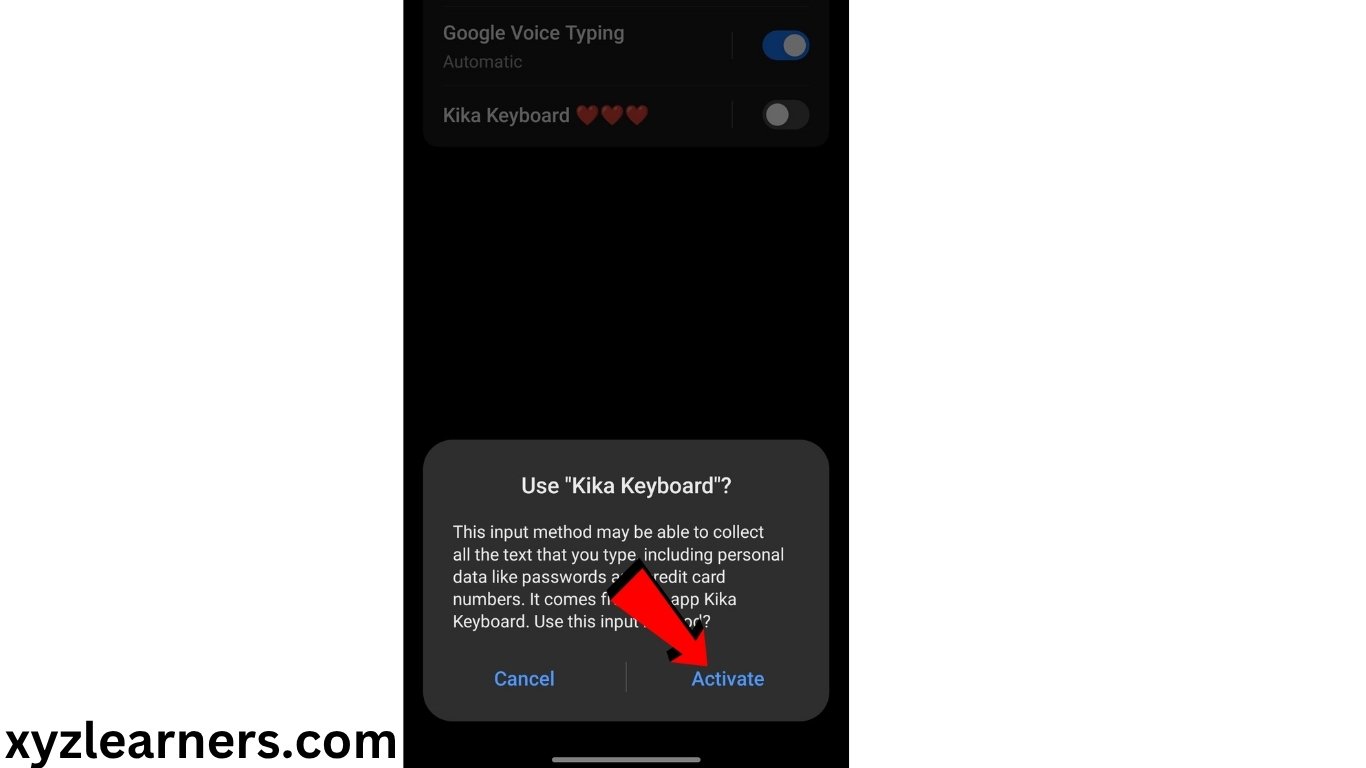
Now your 3rd party keyboard has permission of keyboard on your android phone but still your default keyboard is Gboard, So let’s change it to our new keyboard.\
10. Click on “Step 2: Select”.
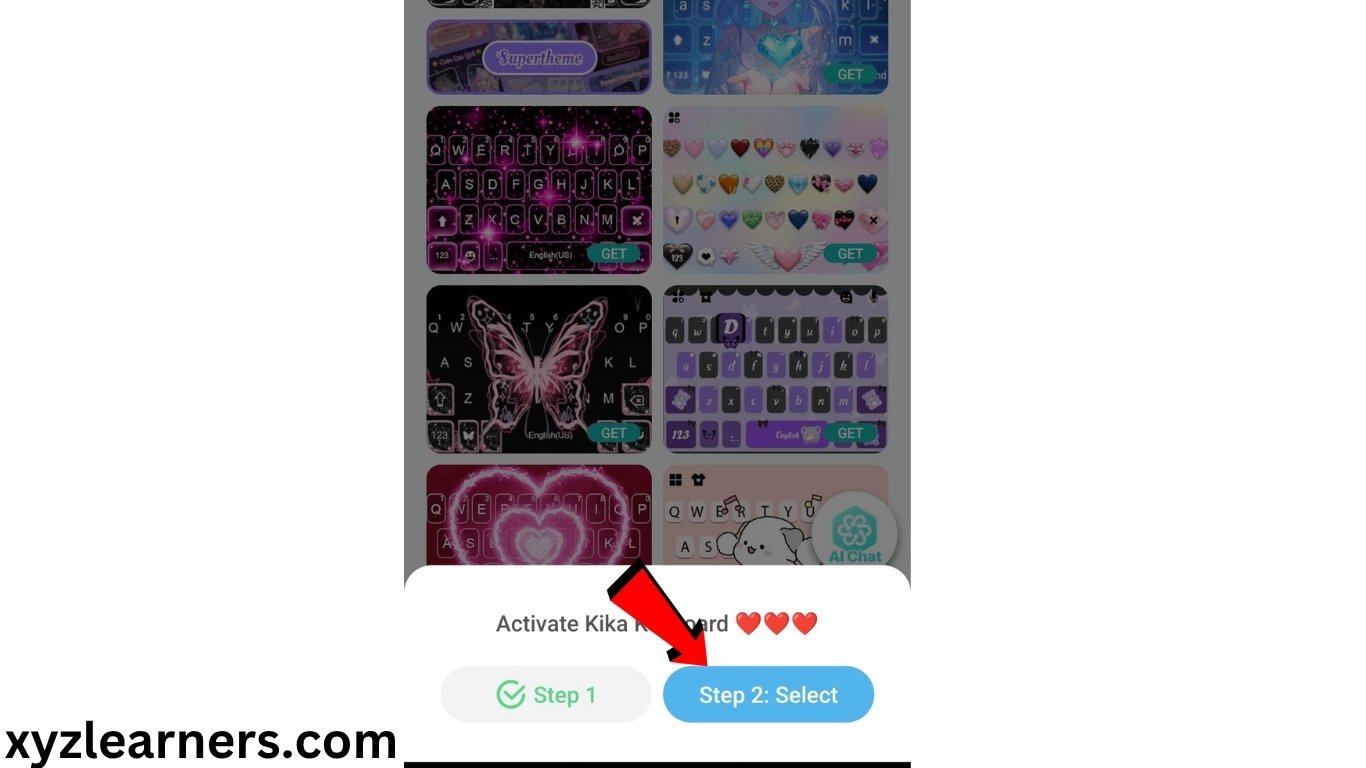
11. Select “Kika Keyboard”.
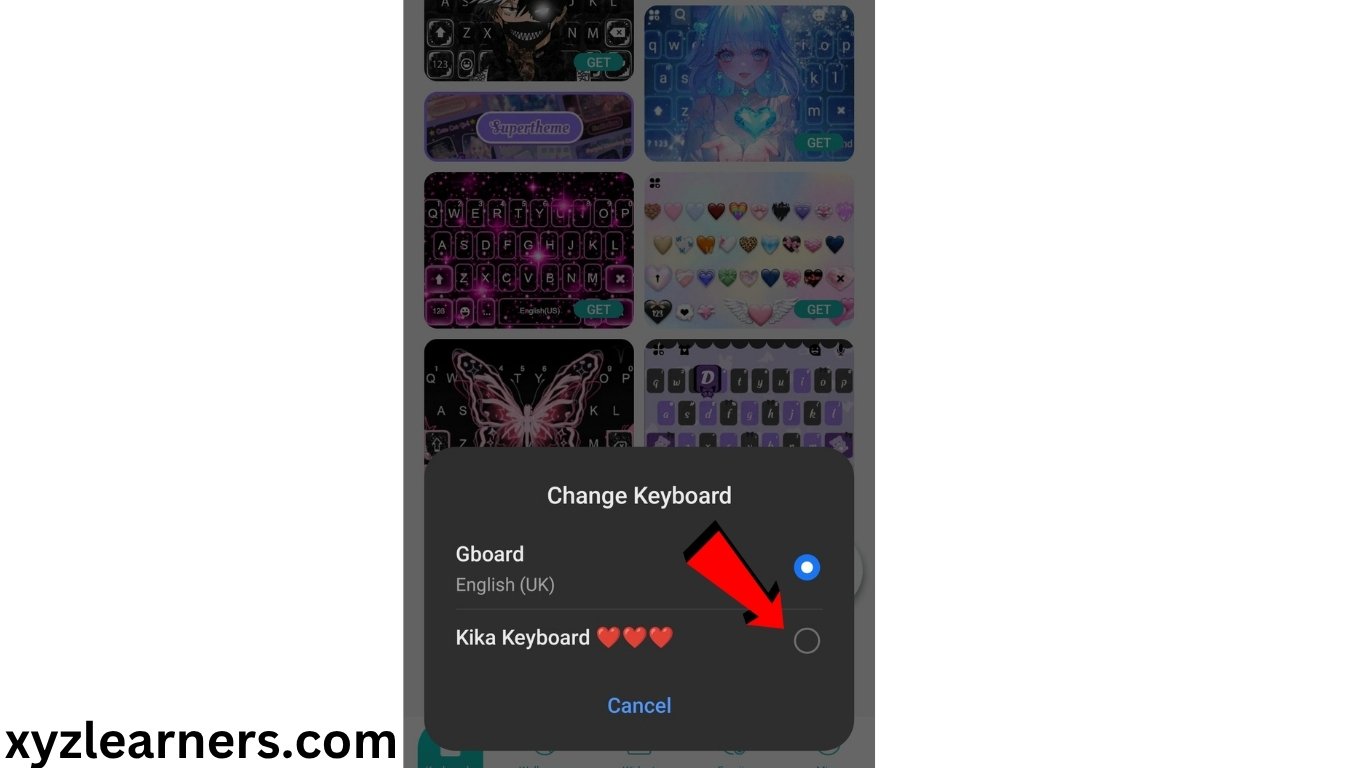
Now your Keyboard is Successfuly changed to “Kika Keyboard” and the theme you will select inside kika keyboard will be applied on your keyboard insantly.
But most of the good themes on kika keyboard is paid so i recommend you to use themes of free section inside kika keyboard.