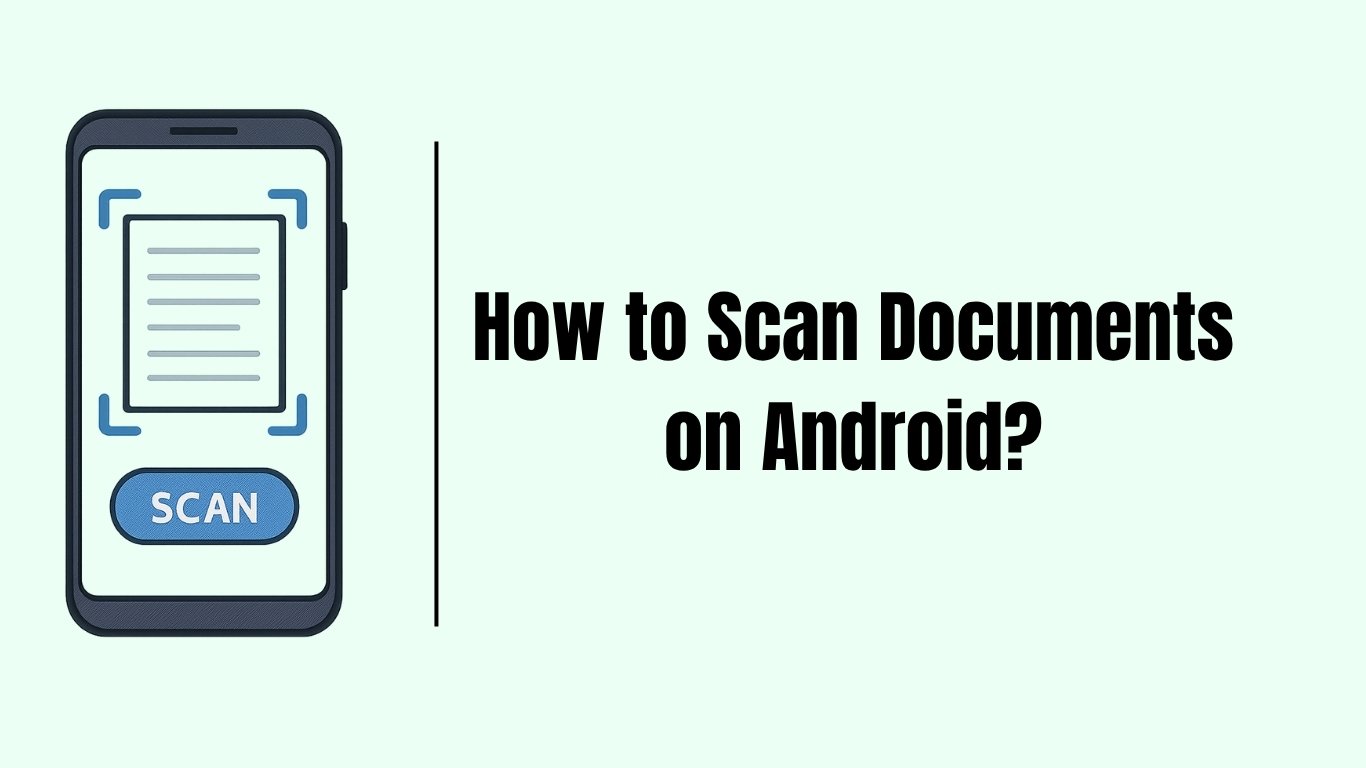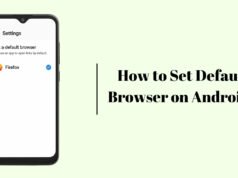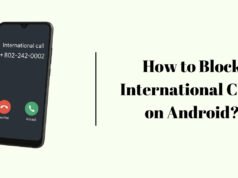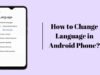In this blog, We will know how to scan documents on android. If you want to make pdf of your docuement or just want to capture better quality of your documents then scanning documents is a hero for you!
\You can scan your documents and save them in pdf file and then share with whoever you want to, Let me show you the simple steps which you can use everytime you want to scan documents on your android phone.
Steps to Scan Documents on Android
- Open “Drive” app.
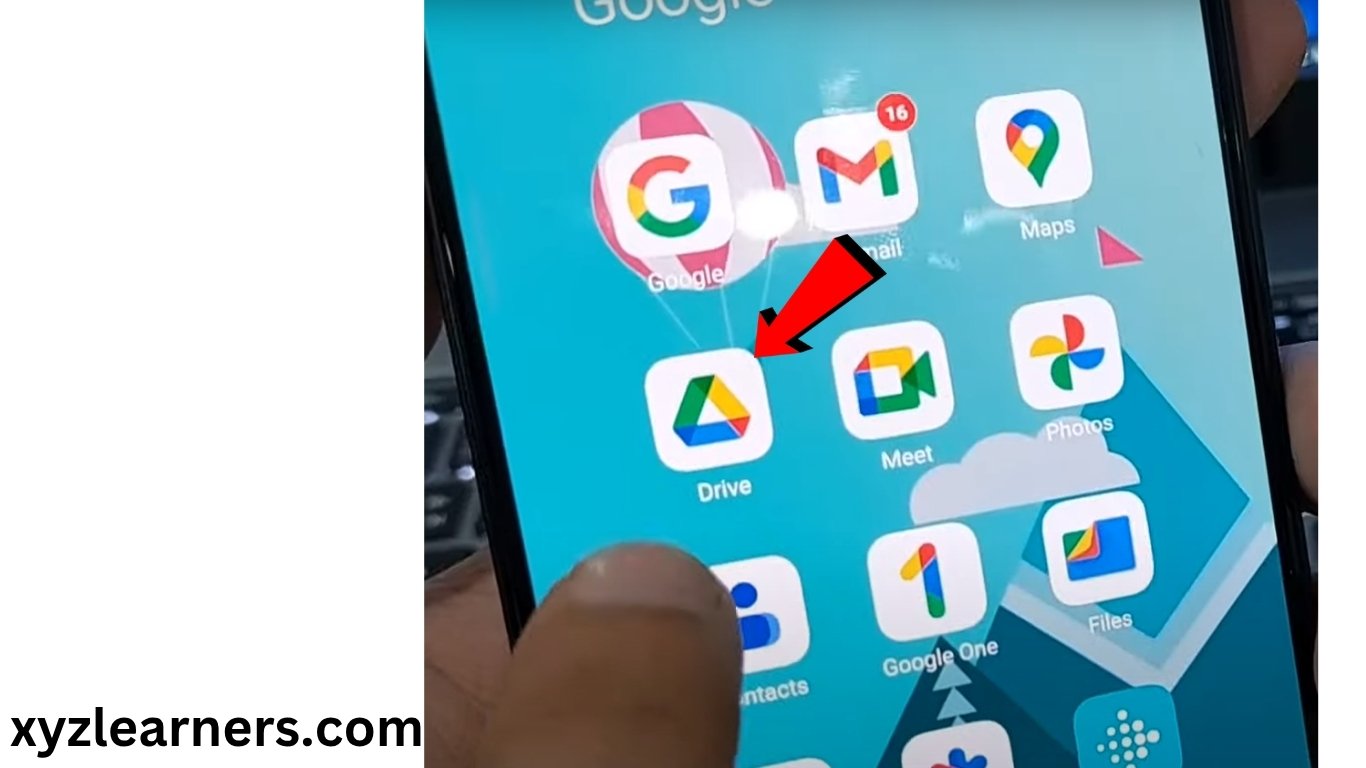
2. Click on “+” icon at the bottom left of your screen.
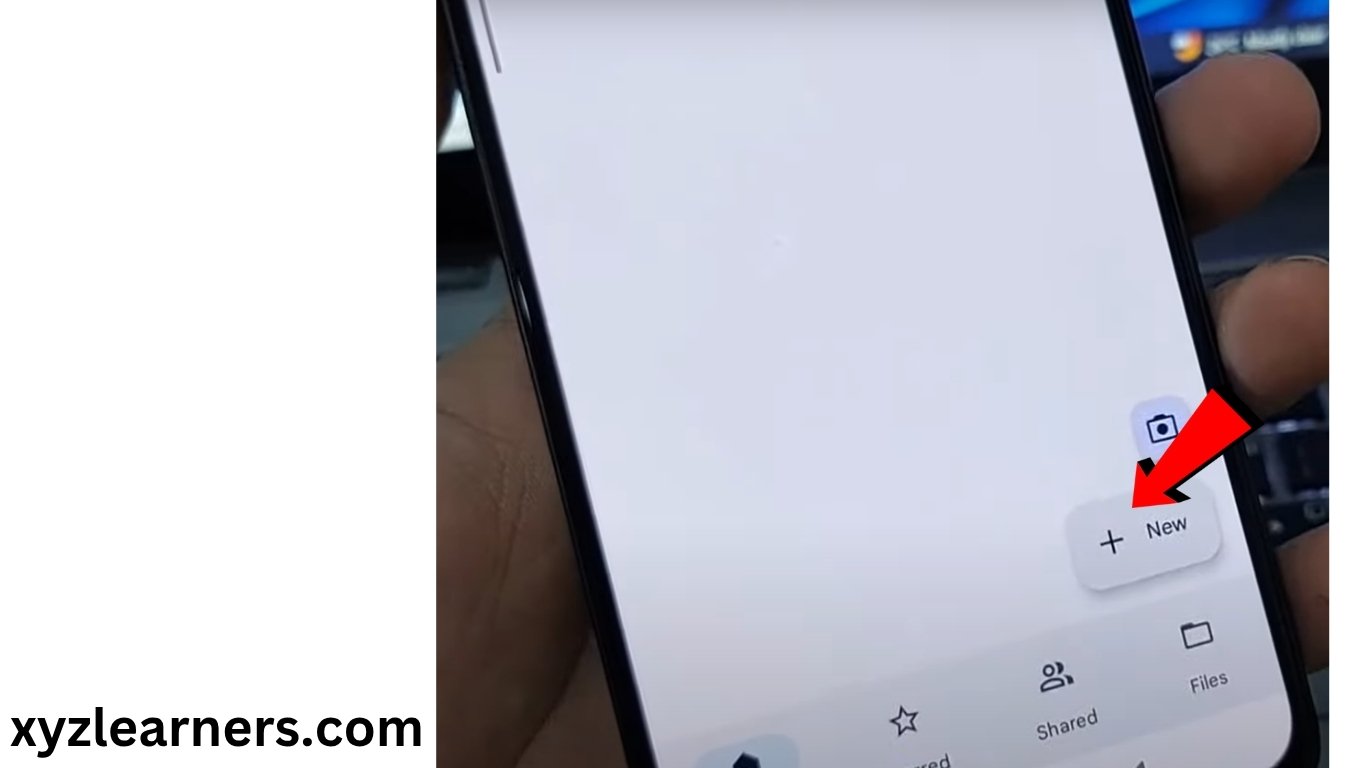
3. Click on “Scan”.
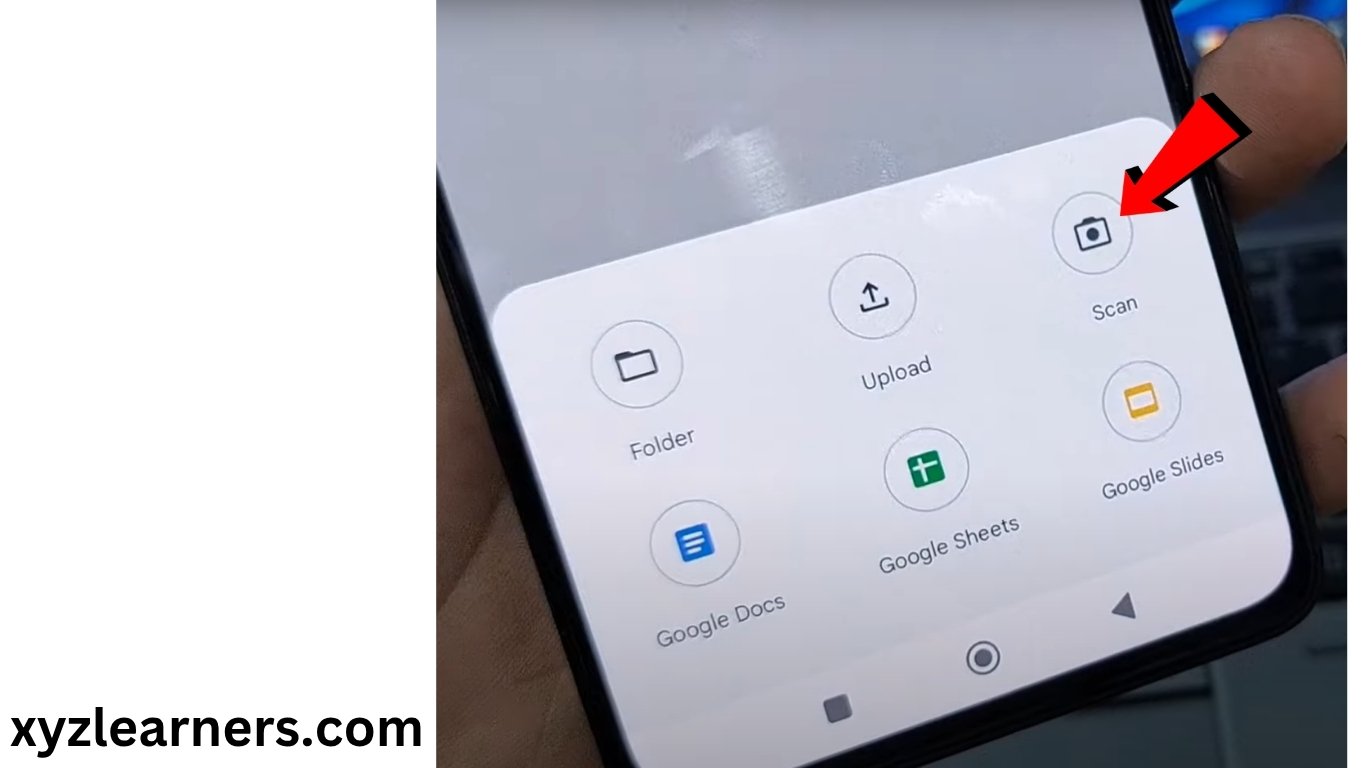
4. Click on “Manual”.
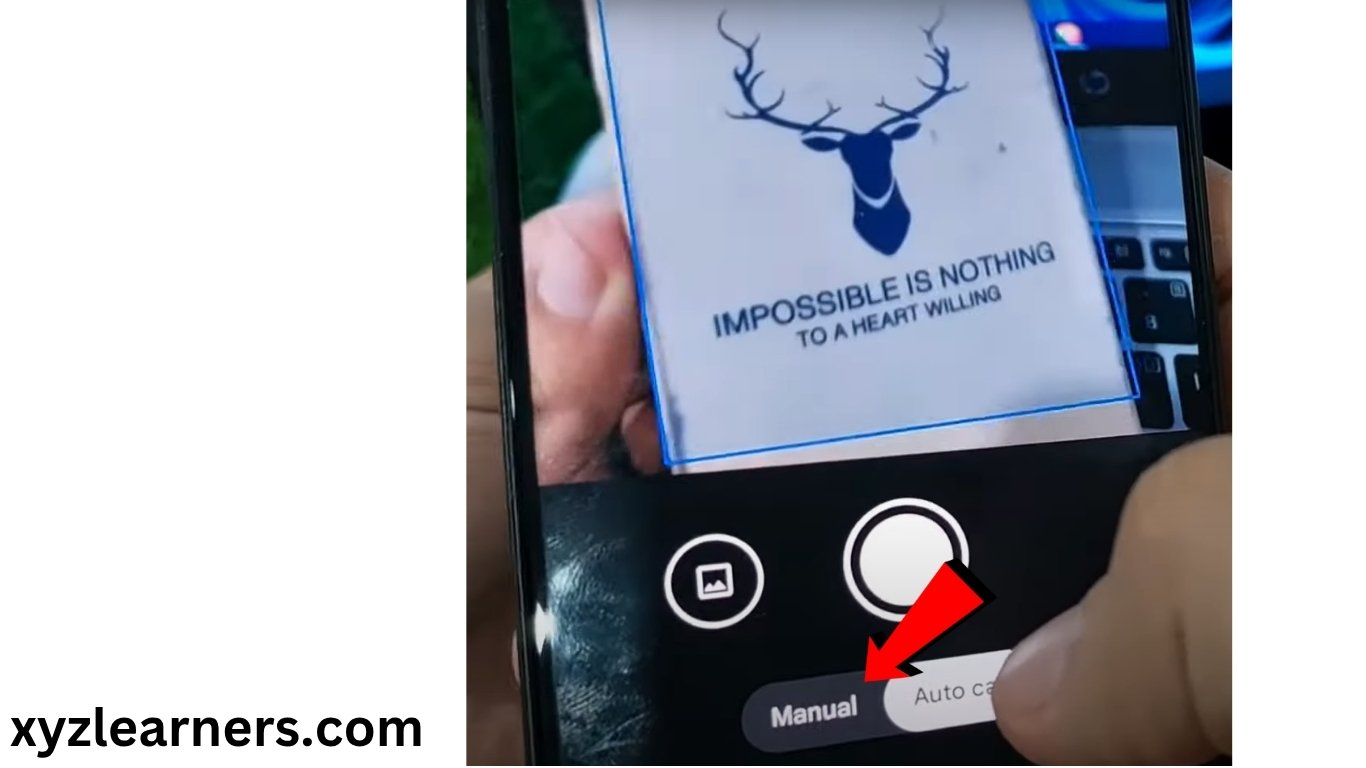
5. Now capture your document by clicking on the Big circle at the bottom of your screen.
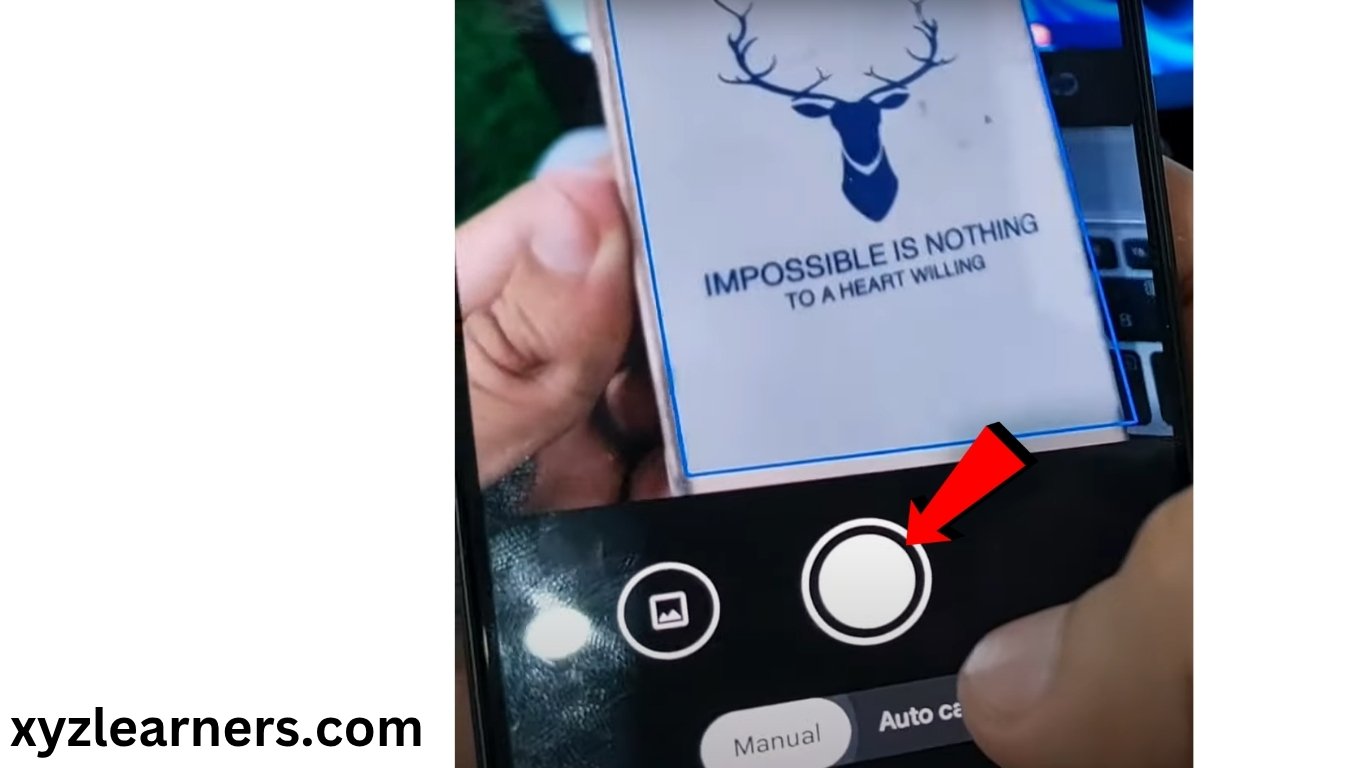
6. Click on “Done”. ( at the top right of your screen )
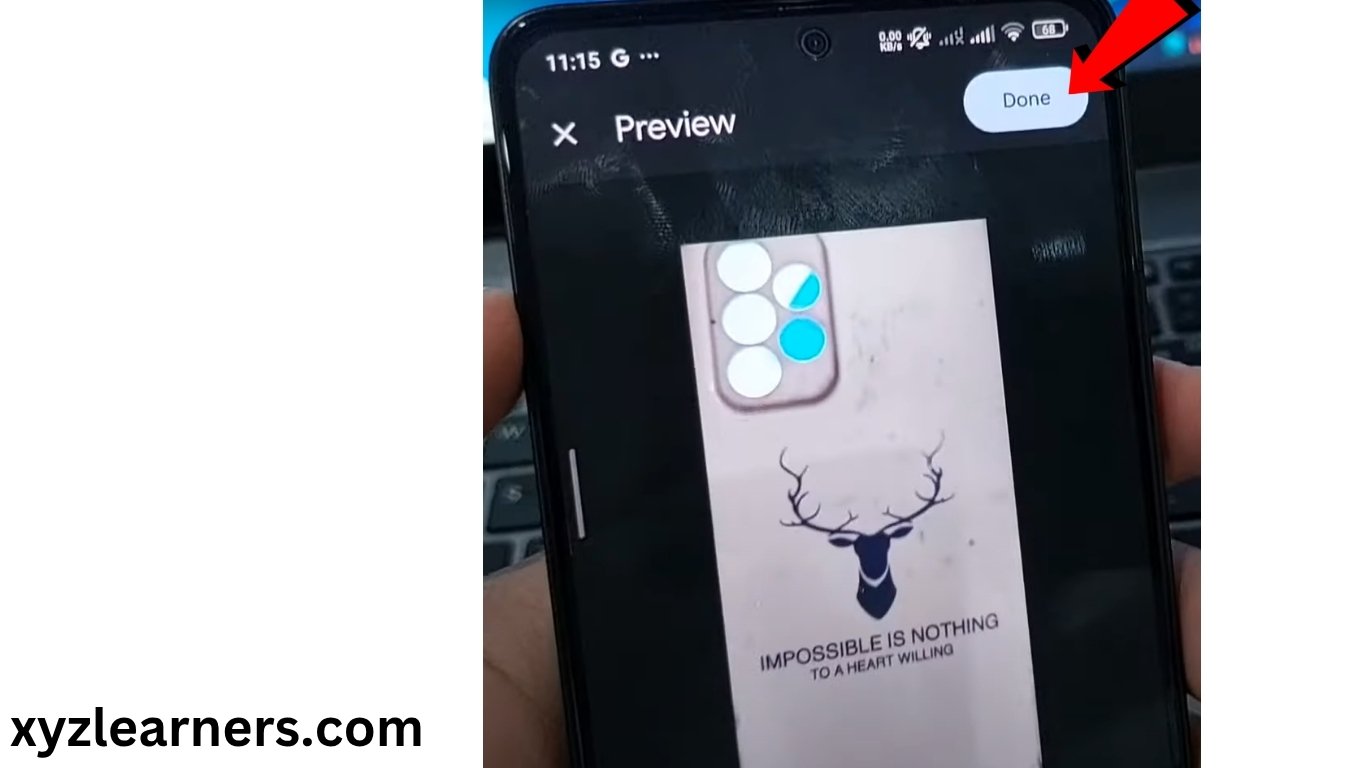
7. Click on “Save”.
You can adjust your file name and location on your google drive account if you want, I am just saving right now.
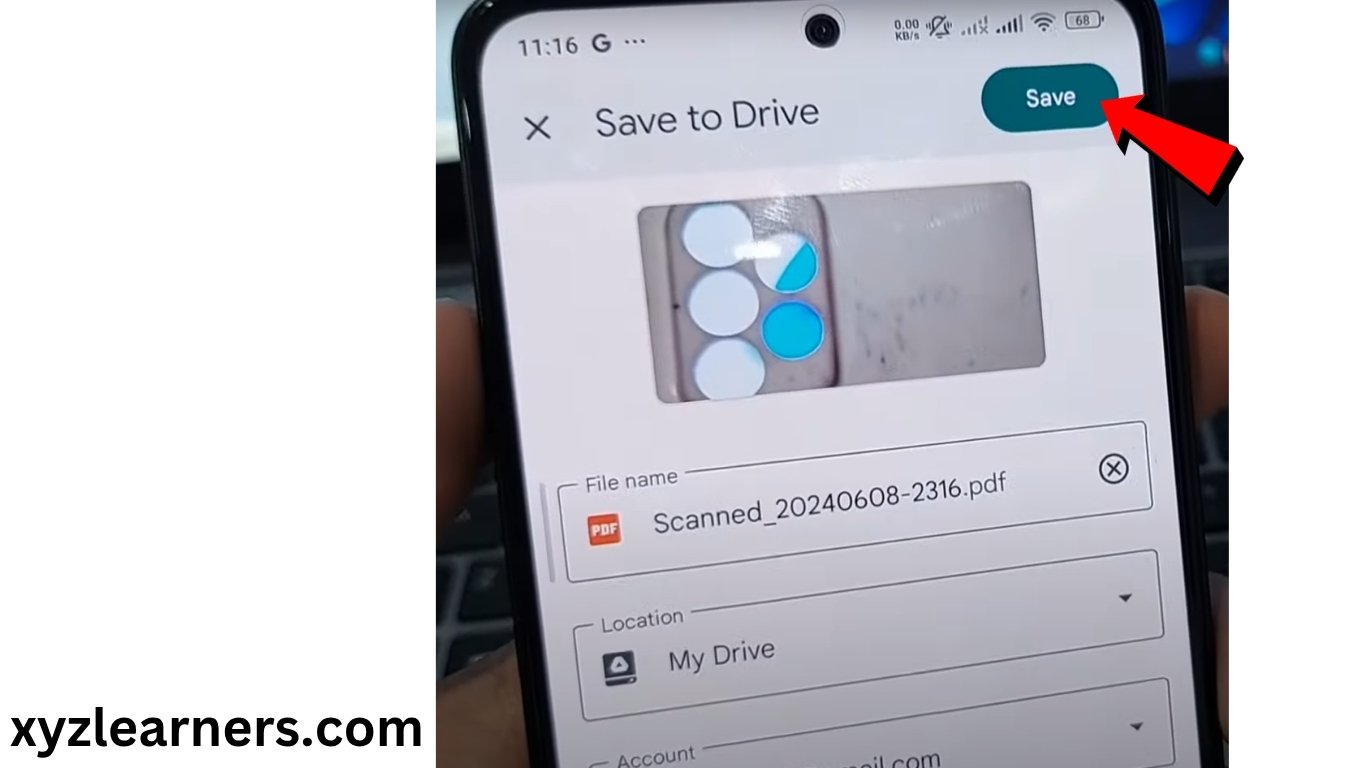
Now you can see your document in pdf file uploaded on your google drive, If you can’t then refresh your google drive just by dragging from up to down quickly! then you will see your file.
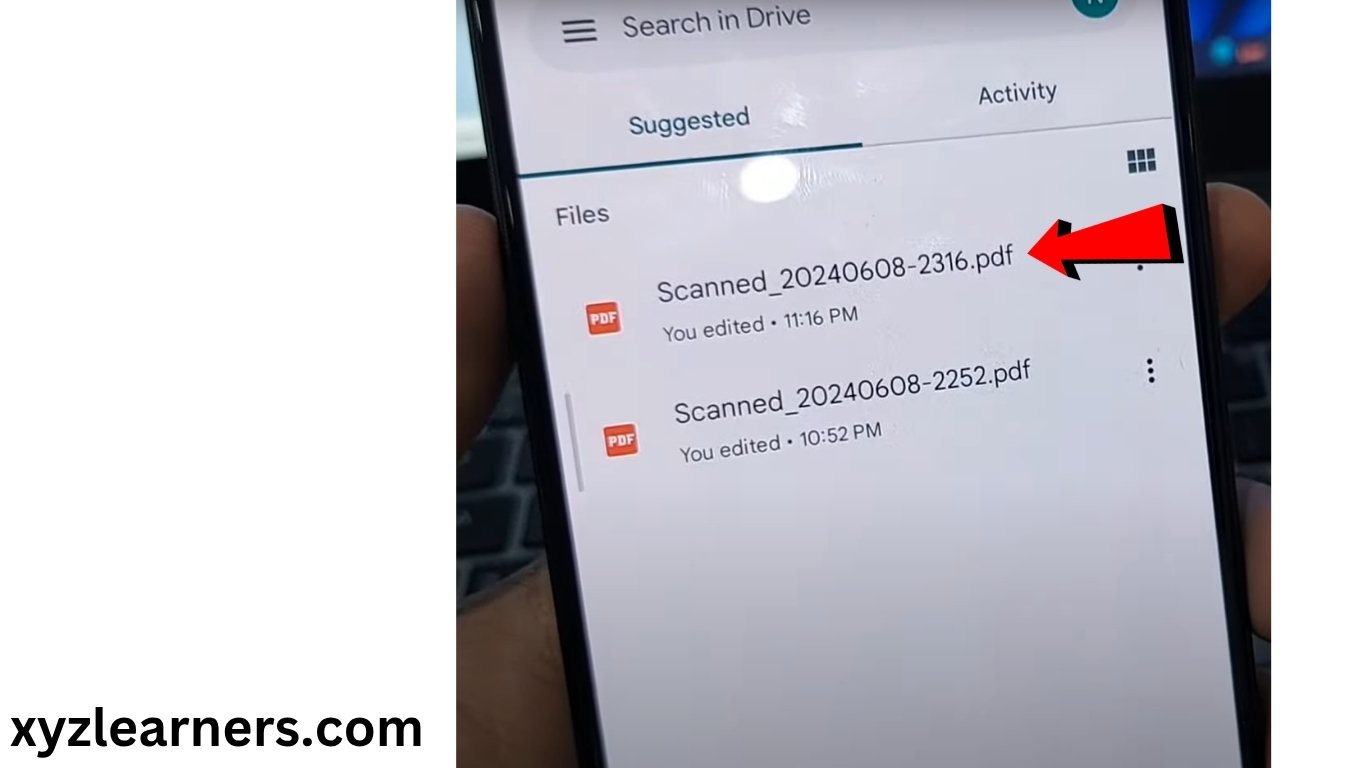
Now you can click on your file to see how is it.

Now you can share your file by clicking on options button at the top right of your screen to anyone with whom you want to share your documents or just leave it on google drive to store it for the lifetime.
You can download your file to your phone storage if you want. I know most of you want to know how to download this document pdf file in your android phone so let’s know steps of doing it too.
8. Click on three dot on the top right of your screen.
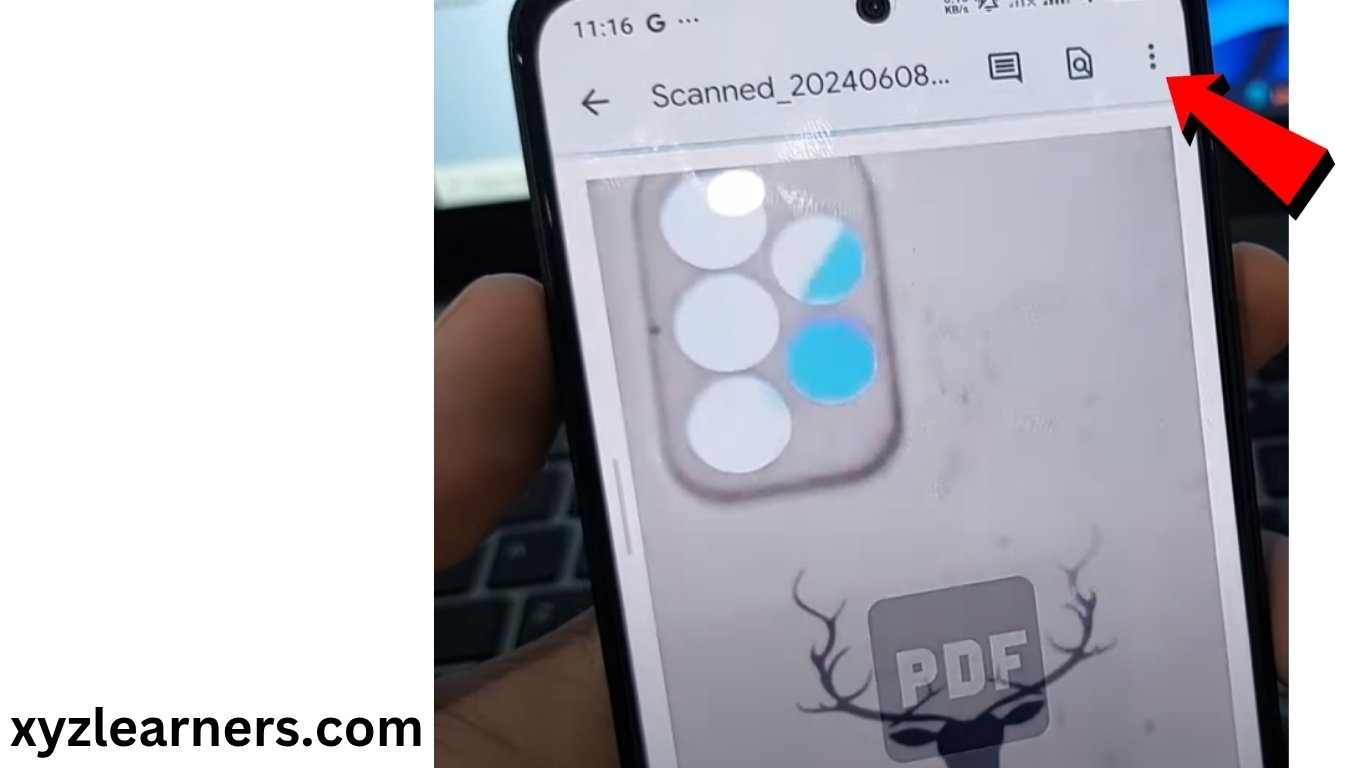
9. Click on “Download”.
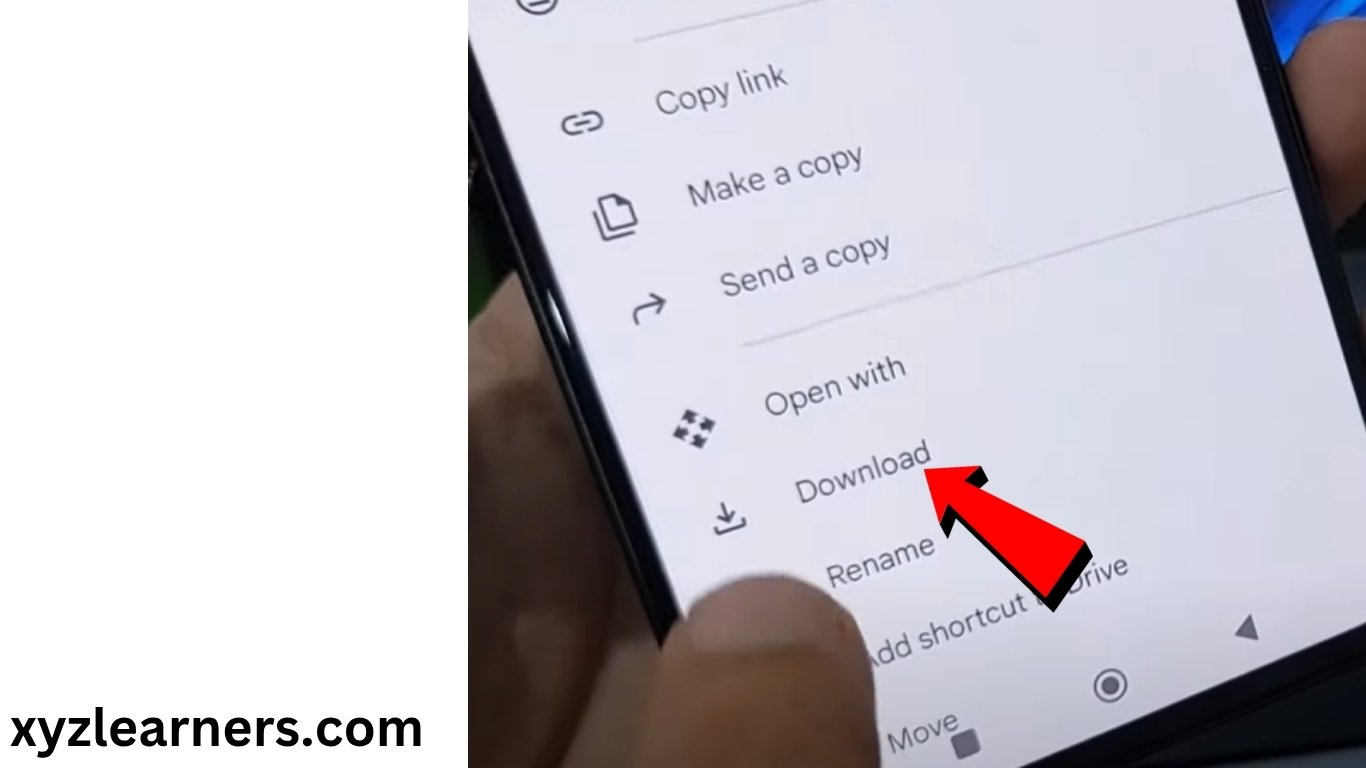
That’s it! Now your scanned document is downloaded in your phone. You can see it in recent files of your file manager or at it’s original location in download folder.