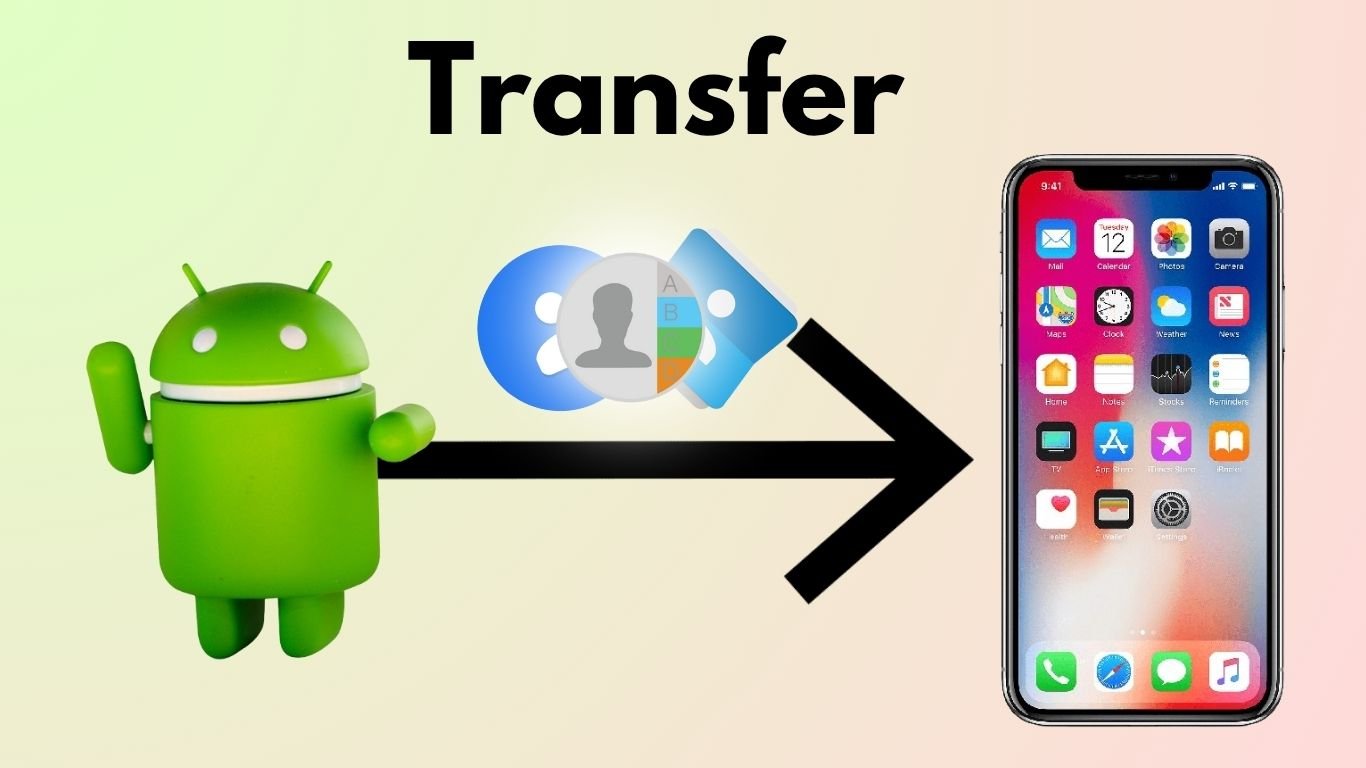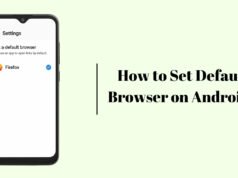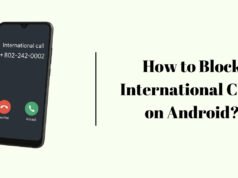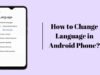In this blog, We will know how to transfer contacts from android to iphone. Transferring contacts is easy only when you want to transfer 1 or 2 contacts but if you have lots of contacts and you want to transfer them all from android to iphone then it’s going to take a lot time!
That’s why in i am here to show you a smart way to transfer all contacts or selected contacts from android to iphone in just few clicks.
We will first upload our contacts to our google account in android phone and then login the same google account in iphone to transfer all contacts.
Steps to Transfer Contacts from Android to iPhone
- Open contacts app ( in android )
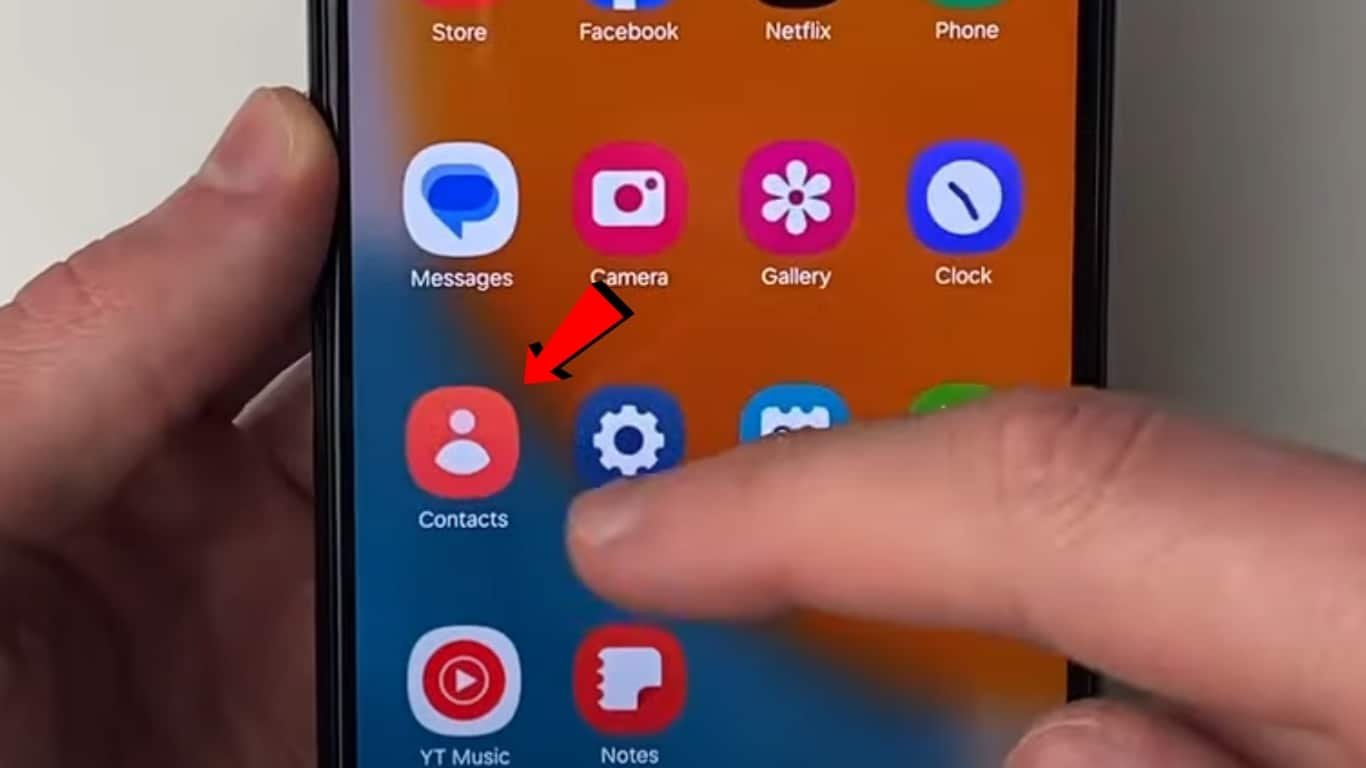
2. Click menu button. ( on top left of the screen in most of the android phones )
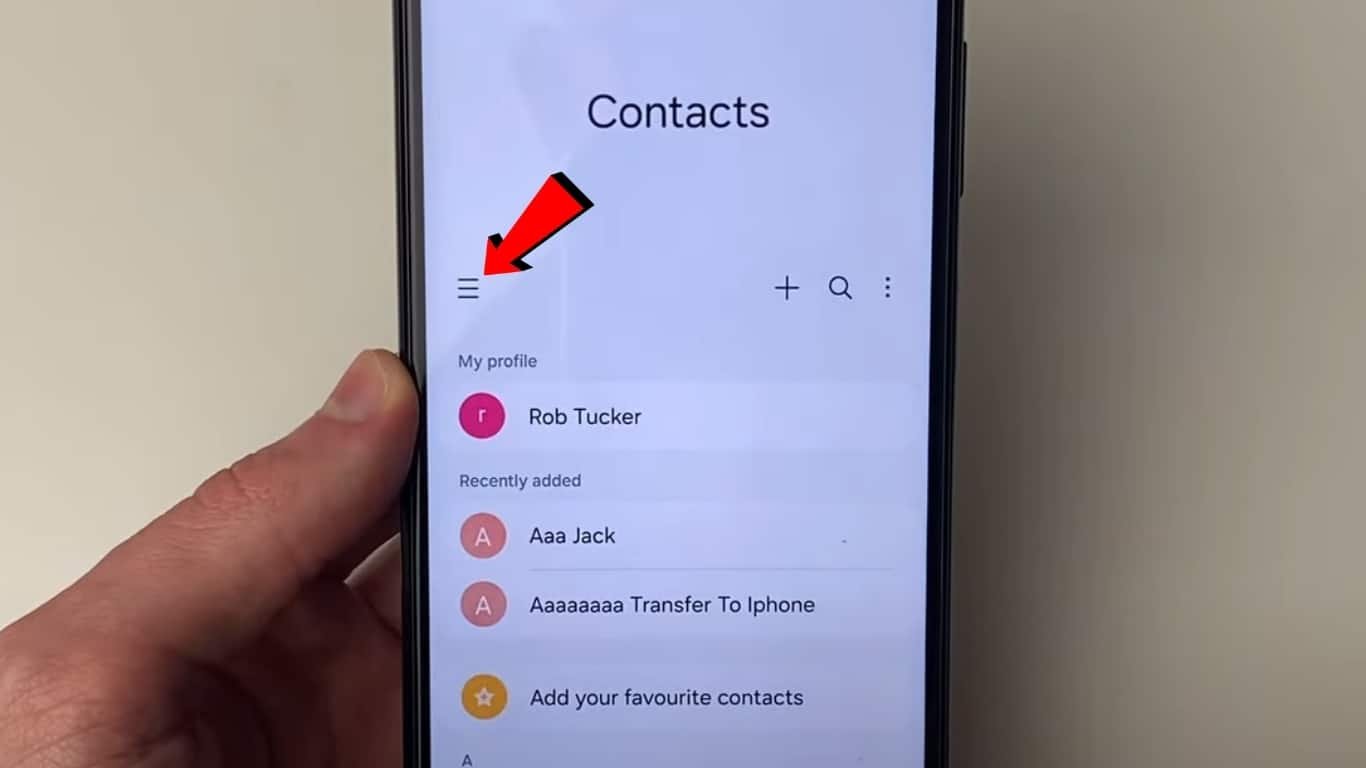
3. Select “Manage Contacts”.
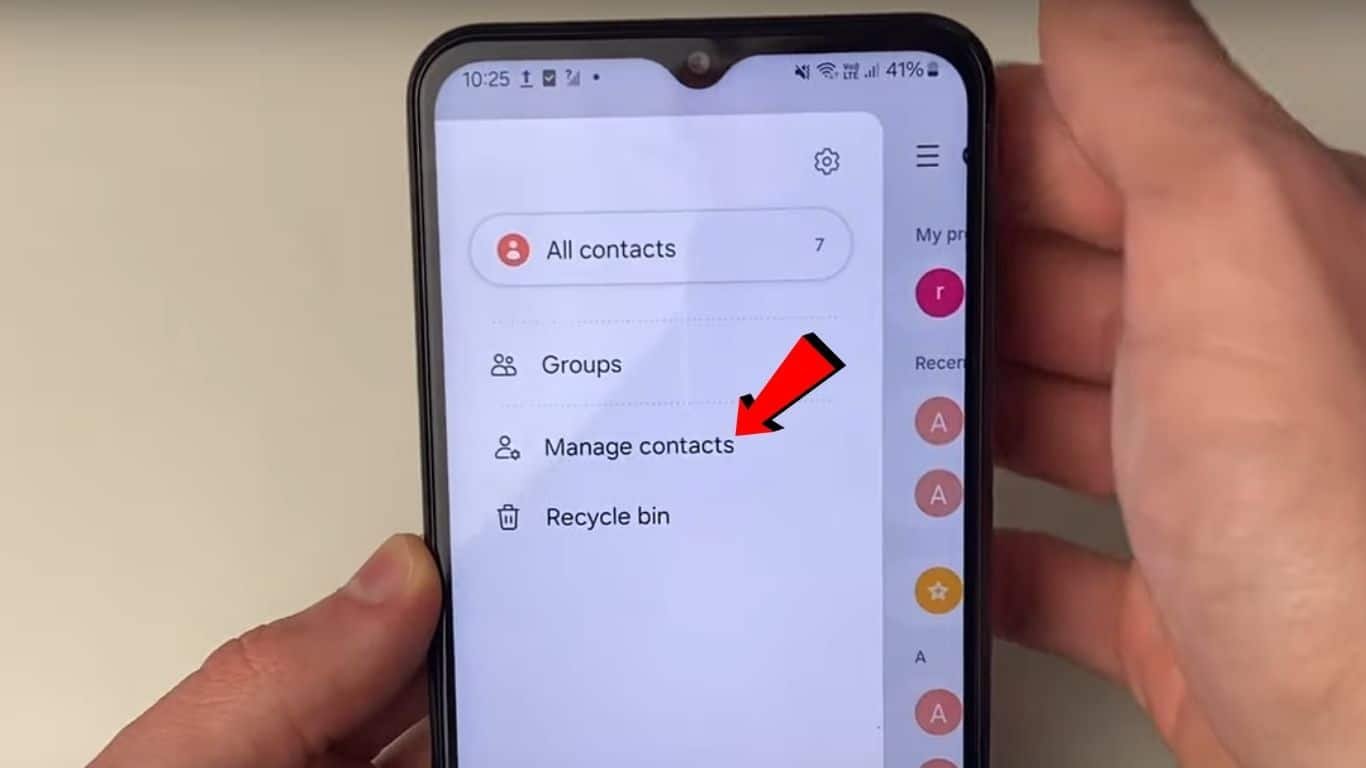
4. Select “Move Contacts”.
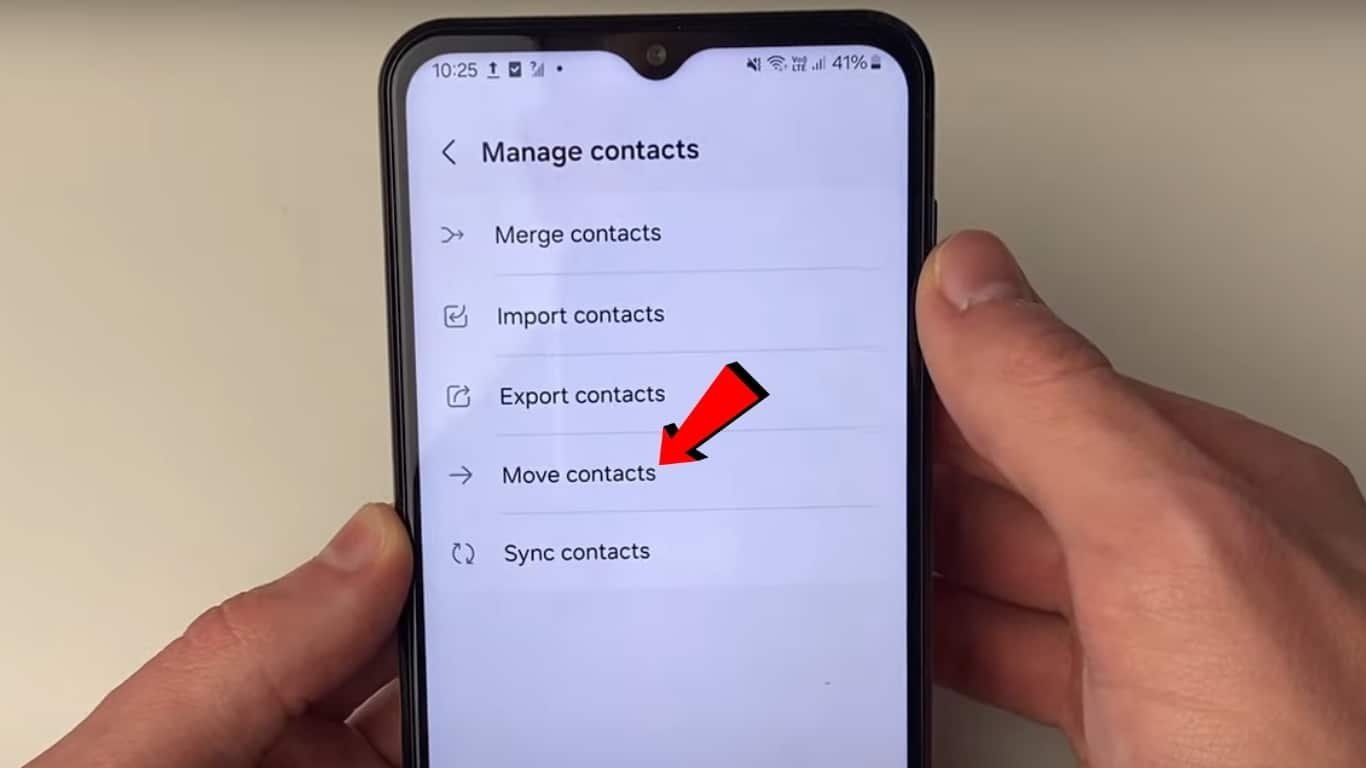
5. Select “Phone”.
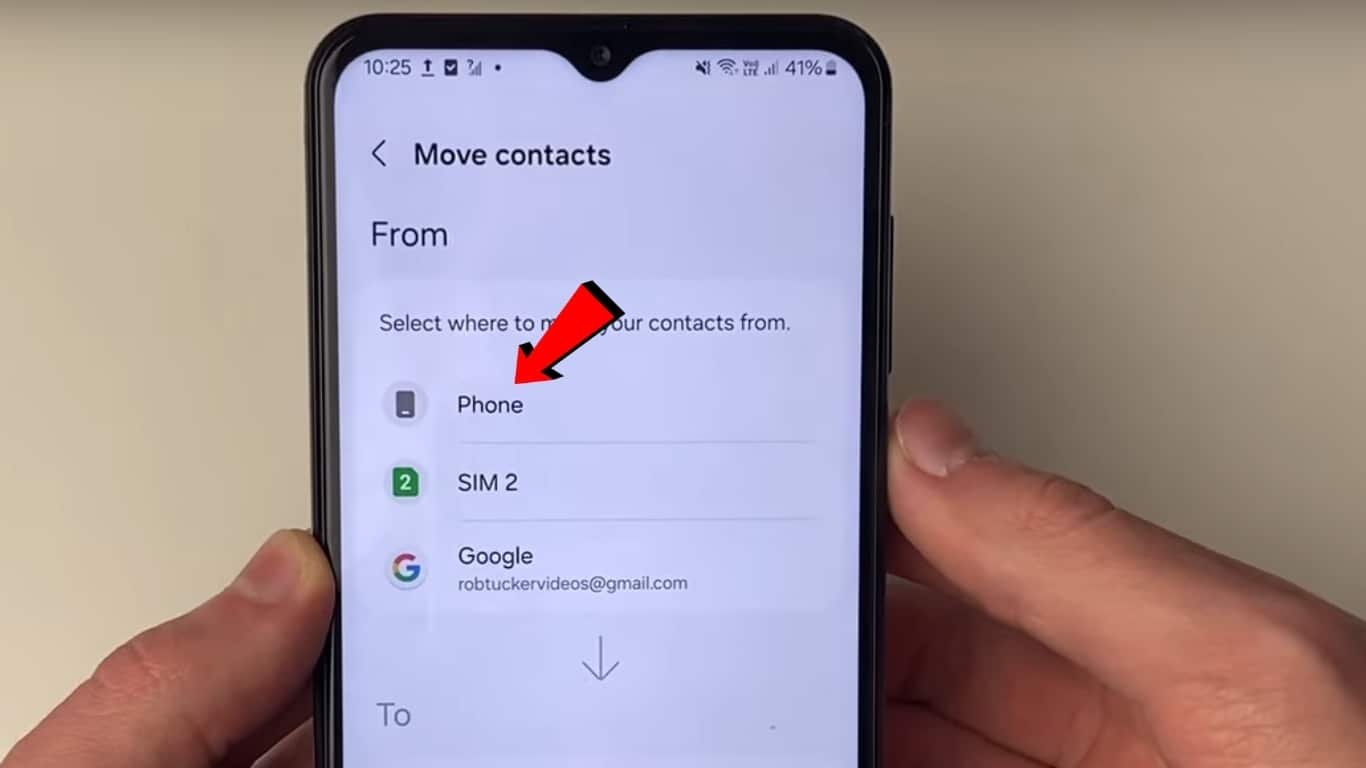
6. Select the contacts that you want to transfer to iphone. ( check the circle on top left to select all contacts at once )
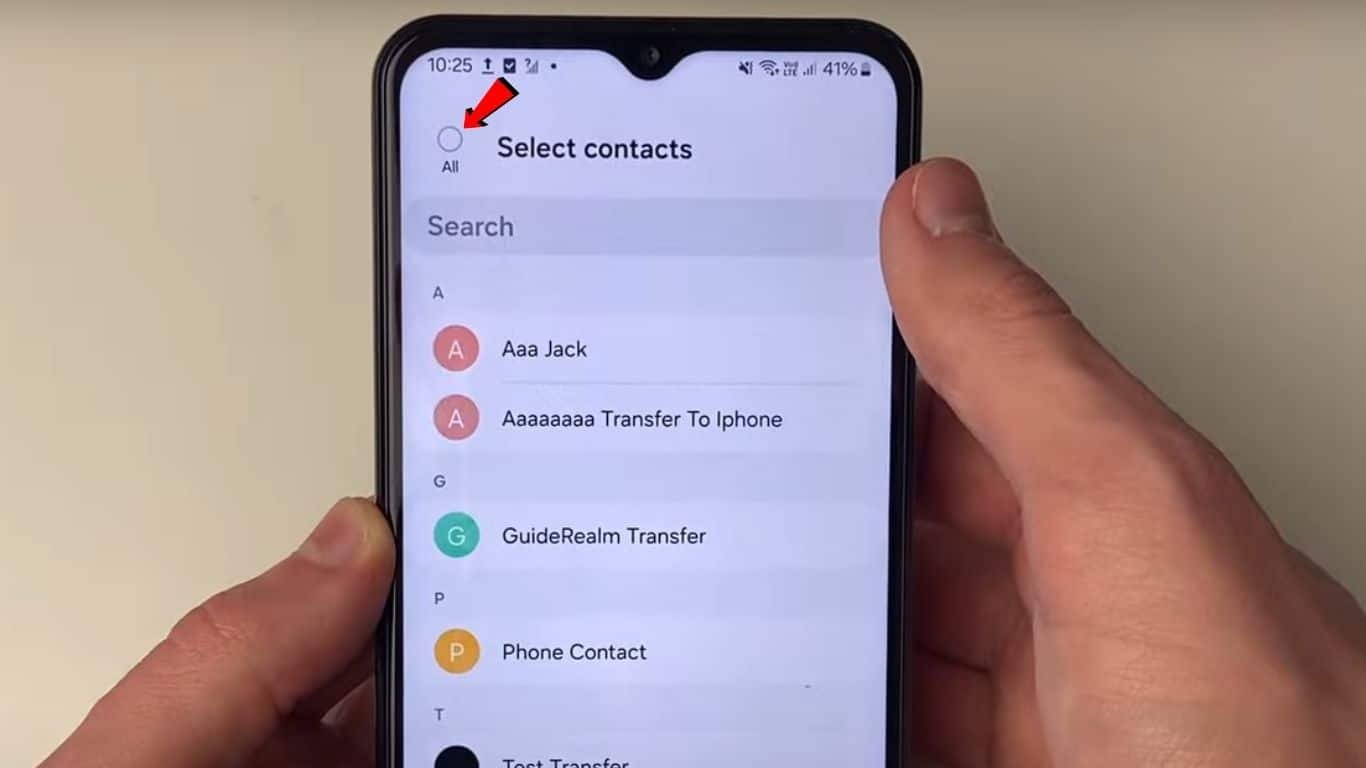
7. Click “Done” to confirm your contacts selection.
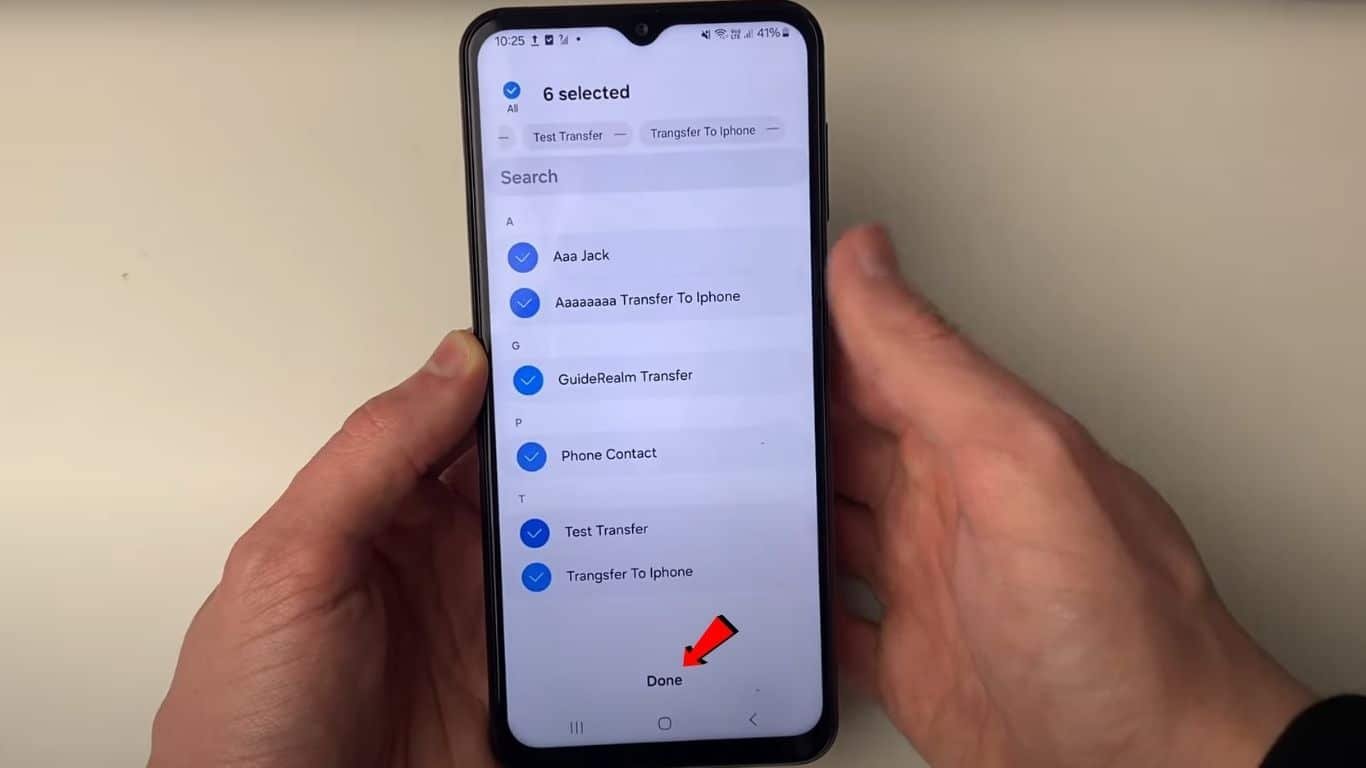
8. Select Google. ( Make a new google accout if you don’t have then )
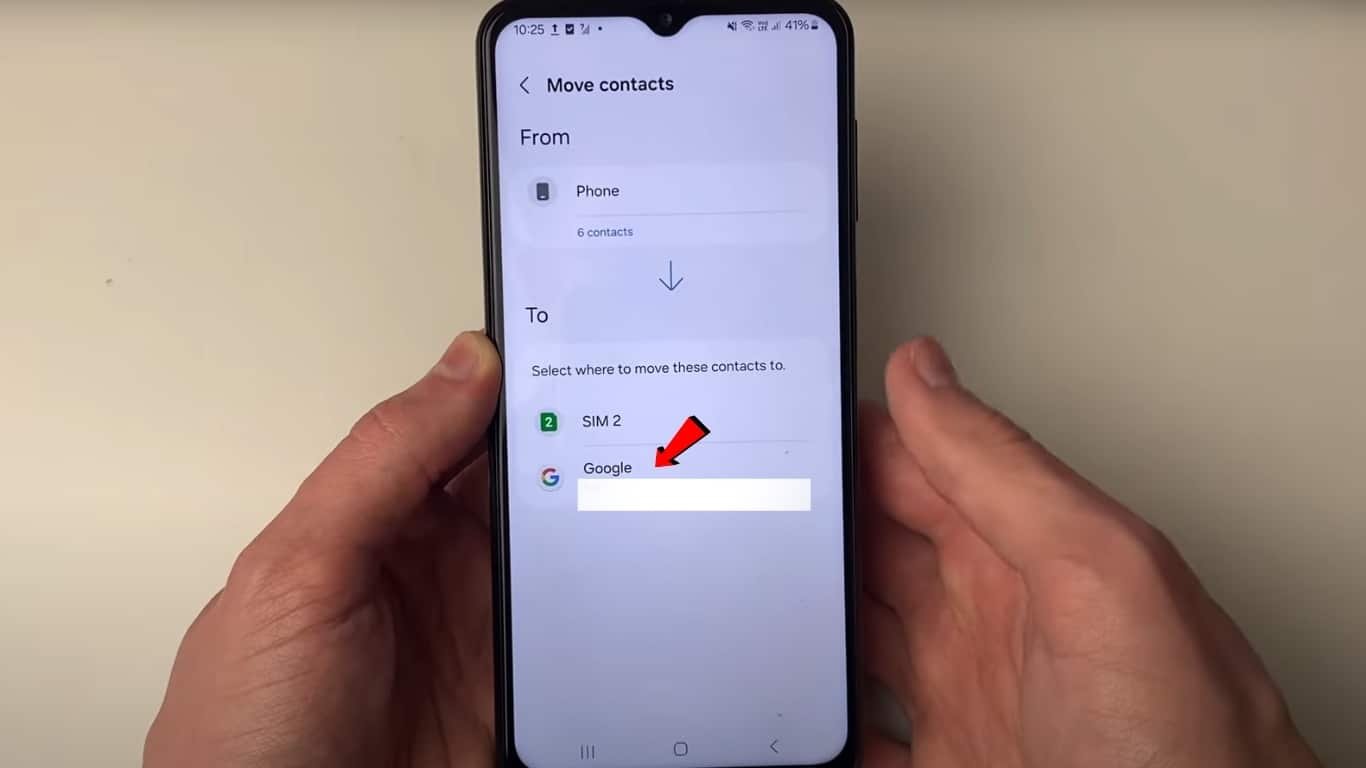
9. Click Move to upload your selected contacts to your google account. ( we will use this same google account in iphone to get those contacts back in iphone )
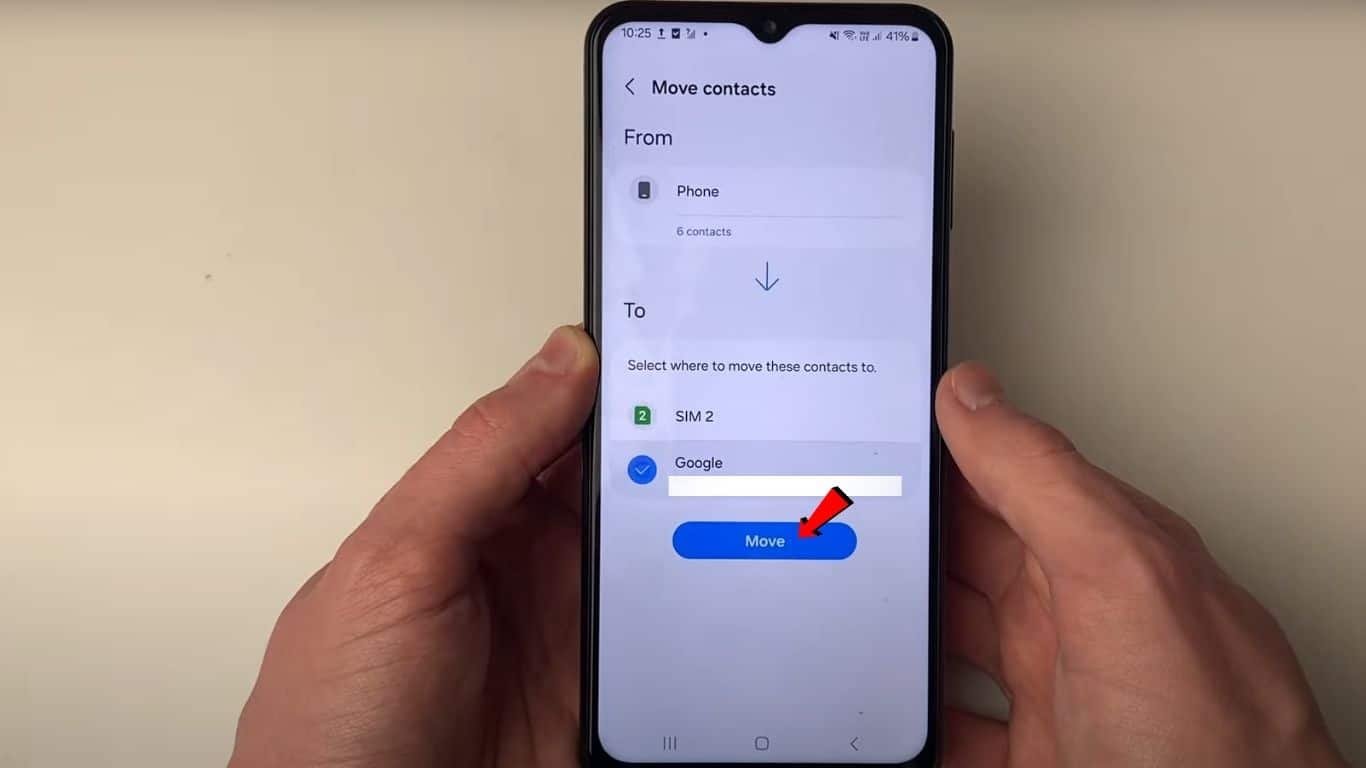
You will see this screen for confirmation that your selected contacts are uploaded to your google account and you can use that google account to recover all contacts in any device!
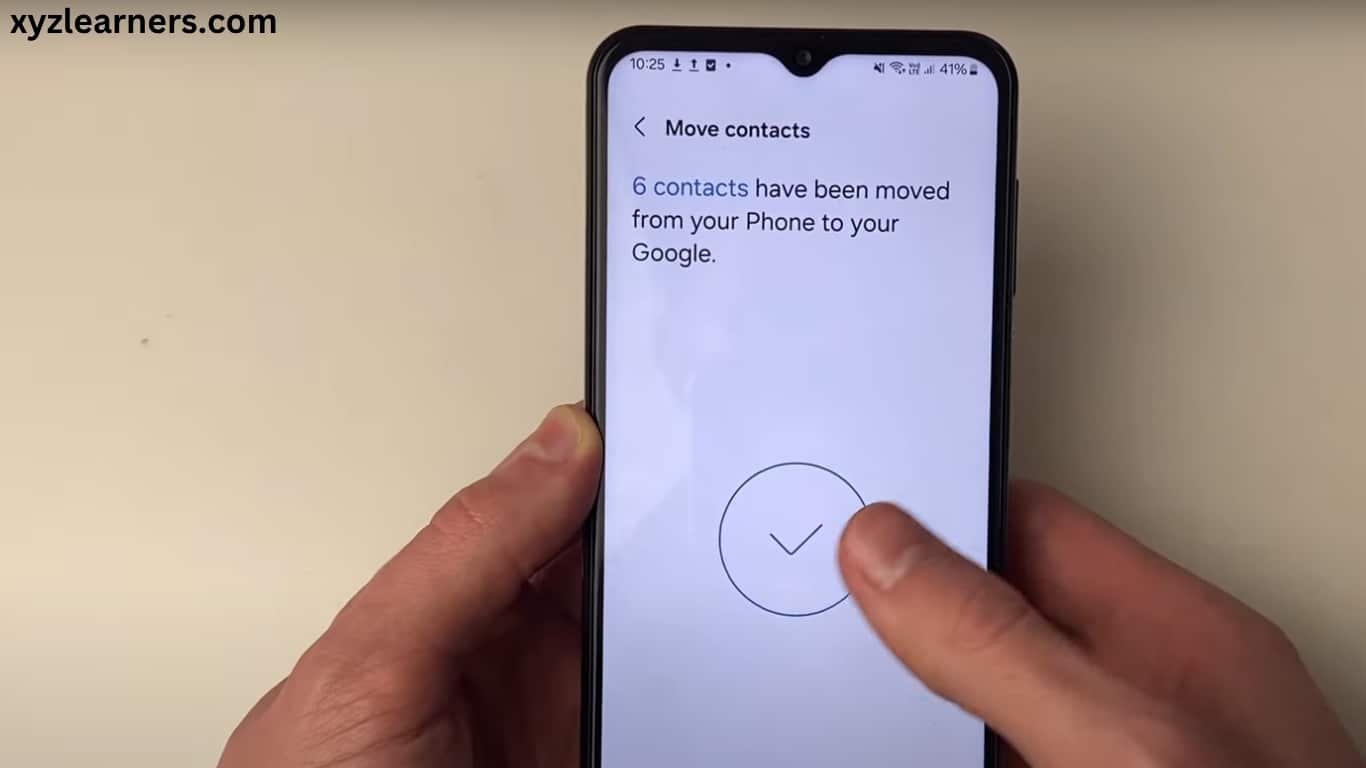
10. Now get iPhone in your hands and open “Settings”.
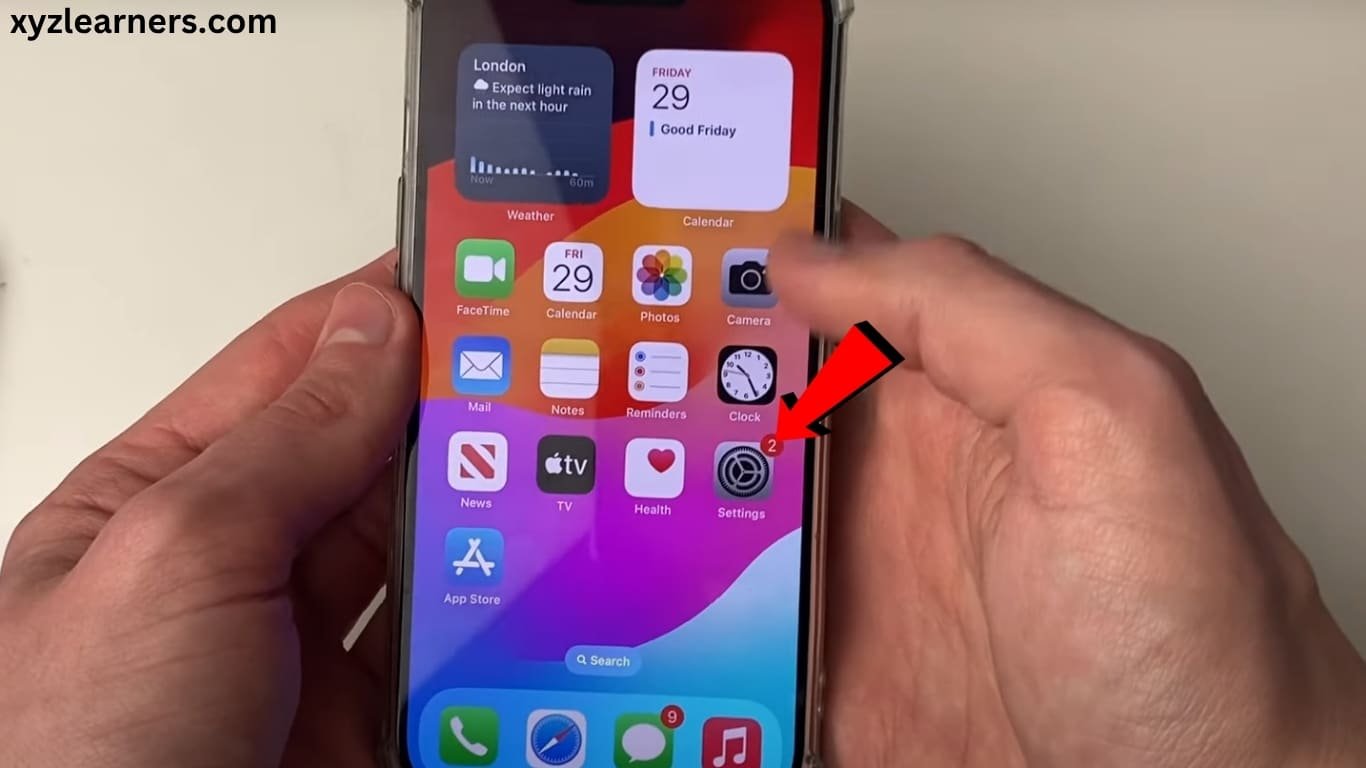
11. Search for “Mail” and open it.
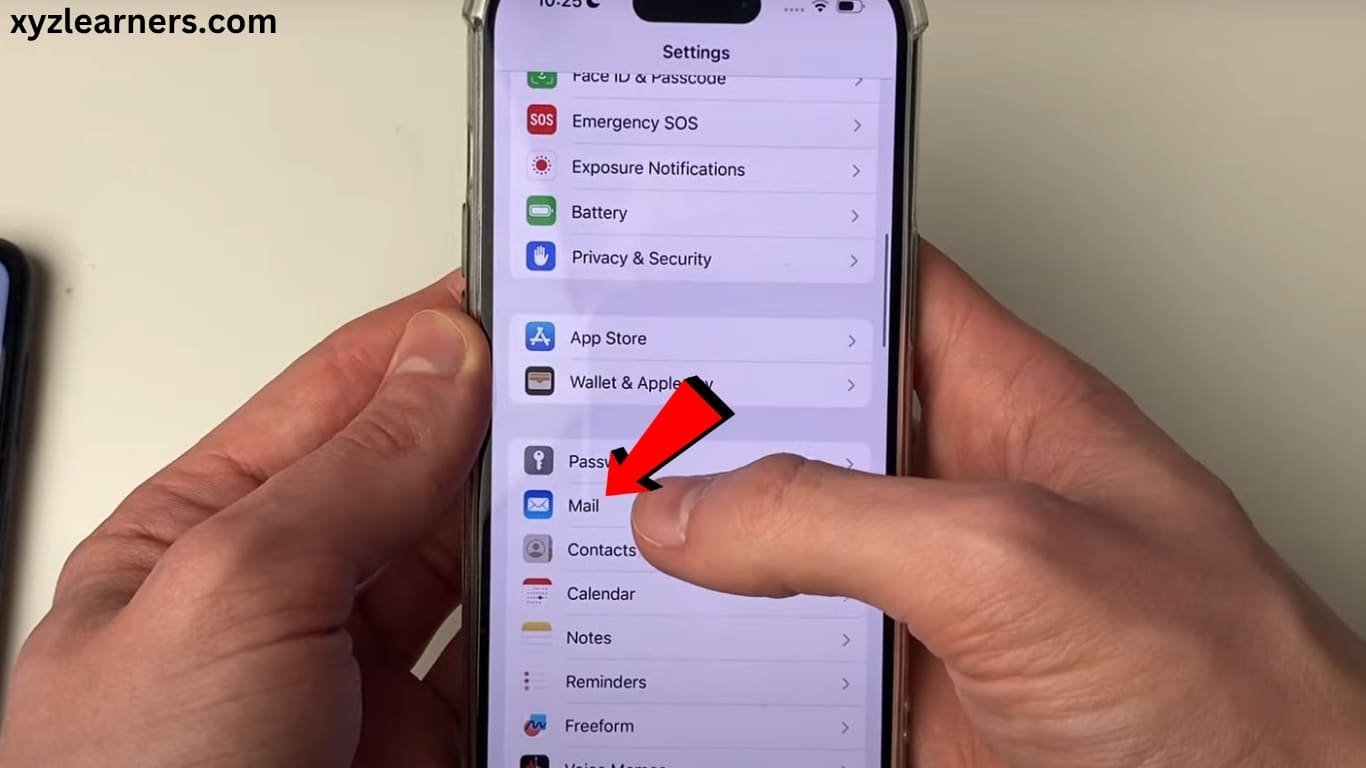
12. Go in “Accounts”.
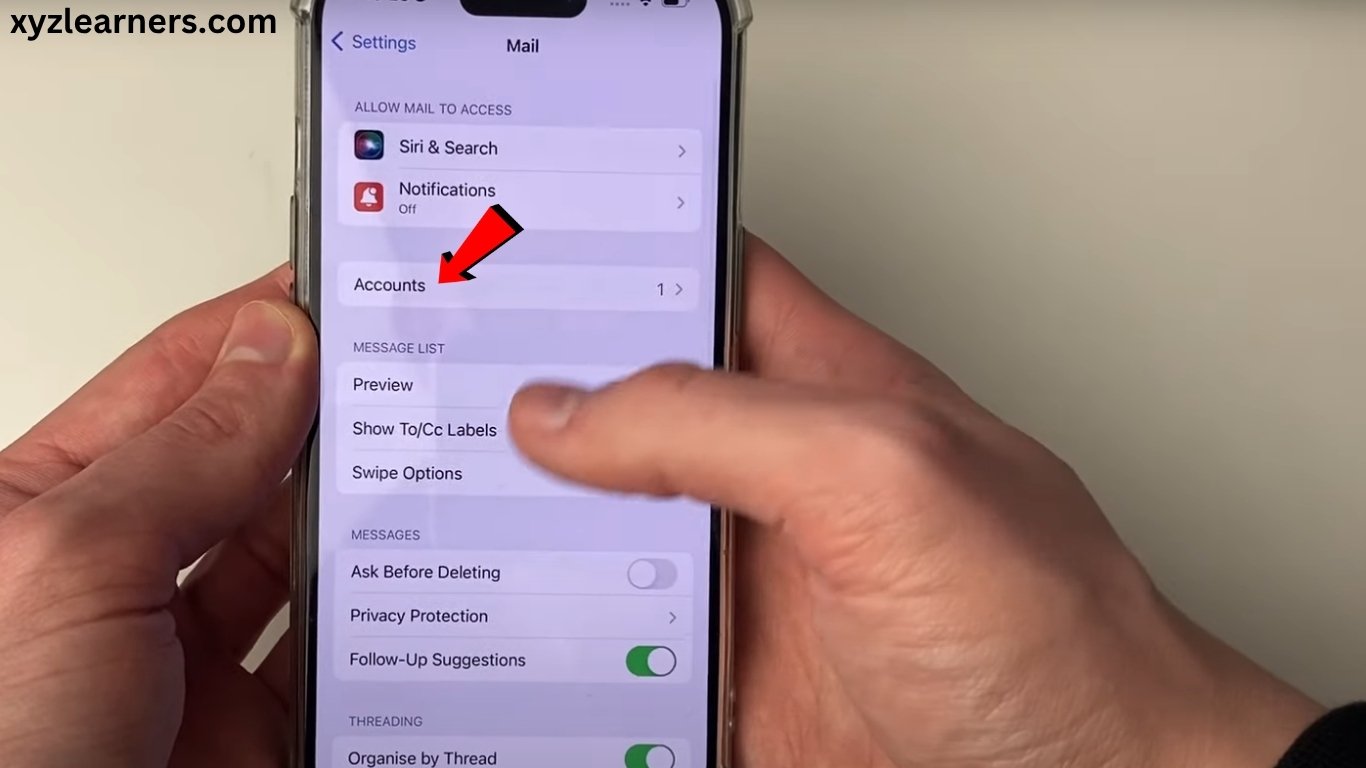
13. Click on “Add Account”.
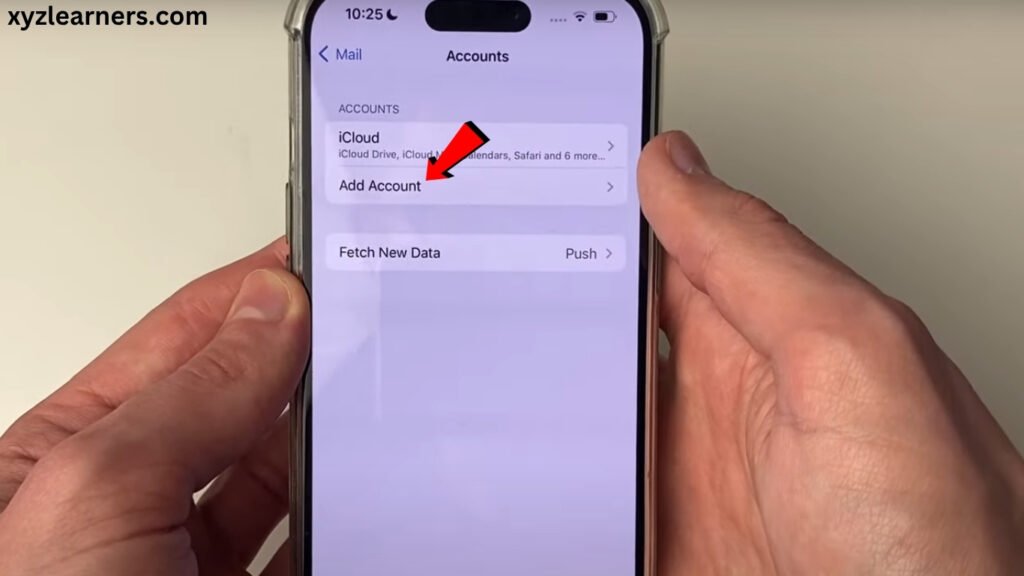
14. Click on “Google” and sign in with the same google account on which you uploaded contacts in android phone. ( If you are having problems then create a new google account in android and start from step 1 again )
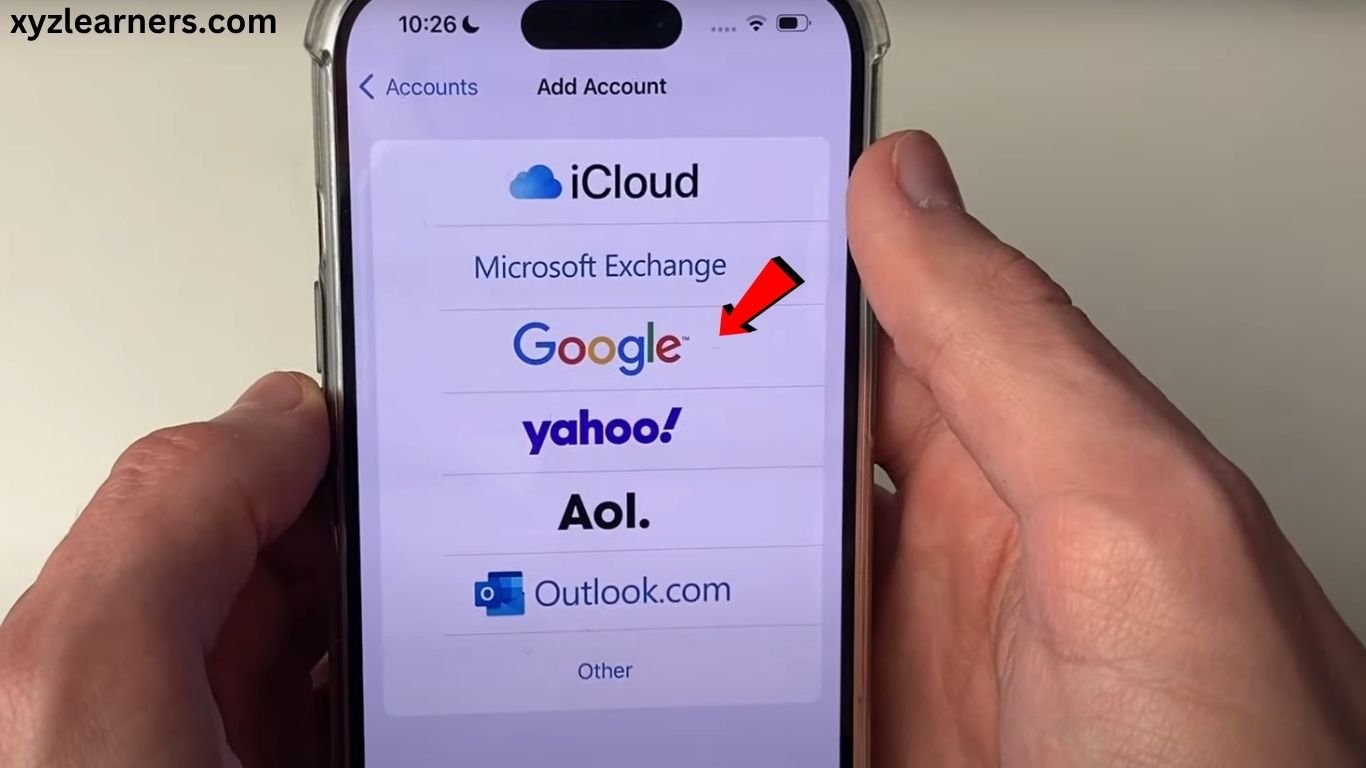
15. Enable “Contacts” Toggle button.
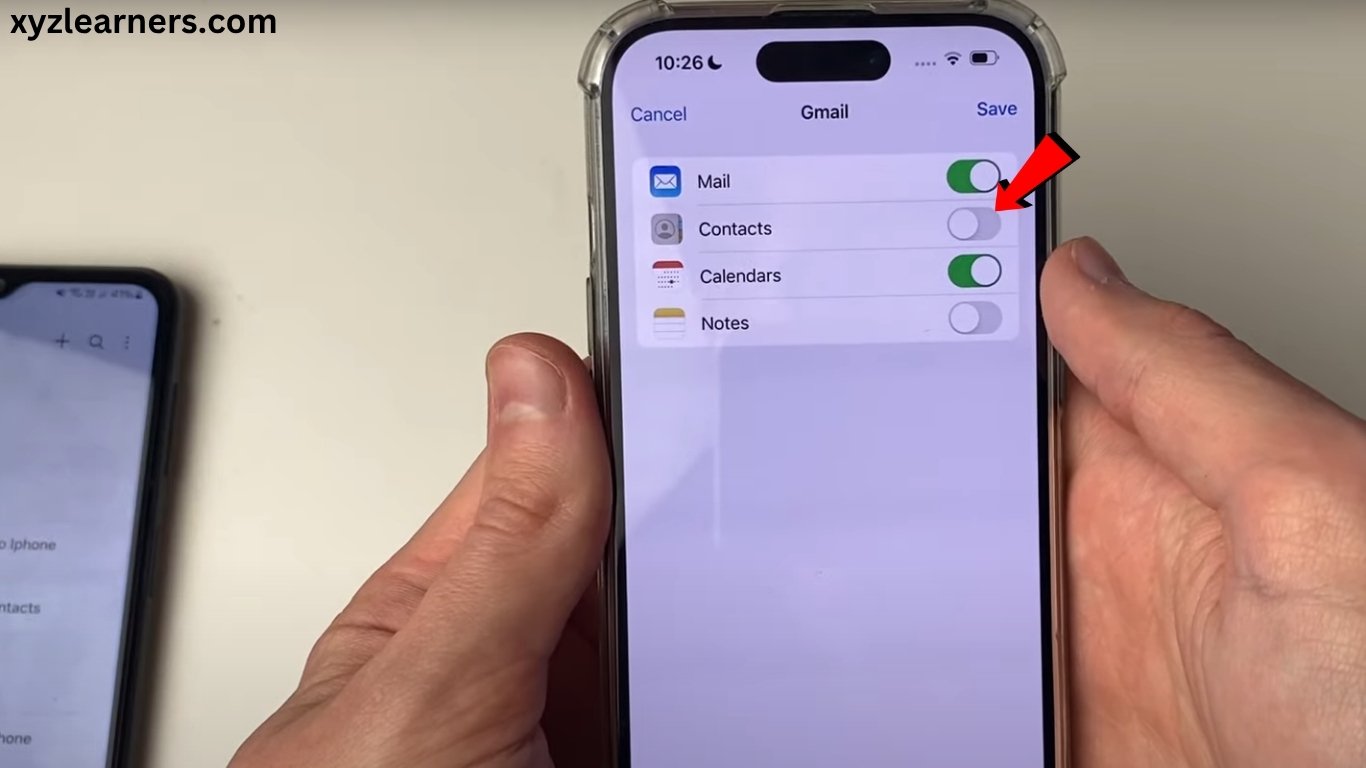
14. Click on “Keep on my iPhone”. This popup is asking you that you want to delete your old contacts in iPhone? in my case i don’t want to delete so i am selecting “Keep on my iPhone” to keep my old contacats of iPhone in it and also Import the new contacts from android.

15. Now click on “Save”.
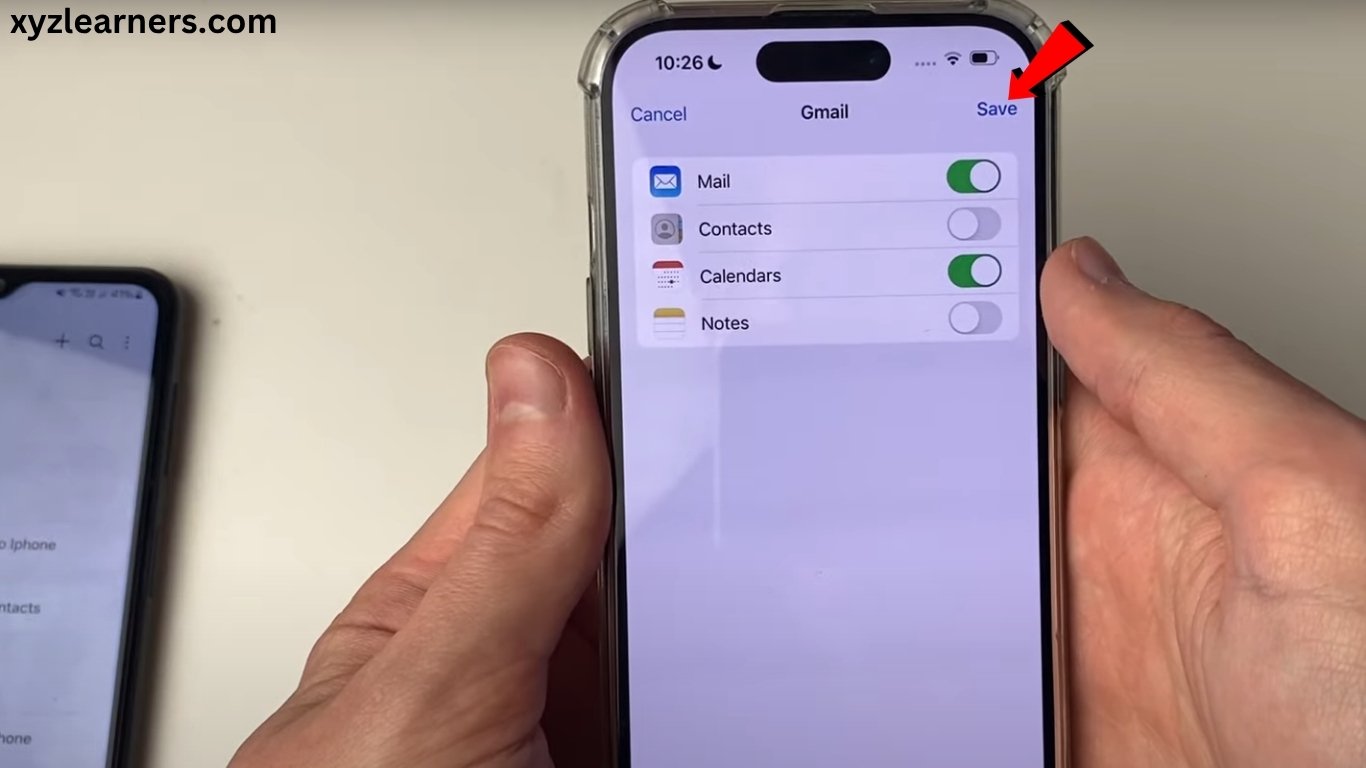
That’s it! Now check your contacts in iPhone. Your all contacts are transferred from android to iPhone.